Set up other mail, contacts, and calendar accounts – Apple iPod touch iOS 8.1 User Manual
Page 16
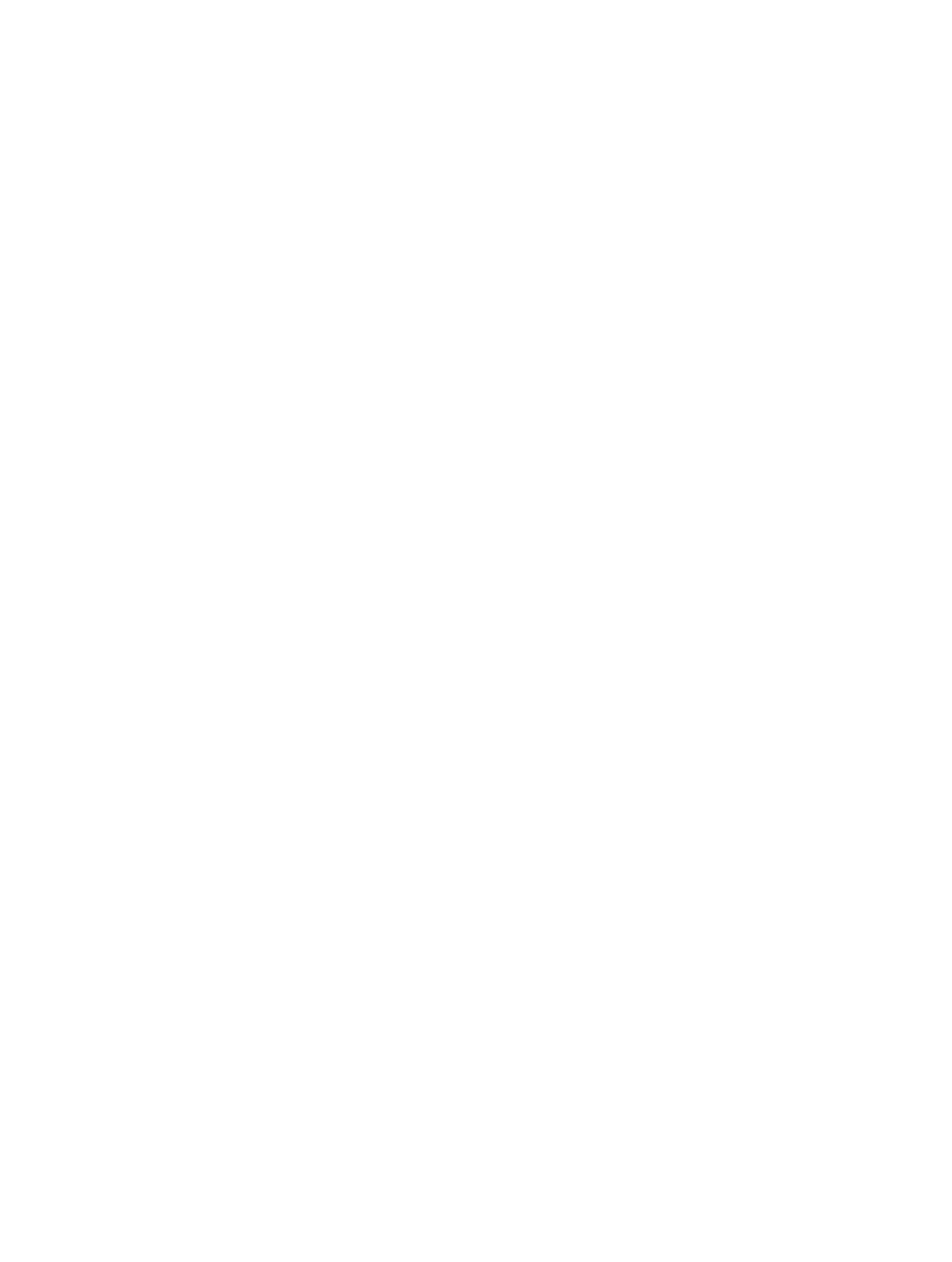
Chapter 2
Getting Started
16
•
Safari Tabs: See the tabs you have open on your other iOS devices or computers with OS X.
See
on page 54.
•
Backup: Back up iPod touch to iCloud automatically when connected to power and Wi-Fi. All
iCloud data and backups sent over the Internet are encrypted. See
page 154.
•
Find My iPod: Locate your iPod touch on a map, display a message, play a sound, lock the
screen, or remotely wipe your iPod touch data. Find My iPod includes Activation Lock, which
requires your Apple ID and password in order to turn off Find My iPod or erase your device.
Your Apple ID and password are also required before anyone can activate your iPod touch. See
on page 39.
•
Find My Friends: Share your location with people who are important to you. Download the free
app from the App Store.
•
iCloud Keychain: Keep your passwords and credit card information up to date across all your
designated devices. See
on page 38.
With iCloud, you get a free mail account and 5 GB of storage for your mail, documents, photos,
and backups. Your purchased music, apps, TV shows, and books don’t count against your
available space.
Upgrade your iCloud storage. Go to Settings > iCloud > Storage, then tap Change Storage Plan.
For information about upgrading your iCloud storage, go to
.
View and download previous purchases, or get purchases shared by your family.
•
iTunes Store purchases: You can access your purchased songs and videos in the Music and
Videos apps. Or, in the iTunes Store, tap More, then tap Purchased.
•
App Store purchases: In the App Store, tap Updates, then tap Purchased.
•
iBooks Store purchases: In iBooks, tap Store, then tap Purchased.
Turn on Automatic Downloads for music, apps, or books. Go to Settings > iTunes & App Store.
For more information about iCloud, go to
. For support information, go to
.
Set up other mail, contacts, and calendar accounts
iPod touch works with Microsoft Exchange, and many of the most popular Internet-based mail,
contacts, and calendar service providers.
Set up an account. Go to Settings > Mail, Contacts, Calendars > Add Account.
You can add contacts using an LDAP or CardDAV account if your company or organization
supports it. See
on page 122.
You can add calendars using a CalDAV calendar account, and you can subscribe to iCalendar (.ics)
calendars or import them from Mail. See
on page 69.
