Invert colors and grayscale, Speak selection, Speak screen – Apple iPod touch iOS 8.1 User Manual
Page 136
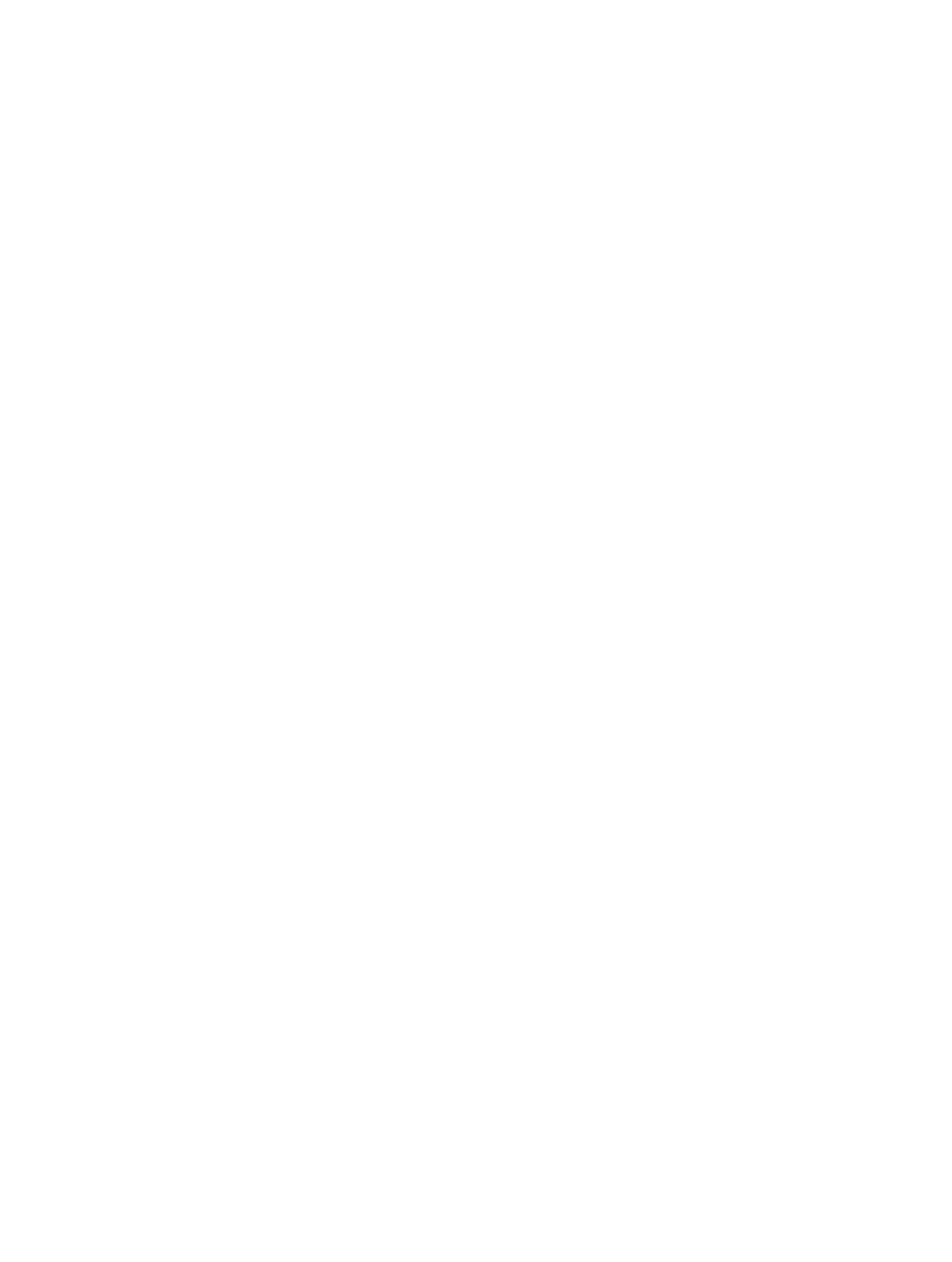
Appendix A
Accessibility
136
Have Zoom track your selections or the text insertion point. Go to Settings > General >
Accessibility > Zoom > Follow Focus. Then, for example, if you use VoiceOver, turning on this
option causes the zoom window to magnify each element on the screen as you select it using a
swipe in VoiceOver.
Zoom in on your typing without magnifying the keyboard. Go to Settings > General >
Accessibility > Zoom, then turn on Follow Focus and turn off Zoom Keyboard. When you zoom in
while typing (in Messages or Notes, for example), the text you type is magnified, but the entire
keyboard remains visible.
Display the magnified part of the screen in grayscale or inverted color. Triple-tap with three
fingers, then tap Choose Filter in the zoom controls that appear. Tap again to turn off the effect.
While using Zoom with an Apple Wireless Keyboard (see
Use an Apple Wireless Keyboard
page 28), the screen image follows the insertion point, keeping it in the center of the display.
Invert Colors and Grayscale
Sometimes, inverting the colors or changing to grayscale on the iPod touch screen makes it
easier to read.
Invert the screen colors. Go to Settings > General > Accessibility > Invert Colors.
See the screen in grayscale. Go to Settings > General > Accessibility > Grayscale.
Turn on both effects to see inverted grayscale. You can also apply these effects to just the
contents of the zoom window—see
on page 135.
Speak Selection
Even with VoiceOver turned off, you can have iPod touch read aloud any text you can select.
Turn on Speak Selection. Go to Settings > General > Accessibility > Speak Selection. There you
can also:
•
Choose a language, dialect, and voice quality
•
Adjust the speaking rate
•
Choose to have individual words highlighted as they’re read
Have text read to you. Select the text, then tap Speak.
You can also have iPod touch read the entire screen to you—see
, next.
Speak Screen
iPod touch can read the contents of the screen to you, even if you don’t use VoiceOver.
Turn on Speak Screen. Go to Settings > General > Accessibility > Speech.
Have iPod touch speak the screen. Swipe down from the top of the screen with two fingers, or
ask Siri to “speak screen.” Use the controls that appear to pause speaking or adjust the rate.
Highlight what’s being spoken. Turn on Highlight Content, below the Speak Screen switch when
it’s turned on.
You can also have iPod touch read just text you select—see
, above.
