Apple iPod touch iOS 8.1 User Manual
Page 80
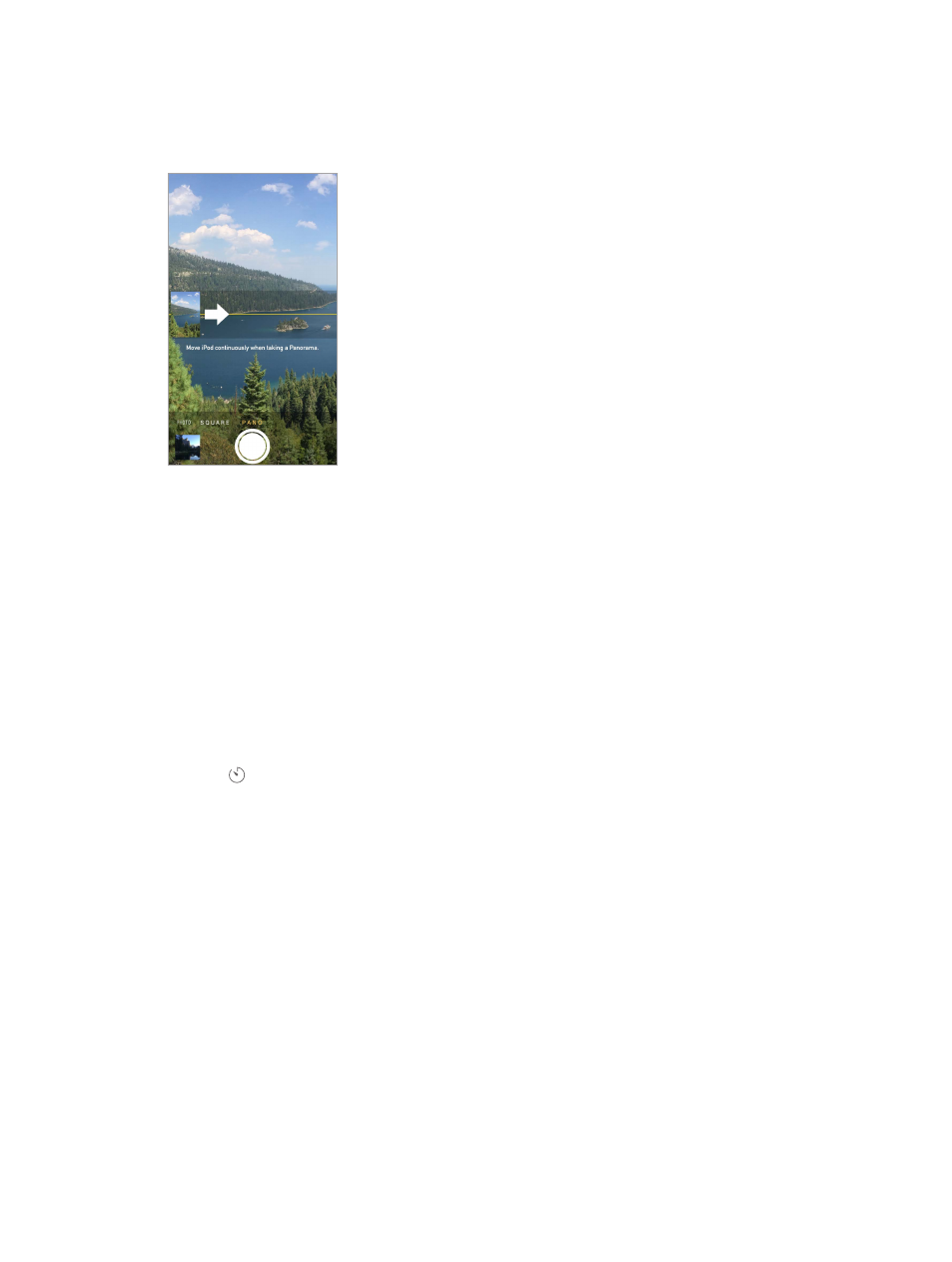
Chapter 12
Camera
80
Take a panorama photo. (iSight camera) Choose Pano, tap the Take Picture button, then pan
slowly in the direction of the arrow. To pan in the other direction, first tap the arrow. To pan
vertically, first rotate iPod touch to landscape orientation. You can reverse the direction of the
vertical pan, too.
Capture an experience with time-lapse. (iSight camera) Choose Time-Lapse, set up iPod touch
where you want, then tap the Record Time-Lapse Video button to start capturing a sunset, a
flower opening, or other experiences over a period of time. Tap the Record Time-Lapse Video
button again to stop. The time-lapse photos are compiled into a short video that you can watch
and share.
Shoot some video. Choose Video, then tap the Record Video button to start and stop recording.
Video records at 30 fps (frames per second).
Zoom in or out. (iSight camera) Pinch or spread the image on the screen.
If Location Services is turned on, photos and videos are tagged with location data that can be
used by apps and photo-sharing websites. See
on page 37.
Use the capture timer to put yourself in the shot. Avoid “camera shake” or add yourself to a
picture by using the capture timer. To include yourself, first stabilize iPod touch and frame your
shot. Tap , tap 3s (seconds) or 10s, then tap the Take Picture button.
Want to capture what’s displayed on your screen? Simultaneously press and release the Sleep/
Wake and Home buttons. The screenshot is added to the Photos tab in Photos and can also be
viewed in the Camera Roll album or All Photos album (if you’re using iCloud Photo Library beta).
Make it better. You can edit photos and trim videos, right on iPod touch. See
on page 76.
