Chapter 4: siri, Make requests, 42 make requests – Apple iPod touch iOS 8.1 User Manual
Page 42: Siri
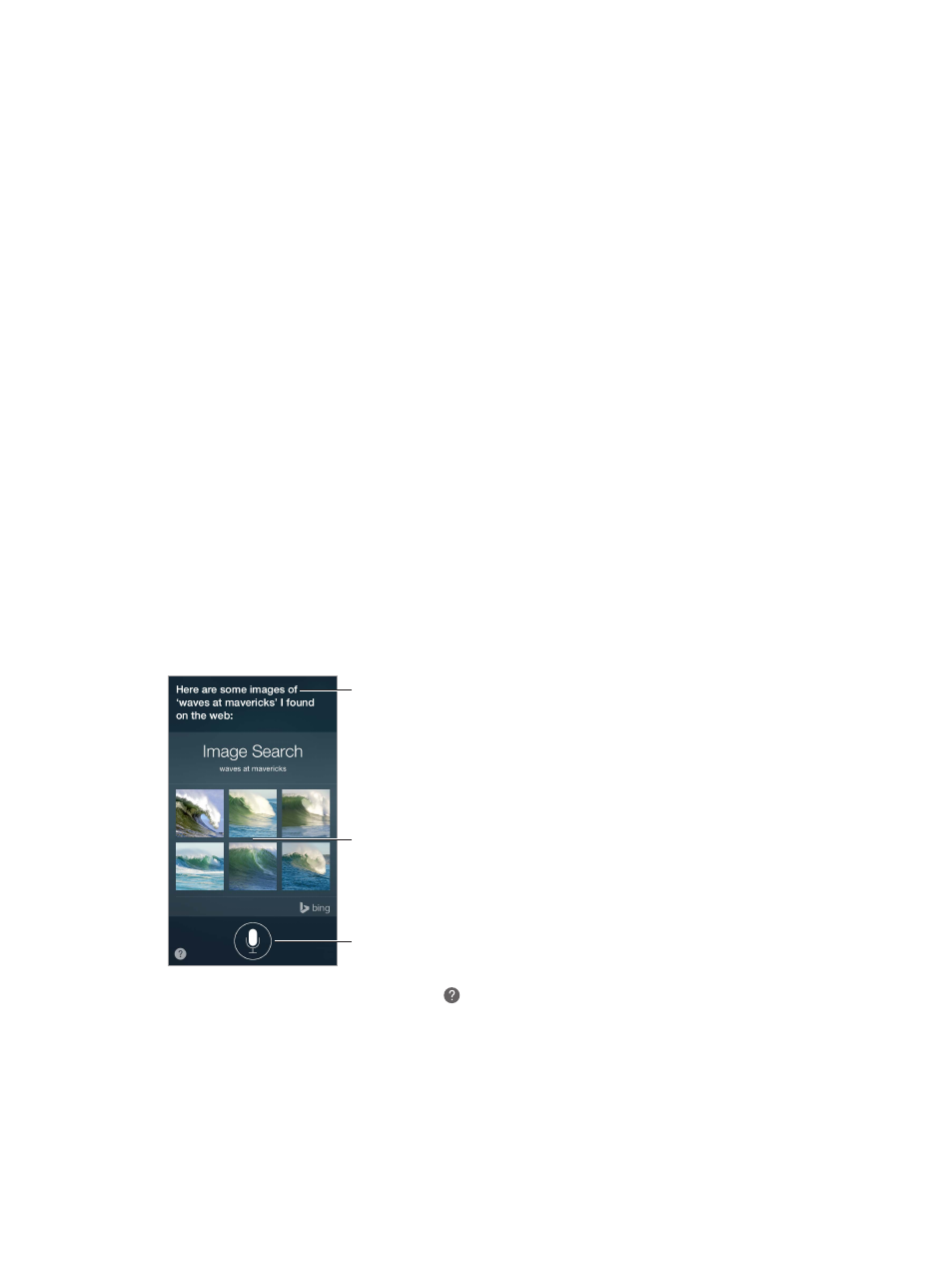
4
42
Siri
Make requests
Siri lets you speak to iPod touch to send messages, schedule meetings, make FaceTime calls,
and much more. Siri understands natural speech, so you don’t have to learn special commands
or keywords. Ask Siri anything, from “set the timer for 3 minutes” to “what movies are showing
tonight?” Open apps, and turn features like Airplane Mode, Bluetooth, Do Not Disturb, and
VoiceOver on or off. Siri is great for keeping you updated with the latest sports info, helping you
decide on a restaurant, and searching the iTunes Store or App Store for purchases.
Note: To use Siri, iPod touch must be connected to the Internet. See
page 14.
Summon Siri. Press and hold the Home button until Siri beeps, then make your request.
Control when Siri listens. Instead of letting Siri notice when you stop talking, you can continue
to hold down the Home button while you speak, and release it when you finish.
Hey Siri. With iPod touch connected to a power source (or if you’ve already started a
conversation with Siri), you can use Siri without even pressing the Home button. Just say “Hey
Siri,” then make your request. To turn Hey Siri on or off, go to Settings > General > Siri > Allow
“Hey Siri”.
If you’re using a headset, you can use the center or call button in place of the Home button.
Tap to speak to Siri.
Tap to speak to Siri.
Siri’s response
Siri’s response
Often you can tap
the screen for
additional info or
further action.
Often you can tap
the screen for
additional info or
further action.
For hints, ask Siri “what can you do,” or tap .
Depending on your request, the onscreen response from Siri often includes information or
images that you can tap for additional detail, or to perform some other action like searching the
web or opening a related app.
Change the voice gender for Siri. Go to Settings > General > Siri (may not be available in all areas).
Adjust the volume for Siri. Use the volume buttons while you’re interacting with Siri.
