Multitasking, Look around, Get a closer look – Apple iPod touch iOS 8.1 User Manual
Page 21
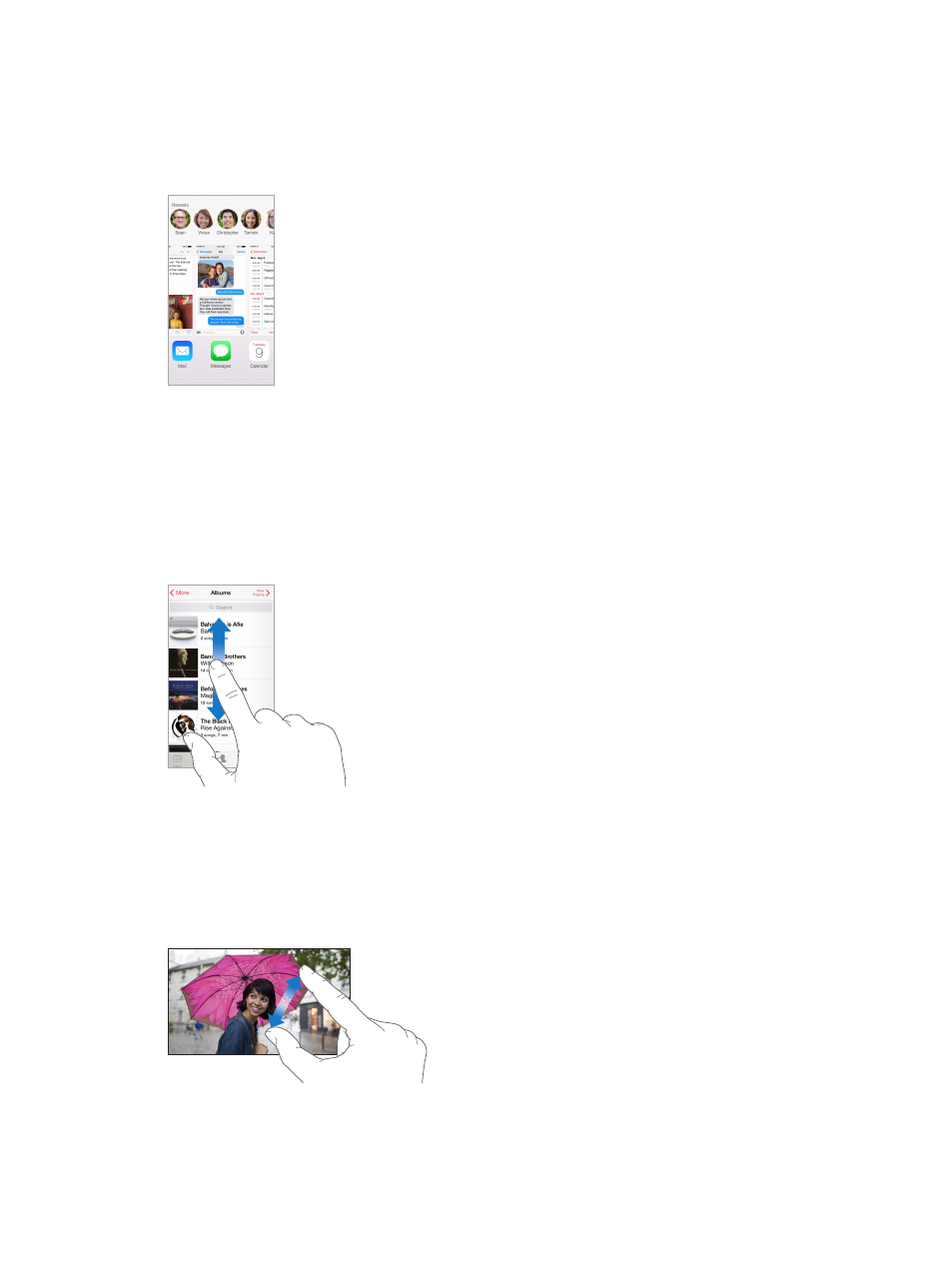
Chapter 3
Basics
21
Multitasking
iPod touch helps you manage several tasks at the same time.
View contacts and open apps. Double-click the Home button to reveal the multitasking screen.
Swipe left or right to see more. To switch to another app, tap it. To connect with a recent contact,
tap the contact’s picture or name, then tap your preferred method of communication.
Close an app. If an app isn’t working properly, you can force it to quit. Drag the app up from the
multitasking display. Then try opening the app again.
If you have lots of apps, you can use Spotlight to find and open them. Pull down the center of
the Home screen to get the search field. See
on page 30.
Look around
Drag a list up or down to see more. Swipe to scroll quickly; touch the screen to stop it. Some lists
have an index—tap a letter to jump ahead.
Drag a photo, map, or webpage in any direction to see more.
To quickly jump to the top of a page, tap the status bar at the top of the screen.
Get a closer look
Spread a photo, webpage, or map for a close-up—then pinch to zoom back out. In Photos, keep
pinching to see the collection or album the photo’s in.
Or double-tap a photo or webpage to zoom in, and double-tap again to zoom out. In Maps,
double-tap to zoom in and tap once with two fingers to zoom out.
