Support for braille displays – Apple iPod touch iOS 8.1 User Manual
Page 133
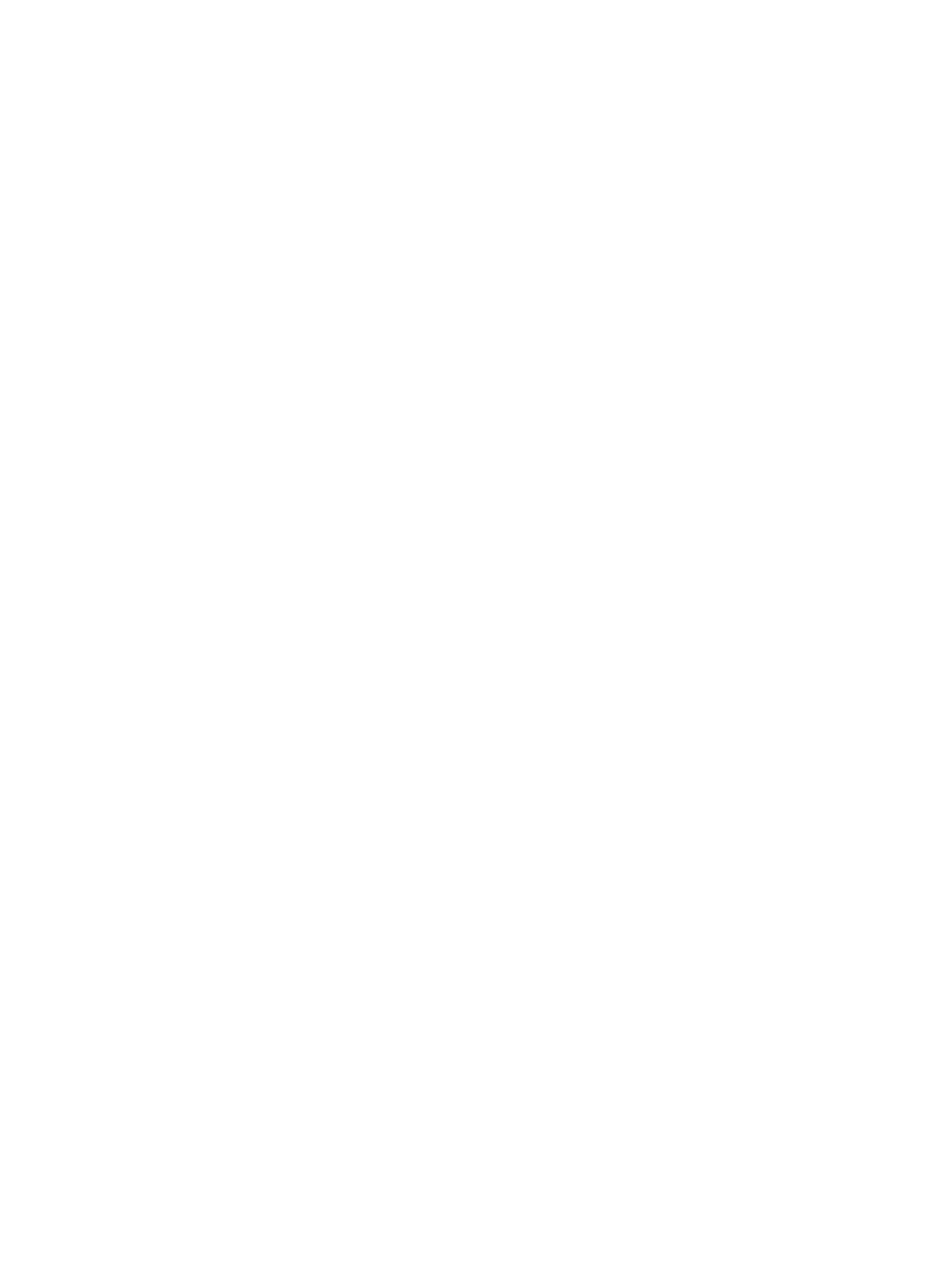
Appendix A
Accessibility
133
•
Go to the beginning or end of the paragraph: Option–Up Arrow or Option–Down Arrow
•
Go to the previous or next paragraph: Option–Up Arrow or Option–Down Arrow
•
Go to the top or bottom of the text field: Command–Up Arrow or Command–Down Arrow
•
Select text as you move: Shift + any of the insertion point movement commands above
•
Select all text: Command–A
•
Copy, cut, or paste the selected text: Command–C, Command–X, or Command–V
•
Undo or redo last change: Command–Z or Shift–Command–Z
Support for braille displays
You can use a Bluetooth braille display to read VoiceOver output, and you can use a braille
display with input keys and other controls to control iPod touch when VoiceOver is turned on.
For a list of supported braille displays,
Connect a braille display. Turn on the display, then go to Settings > General > Bluetooth and
turn on Bluetooth. Then go to Settings > General > Accessibility > VoiceOver > Braille and
choose the display.
Adjust Braille settings. Go to Settings > General > Accessibility > VoiceOver > Braille, where you
can:
•
Choose contracted, uncontracted eight-dot, or uncontracted six-dot braille input or output
•
Turn on the status cell and choose its location
•
Turn on Nemeth code for equations
•
Display the onscreen keyboard
•
Choose to have the page turned automatically when panning
•
Turn off automatic braille translation
•
Change the braille translation from Unified English
For information about common braille commands for VoiceOver navigation and information
specific to certain displays,
.
Set the language for VoiceOver. Go to Settings > General > Language & Region.
If you change the language for iPod touch, you may need to reset the language for VoiceOver
and your braille display.
You can set the leftmost or rightmost cell of your braille display to provide system status and
other information. For example:
•
Announcement History contains an unread message
•
The current Announcement History message hasn’t been read
•
VoiceOver speech is muted
•
The iPod touch battery is low (less than 20% charge)
•
iPod touch is in landscape orientation
•
The screen display is turned off
•
The current line contains additional text to the left
•
The current line contains additional text to the right
Set the leftmost or rightmost cell to display status information. Go to Settings > General >
Accessibility > VoiceOver > Braille > Status Cell, then tap Left or Right.
See an expanded description of the status cell. On your braille display, press the status cell’s
router button.
