Security, 38 security, Use a passcode with data protection – Apple iPod touch iOS 8.1 User Manual
Page 38: Icloud keychain
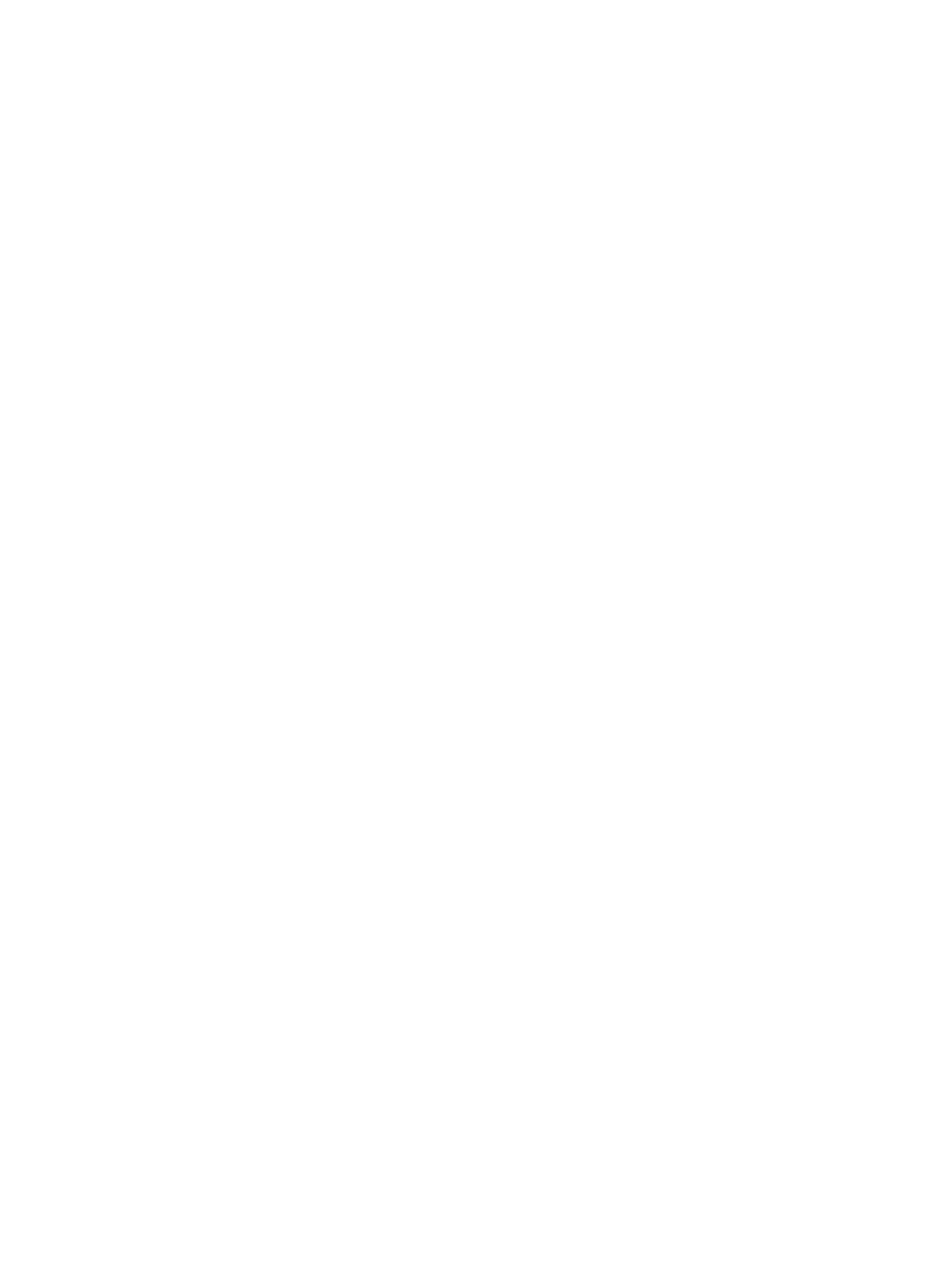
Chapter 3
Basics
38
•
•
You can turn off each app’s access to each category of information. Review the terms and privacy
policy for each third-party app to understand how it uses the data it’s requesting. For more
information, see
Security
Security features help protect the information on your iPod touch from being accessed by others.
Use a passcode with data protection
For better security, you can set a passcode that must be entered each time you turn on or wake
up iPod touch.
Set a passcode. Go to Settings > Passcode, then set a 4-digit passcode.
Setting a passcode turns on data protection, using your passcode as a key to encrypt Mail
messages and attachments stored on iPod touch, using 256-bit AES encryption. (Other apps may
also use data protection.)
Increase security. Turn off Simple Passcode and use a longer passcode. To enter a passcode that’s
a combination of numbers and letters, you use the keyboard. If you prefer to unlock iPod touch
using the numeric keypad, set up a longer passcode using numbers only.
Allow access to features when iPod touch is locked. Go to Settings > Passcode. Optional
features include:
•
Today
•
Notifications View
•
Siri (if enabled; see
on page 43)
•
Passbook (see Chapter 26,
•
Reply with Message (see
on page 66)
Allow access to Control Center when iPod touch is locked. Go to Settings > Control Center. See
on page 32.
Erase data after ten failed passcode attempts. Go to Settings > Passcode and tap Erase Data.
After ten failed passcode attempts, all settings are reset, and all your information and media are
erased by removing the encryption key to the data.
If you forget your passcode, you must restore the iPod touch software. See
on
page 156.
iCloud Keychain
iCloud Keychain keeps your Safari website user names and passwords, credit card information,
and Wi-Fi network information up to date. iCloud Keychain works on all your approved devices
(iOS 7 or later) and Mac computers (OS X Mavericks or later).
iCloud Keychain works with Safari Password Generator and AutoFill. When you’re setting up a
new account, Safari Password Generator suggests unique, hard-to-guess passwords. You can use
AutoFill to have iPod touch enter your user name and password info, making login easy. See
on page 56.
Note: Some websites do not support AutoFill.
