Speak auto-text, Large, bold, and high-contrast text, Button shapes – Apple iPod touch iOS 8.1 User Manual
Page 137: Reduce screen motion, On/off switch labels, Assignable tones, Video descriptions
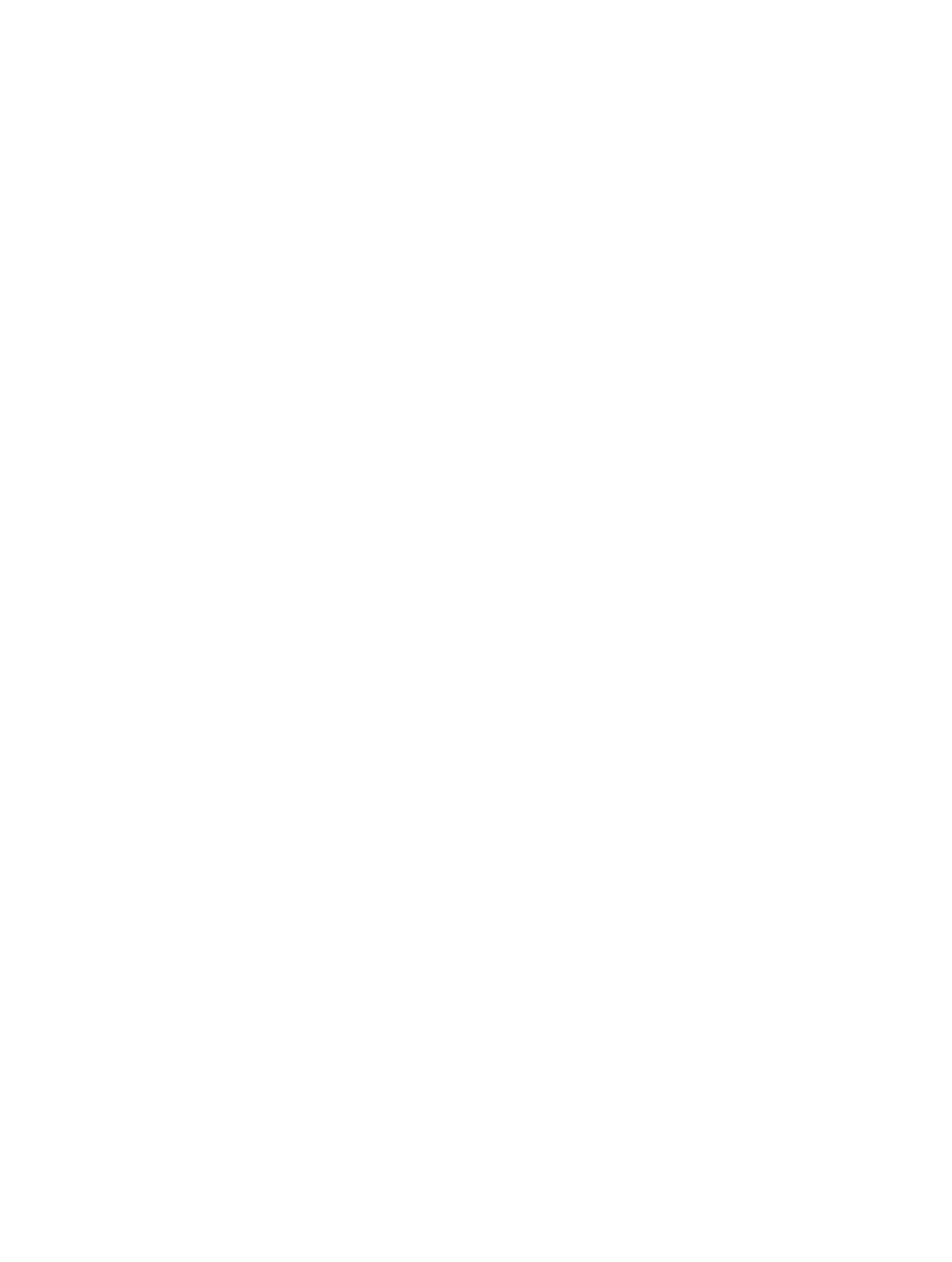
Appendix A
Accessibility
137
Speak Auto-text
Speak Auto-text speaks the text corrections and suggestions iPod touch makes when you type.
Turn Speak Auto-text on or off. Go to Settings > General > Accessibility.
Speak Auto-text also works with VoiceOver and Zoom.
Large, bold, and high-contrast text
Display larger text in apps such as Settings, Calendar, Contacts, Mail, Messages, and Notes.
Go to Settings > General > Text Size, then adjust the slider. For even larger text, go to Settings >
General > Accessibility > Larger Text, then turn on Larger Accessibility Sizes.
Display bolder text on iPod touch. Go to Settings > General > Accessibility, then turn on
Bold Text.
Increase text contrast where possible. Go to Settings > General > Accessibility, then turn on
Increase Contrast.
Button Shapes
iPod touch can add a colored background shape or an underline to buttons so they’re easier
to see.
Emphasize buttons. Go to Settings > General > Accessibility, then turn on Button Shapes.
Reduce screen motion
You can stop the movement of some screen elements, for example, the parallax effect of icons
and alerts against the wallpaper, or motion transitions.
Reduce motion. Go to Settings > General > Accessibility, then turn on Reduce Motion.
On/off switch labels
To make it easier to see whether a setting is on or off, you can have iPod touch show an
additional label on on/off switches.
Add switch setting labels. Go to Settings > General > Accessibility, then turn on On/Off Labels.
Assignable tones
You can assign distinctive ringtones to people in your contacts list for audible FaceTime caller ID.
You can also assign distinct tones to alert you of a variety of other events, including new mail,
sent mail, Tweet, Facebook Post, and reminders. See
on page 32.
You can purchase ringtones from the iTunes Store on iPod touch. See Chapter 22,
, on
page 101.
Video Descriptions
Video descriptions provide an audible description of video scenes. If you have a video that
includes video descriptions, iPod touch can play them for you.
Turn on Video Descriptions. Go to Settings > General > Accessibility.
