Chapter 30: contacts, Contacts at a glance, 121 contacts at a glance – Apple iPod touch iOS 8.1 User Manual
Page 121: Contacts
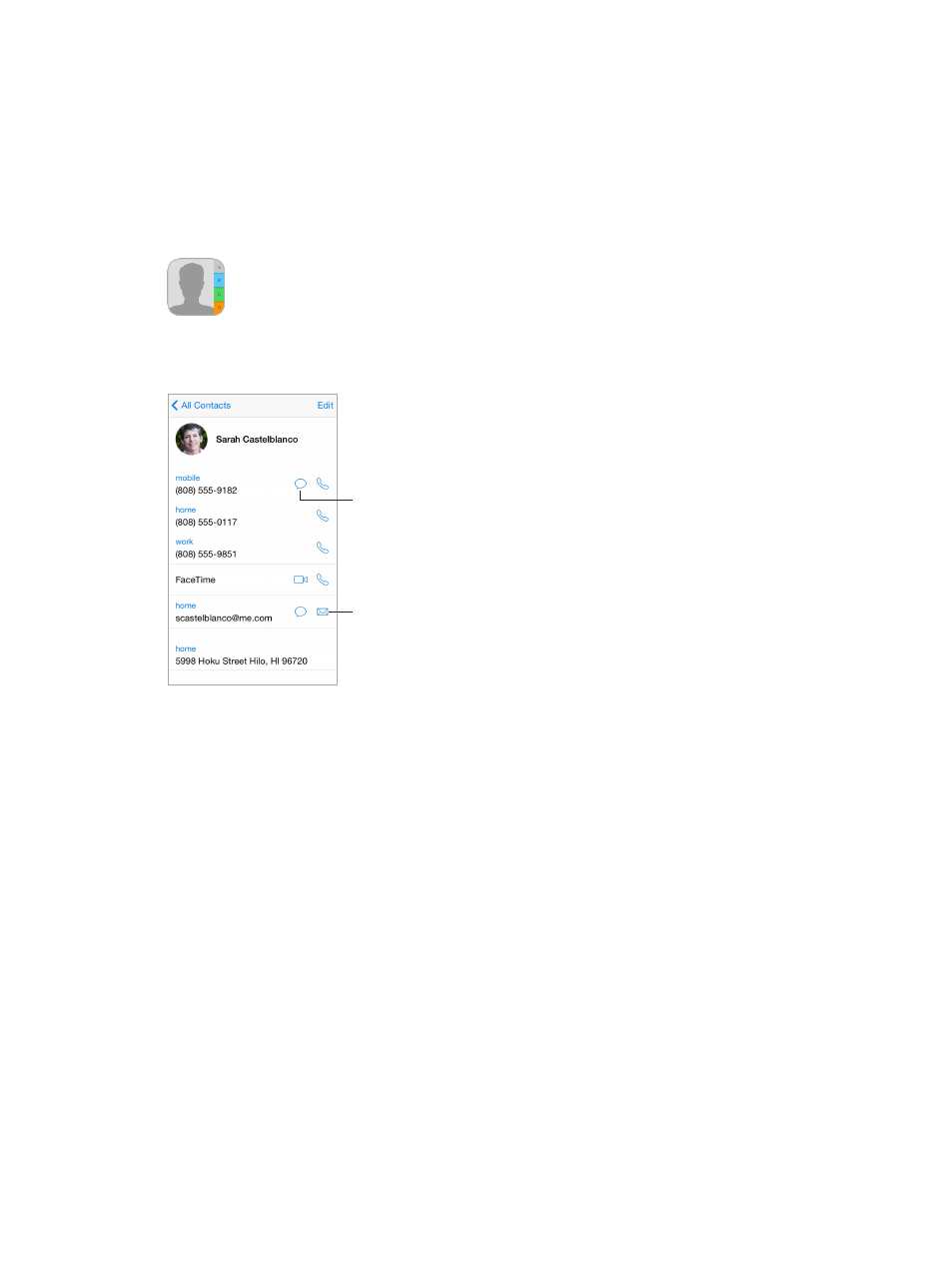
30
121
Contacts
Contacts at a glance
Open in Mail.
Open in Mail.
Open in Messages.
Open in Messages.
Set your My Info card for Safari, Siri, and other apps. Go to Settings > Mail, Contacts, Calendars,
then tap My Info and select the contact card with your name and information.
Let Siri know who’s who. On your contact card, use the related persons fields to define
relationships you want Siri to know about, so you can say things like “send a message to my sister.”
Find a contact. Tap the search field at the top of the contacts list, then enter your search. You can
also search your contacts using Spotlight Search (see
on page 30).
Share a contact. Tap a contact, then tap Share Contact. See
on page 32.
Change a label. If a field has the wrong label, such as Home instead of Work, tap Edit. Then tap
the label and choose one from the list, or tap Custom Field to create one of your own.
Add your friends’ social profiles. While viewing a contact, tap Edit, then tap “add social profile.”
You can add Twitter, Facebook, LinkedIn, Flickr, Myspace, and Sina Weibo accounts, or create a
custom entry.
Delete a contact. Go to the contact’s card, then tap Edit. Scroll down, then tap Delete Contact.
