Print photos, Photos settings, 77 print photos 77 photos settings – Apple iPod touch iOS 8.1 User Manual
Page 77
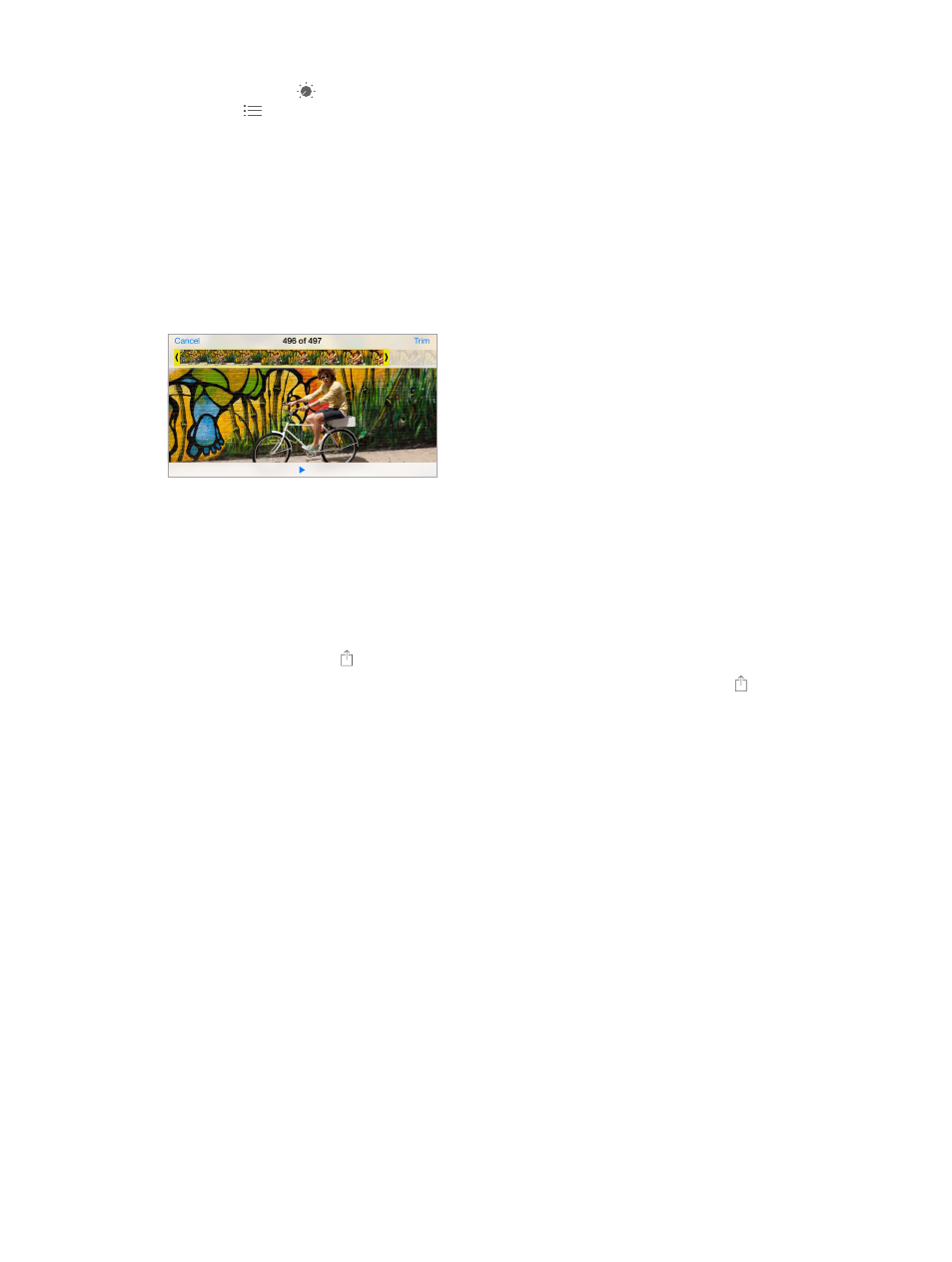
Chapter 11
Photos
77
•
Tap Adjustments
to set Light, Color, and B&W (black & white) options. Tap the down arrow,
then tap
next to Light, Color, or B&W to choose the element you want to adjust. Move the
slider to the desired effect.
Compare the edited version to the original. Touch and hold the photo to view the original.
Release to see your edits.
Don’t like the results? Tap Cancel, then tap Discard Changes. Tap Done to save changes.
Revert to original. After you edit a photo and save your edits, you can revert to the original
image. Tap the image, tap Edit, then tap Revert.
Trim a video. Tap the screen to display the controls, drag either end of the frame viewer, then
tap Trim.
Important:
If you choose Trim Original, the trimmed frames are permanently deleted from the
original video. If you choose Save as New Clip, a new trimmed video clip is saved in your Videos
album and the original video is unaffected.
Print photos
Print to an AirPrint-enabled printer.
•
Print a single photo: Tap , then tap Print.
•
Print multiple photos: While viewing a photo album, tap Select, select the photos, tap , then
tap Print.
See
on page 36.
Photos settings
Settings for Photos are in Settings > Photos & Camera. These include:
•
iCloud Photo Library beta, My Photo Stream, and iCloud Photo Sharing
•
Photos Tab
•
Slideshow
•
Camera Grid
•
HDR (High Dynamic Range) (models with iSight camera)
