Take photos and videos, 79 take photos and videos, Take photos and – Apple iPod touch iOS 8.1 User Manual
Page 79: Videos
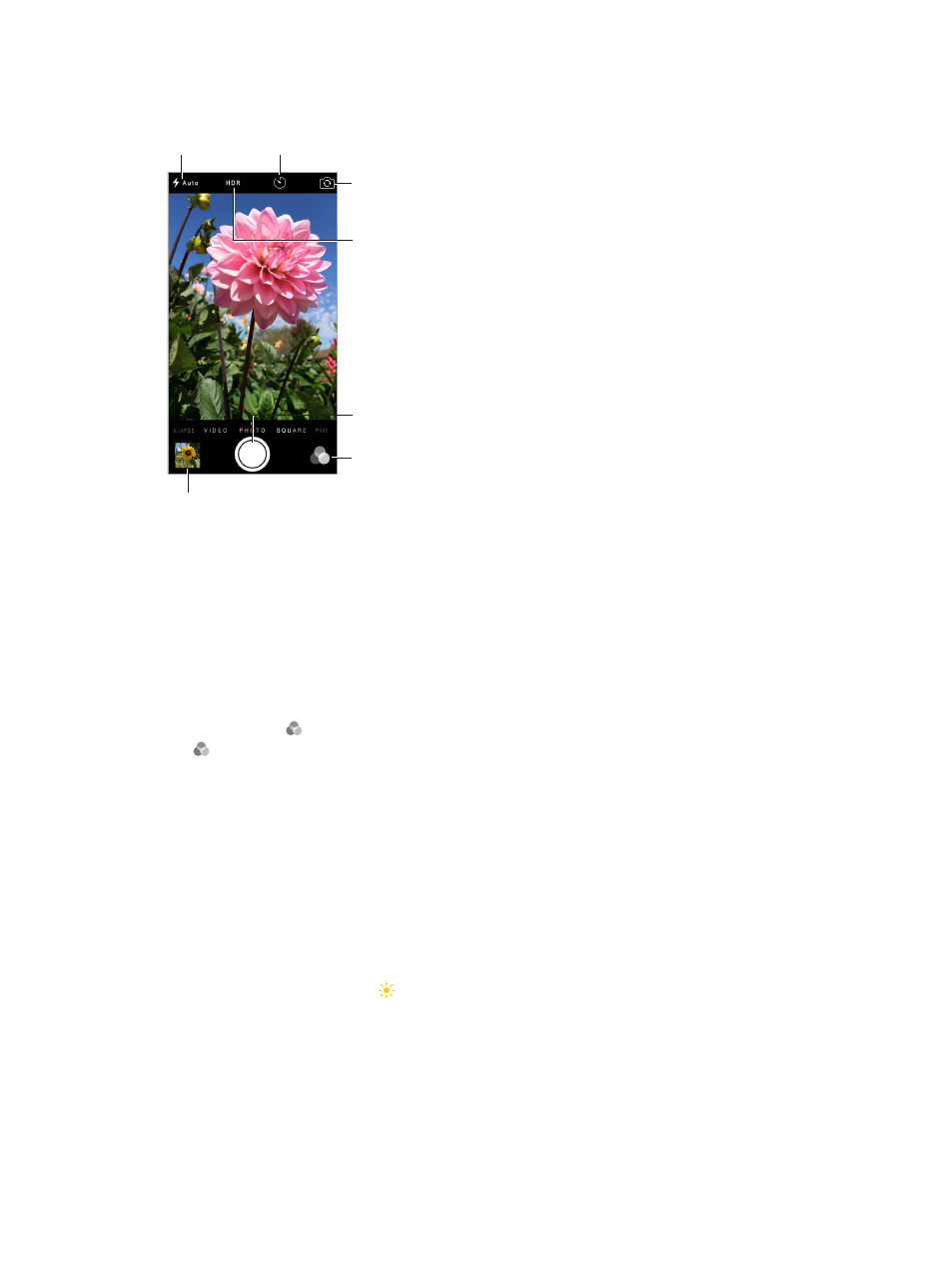
Chapter 12
Camera
79
The LED flash (models with an iSight camera) provides extra light when you need it—even as a
flashlight, just a swipe away in Control Center. See
on page 32.
View the photos and videos you’ve taken.
View the photos and videos you’ve taken.
Switch between
cameras.*
Switch between
cameras.*
Filter
Filter
Take a photo.
Take a photo.
Take a
timed photo.*
Take a
timed photo.*
Set LED
flash mode.*
Set LED
flash mode.*
Turn on HDR.*
Turn on HDR.*
*
Models with an iSight camera.
*
Models with an iSight camera.
Take photos and videos
Camera offers several photo and video modes, which let you shoot stills, square-format photos,
time-lapse, videos, and, on models with an iSight camera, panoramas.
Choose a mode. Drag the screen left or right, or tap the camera mode labels to choose Time-
Lapse, Video, Photo, Square, or Pano.
Take a photo. Choose Photo, then tap the Take Picture button or press either volume button.
Apply a filter. Tap to apply different color effects, such as Mono or Chrome. To turn off a filter,
tap , then tap None. You can also apply a filter later, when you edit the photo. See
on page 76.
A rectangle briefly appears where the exposure is set. When you photograph people,
face detection balances the exposure across up to 10 faces. A rectangle appears for each
face detected.
Exposure is automatic, but you can set the exposure manually for the next shot by tapping an
object or area on the screen. With an iSight camera, tapping the screen sets the focus and the
exposure, and face detection is temporarily turned off. To lock the exposure and focus, touch
and hold until the rectangle pulses. Take as many photos as you want. When you tap the screen
again, the automatic settings and face detection turn back on.
Adjust the exposure. Tap to see next to the exposure rectangle, then slide up or down to
adjust the exposure.
