Configuring your tcp/ip network connection – Apple Power Macintosh 9600 User Manual
Page 63
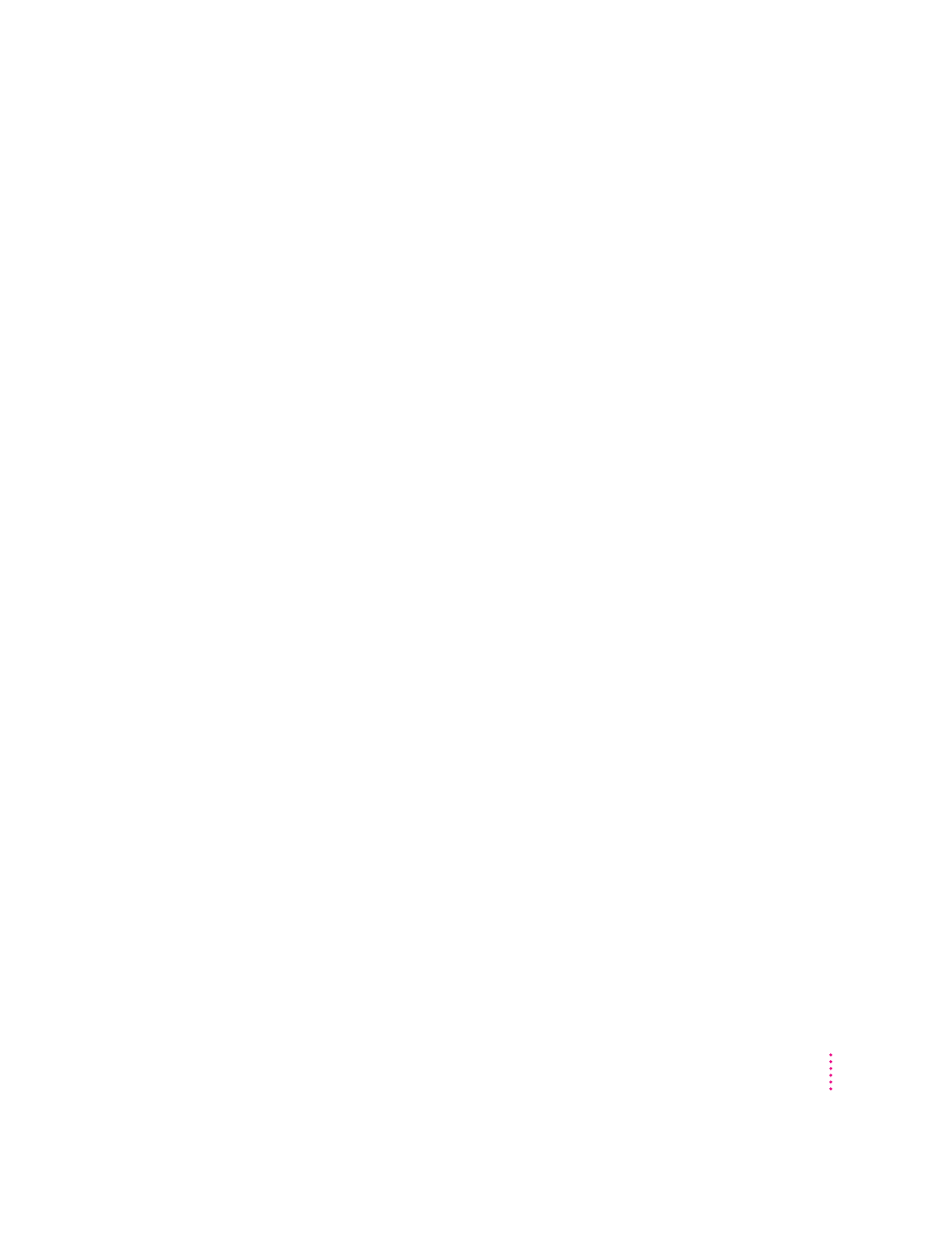
Configuring your TCP/IP network connection
You use the TCP/IP control panel when your computer is connected to a
network that uses TCP/IP standards, such as the Internet.
TCP/IP (Transmission Control Protocol/Internet Protocol) is a standard set of
rules (or protocols) for making connections among different types of
computers. TCP/IP protocols can be used with many different types of
network hardware, including LocalTalk, Ethernet, and dialup Internet
connections. If you don’t know whether your network uses TCP/IP, contact
your network administrator.
To set up your TCP/IP network connection, you must specify the port you use
to connect your computer to the network. TCP/IP networks also require
information about your computer’s network address. You must enter that
information in the control panel, or specify a server on which the information
can be found.
Before you begin
To use a TCP/IP network, your computer must have an IP (Internet Protocol)
address, and it often must have a subnet mask number. Your network address
and subnet mask number identify your computer’s location on the network.
This information can be entered manually or obtained automatically from a
server. Before you set up your TCP/IP network connection, obtain your IP
address and subnet mask number from your Internet service provider or
network administrator. If these can be obtained automatically from a server,
find out whether the server is a “BootP,” “RARP,” “DHCP,” or “MacIP”
server.
“BootP” stands for Boot Protocol. A BootP server can automatically provide
all the TCP/IP setup information you need.
“RARP” stands for Reverse Address Resolution Protocol. A RARP server can
provide the IP address for your computer, but you must provide the rest of the
information manually.
“DHCP” stands for Dynamic Host Configuration Protocol. A DHCP server can
automatically provide all the TCP/IP setup information you need.
63
Connecting Your Computer to a Network
