Apple Power Macintosh 9600 User Manual
Page 136
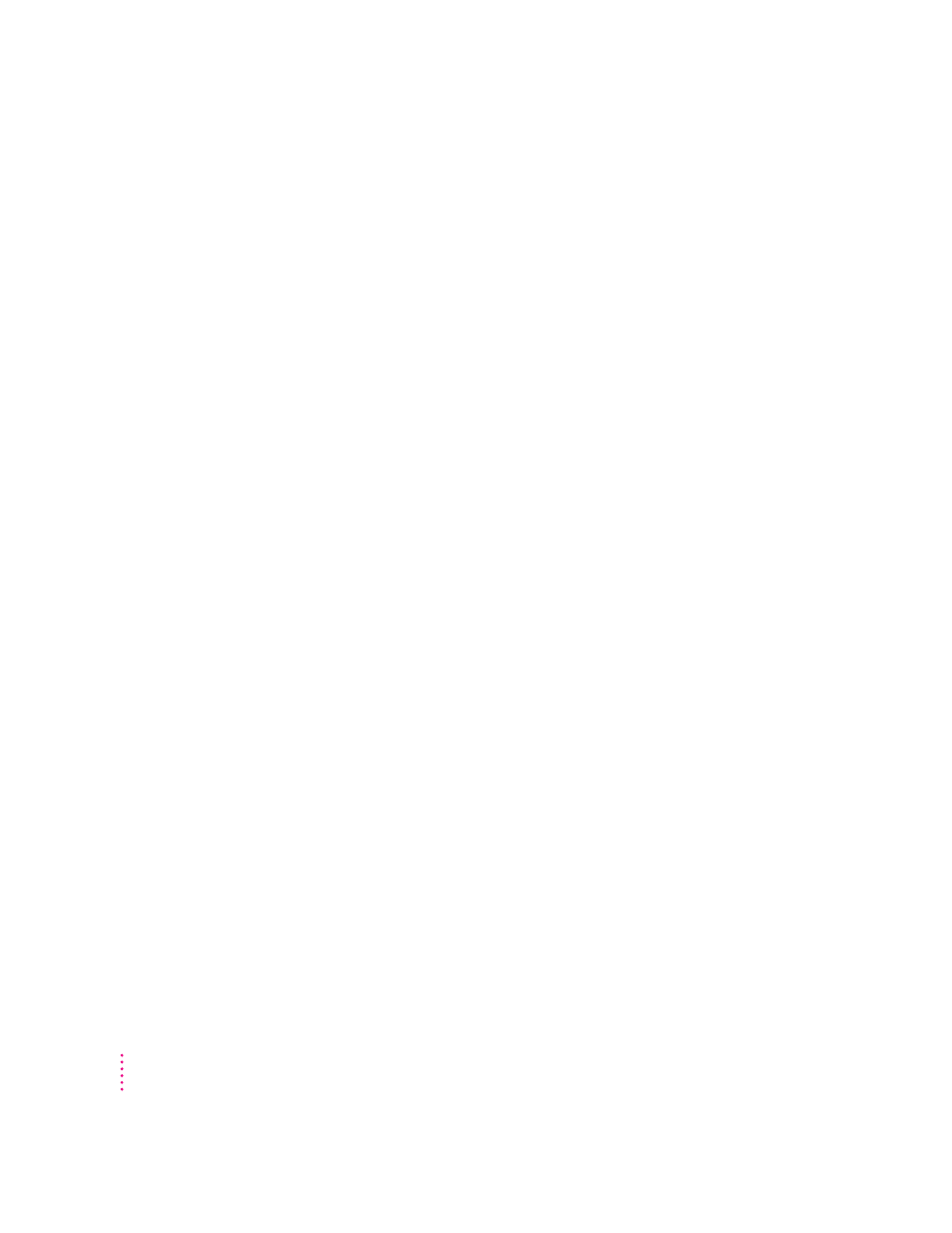
The hard disk icon does not appear on the desktop.
If you don’t see a hard disk icon on the desktop, try the following:
m
Use the Drive Setup program to make the disk available. Drive Setup is
on the system software CD-ROM disc. For instructions on using Drive
Setup, follow the instructions in “Testing For Damage On Your Hard Disk”
in the section “Testing and Repairing Your Hard Disk” in Chapter 11,
“Diagnostic Techniques.”
m
If the hard disk is internal, shut down your computer, wait at least 10
seconds, and then turn it on again.
m
If the hard disk is external, make sure that it is turned on and that its cable
is connected firmly; then restart the Macintosh.
m
Check the ID numbers of all SCSI equipment (anything connected to the
SCSI port [g]) connected to your computer. Each SCSI device must have
its own unique ID number. See the manuals that came with your SCSI
equipment, in conjunction with Chapter 7, “Connecting Additional
Equipment,” for information on setting SCSI ID numbers.
m
If the hard disk is your startup disk, follow the instructions in “Testing and
Repairing Your Hard Disk,” in Chapter 11, “Diagnostic Techniques,” to test
your startup hard disk and repair any damage. If repairing the disk doesn’t
help, reinstall system software on your startup hard disk. For detailed
instructions, see “Installing System Software,” which is also in Chapter 11.
Your computer starts up and you see large folder-shaped areas containing labeled
pictorial buttons, instead of the usual Macintosh desktop.
m
Your computer may have started up from a CD-ROM disc containing
At Ease, an alternative to the Macintosh desktop. You need to have the
Macintosh desktop on your screen before you can use any of the
instructions in this manual.
To return to the Macintosh desktop, choose Shut Down from the Special
menu. After your computer has shut down, restart it and then immediately
press the Open/Close button of your CD-ROM drive to open the tray.
Remove the CD-ROM disc and gently close the tray. Your computer
finishes starting up.
Note: To avoid having the computer start up from a CD-ROM disc,
remember to remove any disc in the drive before you shut down your
computer.
136
Chapter 10
