Apple Power Macintosh 9600 User Manual
Page 179
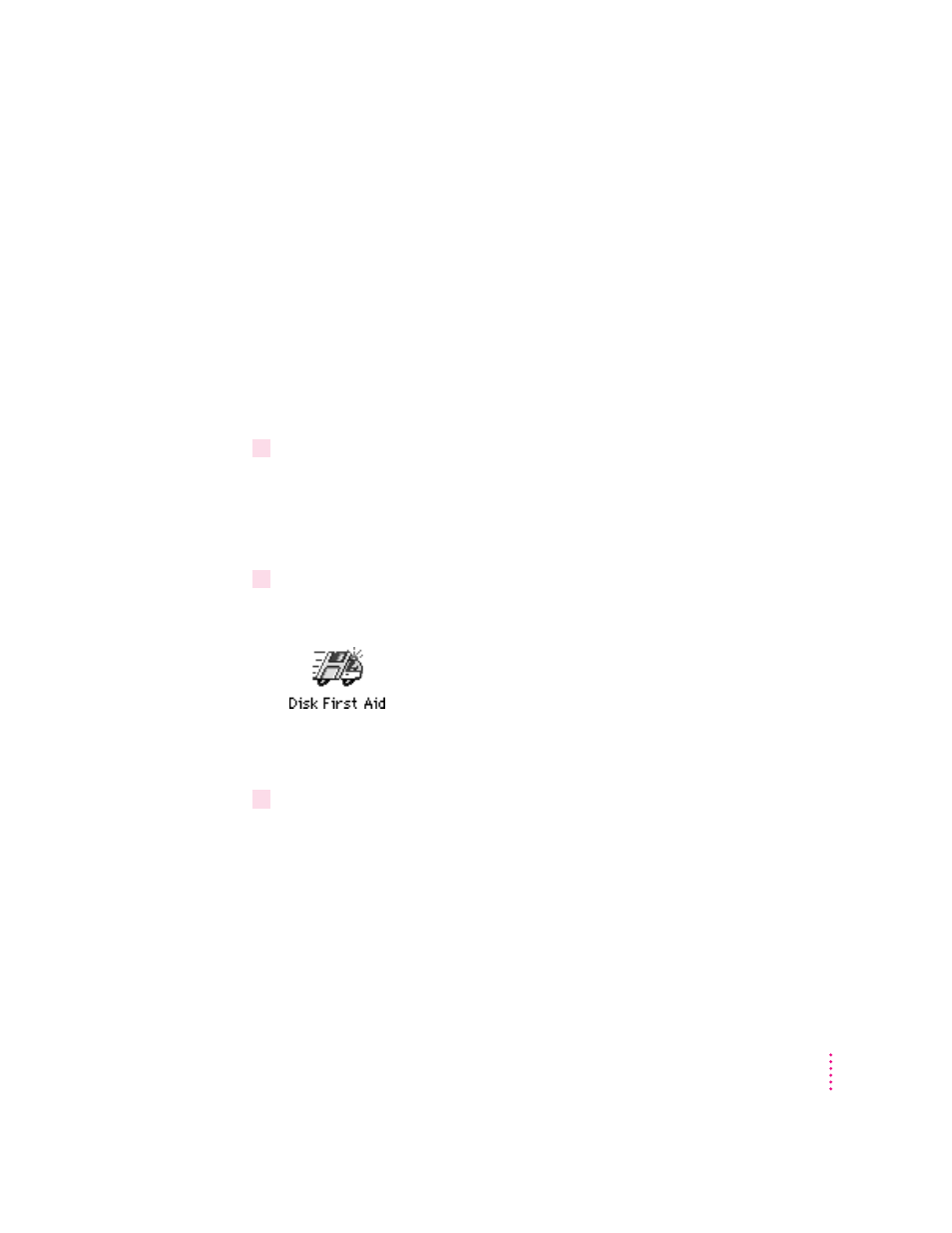
Performing a normal or easy installation of system software
Follow the steps in this section to do what is commonly called a “normal” or
easy installation of system software.
If you’re installing system software on a hard disk for the first time, make sure
that your hard disk has been initialized, a process that prepares the disk to
store information. If you see the hard disk’s icon on the desktop when you
start up the computer, the disk has been initialized. If no disk icon appears
when you start up, see the section “Initializing a Hard Disk” earlier in this
chapter for instructions.
To perform a normal installation, follow these steps:
1
Start up your computer from the CD-ROM disc that contains system software.
Do this by inserting the CD-ROM disc into the CD-ROM drive and
holding down the C key while you restart the computer. For detailed
steps, see “Starting Up From the System Software CD-ROM Disc” earlier
in this chapter.
2
Find and open the Disk First Aid icon.
You may need to look in a folder called Utilities to find Disk First Aid.
After Disk First Aid starts, follow the instructions on the screen to verify
your disk. Disk First Aid checks your hard disk for any problems.
3
When the verification process stops, check the results in the Disk First Aid window.
If the results indicate that your hard disk appears to be OK, choose Quit from
the File menu. If Disk First Aid finds a problem, see “Repairing a Damaged
Disk” in the section “Testing and Repairing Your Hard Disk,” earlier in
this chapter.
179
Diagnostic Techniques
