Problems turning your computer on – Apple Power Macintosh 9600 User Manual
Page 14
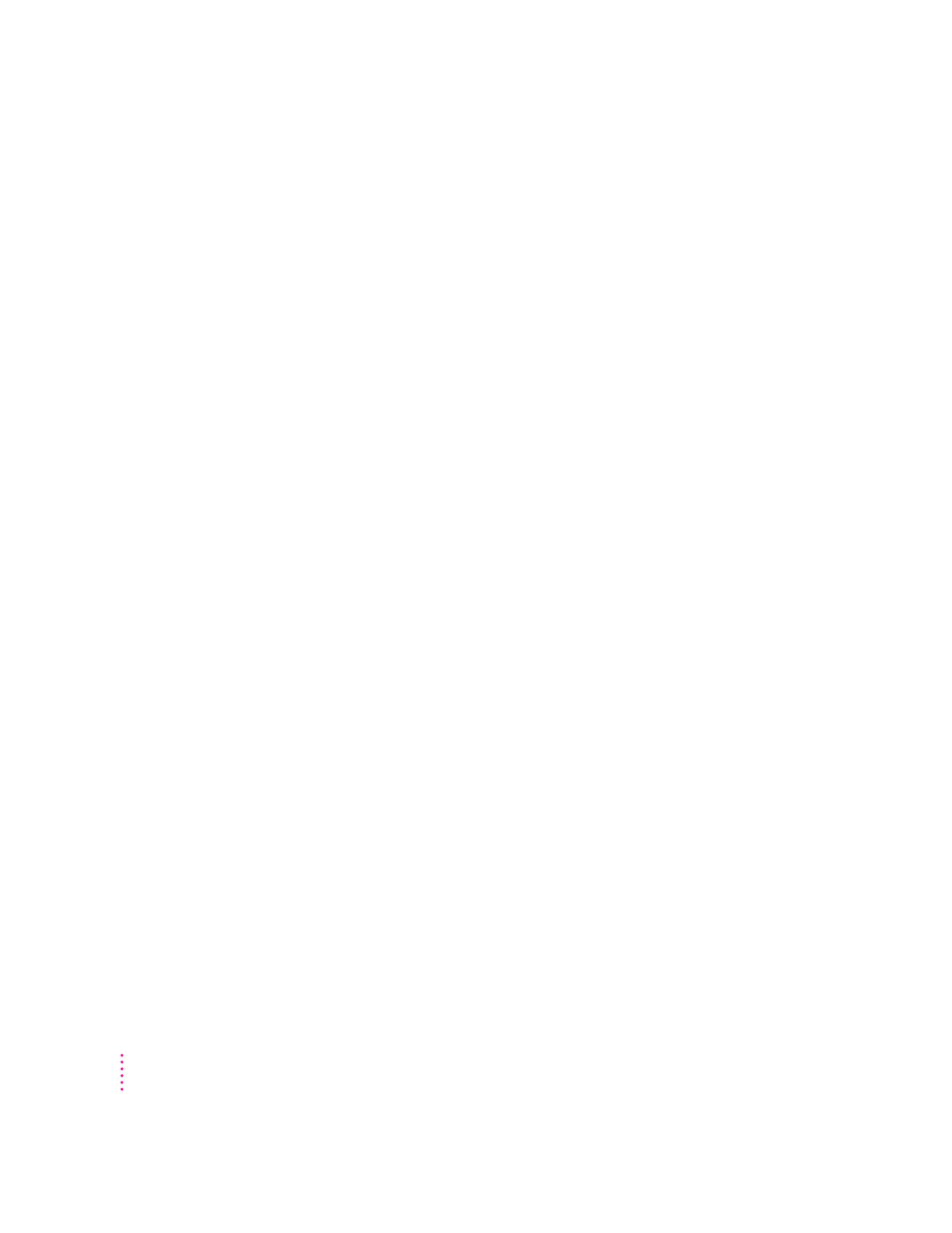
Problems turning your computer on?
If you don’t see anything on your screen or you think your computer did not
start up properly, check these items to see if you can identify the problem:
m
Is the computer plugged into a power source? If it is plugged into a power
strip, is the power strip turned on?
m
Is the computer turned on? The power button on the front panel of the
computer should be illuminated. If it isn’t, press the power button.
m
Are the keyboard and mouse cables connected correctly? (Don’t connect or
disconnect the keyboard or mouse cable while the computer is on. You
could damage your equipment. To turn off your computer, press the power
button on its front panel.)
m
If you connected an ADB cable between the monitor and the computer, is
it attached firmly to the ports marked with a V icon? (Don’t connect or
disconnect this cable while the computer is on. You could damage your
equipment. To turn off your computer, press the power button on its front
panel.)
m
Is the monitor power cord plugged in?
m
Is the monitor cable—the one connected to the monitor port (™) on your
computer—attached firmly to both the monitor and the computer?
m
Is the monitor turned on? (Check the power-on light on the front of the
monitor.)
m
Is the brightness control on the monitor adjusted correctly? (On most
monitors, the brightness control is marked with the symbol ¤.)
m
Is the computer asleep? To wake the computer, press the Power key
(marked with a π) on the keyboard. It may take a moment or two for the
computer to wake up.
m
If you see a blinking question mark, see Chapter 9, “Start Here If Trouble
Occurs.”
14
Chapter 1
