Solutions to common problems with your computer – Apple Macintosh Performa 6360 Series User Manual
Page 80
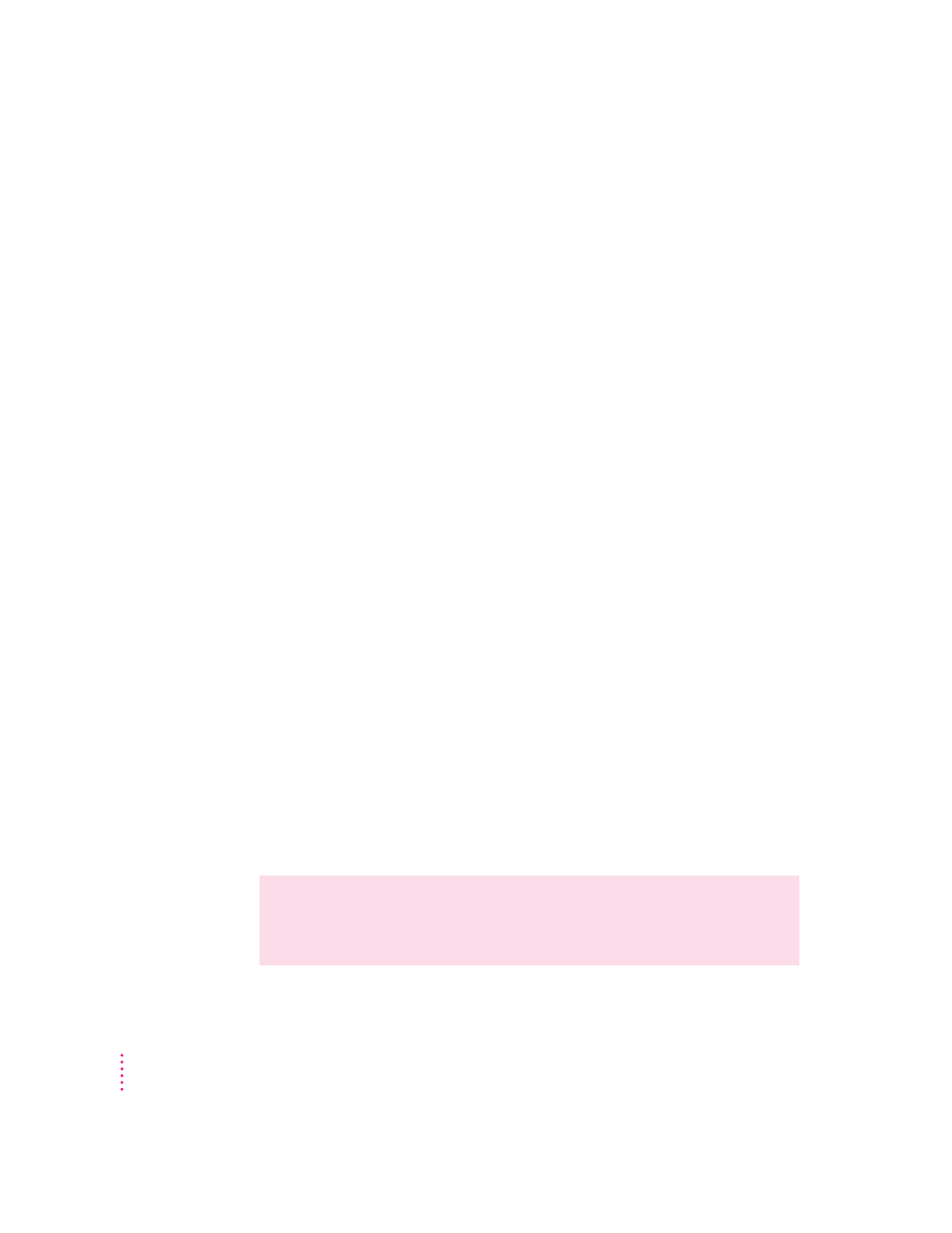
Solutions to common problems with your computer
This section contains descriptions of problems you might experience with
your computer. Some problems may be caused by your CD-ROM drive, so if
you don’t find your problem included here, be sure to check the section
“Solutions to CD-ROM Problems” later in this chapter.
The computer is turned on but the screen is dark.
One of the following is probably the cause:
m You have a screen saver program that darkens the screen when the
computer has not been used for a certain period of time.
Press a key or move the mouse to turn off the screen saver.
m Your computer has gone to sleep due to inactivity. “Wake it up” by pressing
the Power key (marked with a π) on the keyboard.
m The monitor’s brightness control (¸) is not adjusted properly.
Check the monitor’s brightness control and turn it up if necessary.
m The Macintosh or the monitor is not getting power.
Check that the computer’s power cord is firmly connected to the computer
and plugged into a grounded electrical outlet, and that the outlet has power.
Check that the monitor is plugged in and turned on, and that the monitor
cable is firmly connected to both the computer and the monitor.
If you are displaying video from your computer on a television screen, it is
normal for your computer monitor to be dark.
The computer’s clock keeps time inaccurately.
If your clock begins to keep time inaccurately, have an Apple-authorized
service provider replace the battery. Consult the service and support
information that came with your computer for instructions on how to contact
an Apple-authorized service provider or Apple for assistance.
WARNING
Do not attempt to replace the clock battery yourself. If the
clock begins to lose accuracy, see your Apple-authorized dealer or
service provider for a battery replacement.
80
Chapter 6
