Types of compact discs you can use – Apple Macintosh Performa 6360 Series User Manual
Page 69
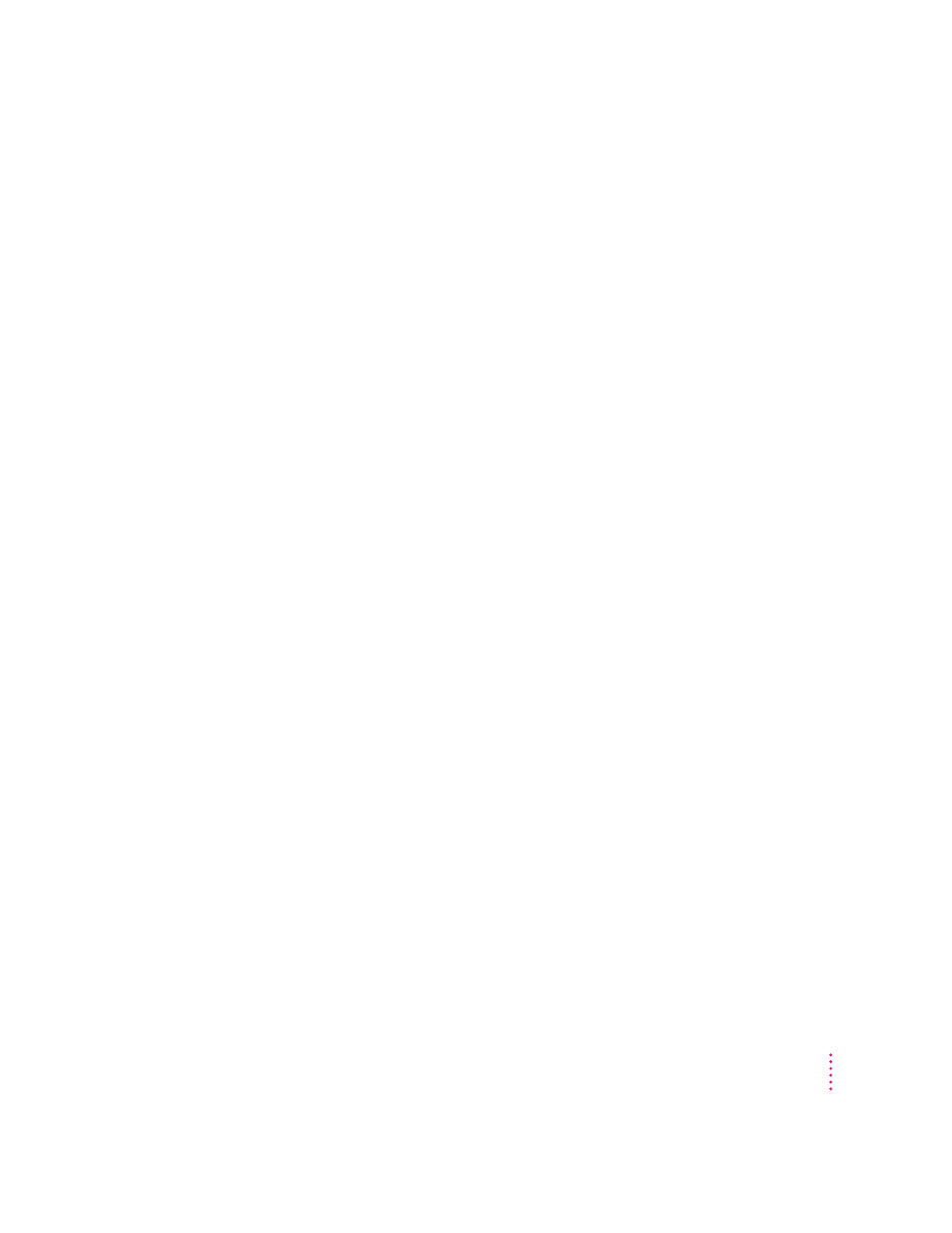
69
Using the Built-in CD-ROM Drive
Using the CD-ROM discs that came with your computer
Some of the CD-ROM discs that came with your computer—and some
CD-ROM discs in general—require you to copy one or several items from
the disc to your hard disk before you can view them. Other CD-ROM discs let
you view their content directly from the disc itself. If a CD-ROM disc
requires you to copy some items to your hard disk, a message tells you so
when you try to open a program on it.
IMPORTANT
Never copy an entire CD-ROM disc to your hard disk. (Don’t drag
the CD-ROM disc’s icon to your hard disk.) Copying the CD-ROM disc itself
will take up too much memory on your hard disk. If you get a message telling
you to copy or install certain items from the CD-ROM disc to your hard disk,
double-click the CD-ROM icon to open it and copy only those items to your
hard disk. Look for any “Read Me” or “information” files on the CD-ROM
disc for instructions.
Types of compact discs you can use
Not all CD-ROM discs store information in the same way. A disc stores and
displays information according to a particular file format. Your computer’s
system software must understand the file format in order to use the contents
of the disc.
Standard file formats
You can use CD-ROM discs with these standard file formats:
m HFS (Hierarchical File System)—the standard format used by the Macintosh
m ISO 9660—the International Standards Organization’s file format for
CD-ROM discs (This format has been adopted by many CD manufacturers
to make their discs compatible with a variety of computers. It is also the
format that allows you to use Photo CDs in your CD-ROM drive.)
m The High Sierra format, a predecessor of the ISO 9660 format
m Photo CDs
m Audio CDs
The software that lets you use discs with these file formats is already installed
on your computer.
