Solving printer problems – Apple Macintosh Performa 6360 Series User Manual
Page 104
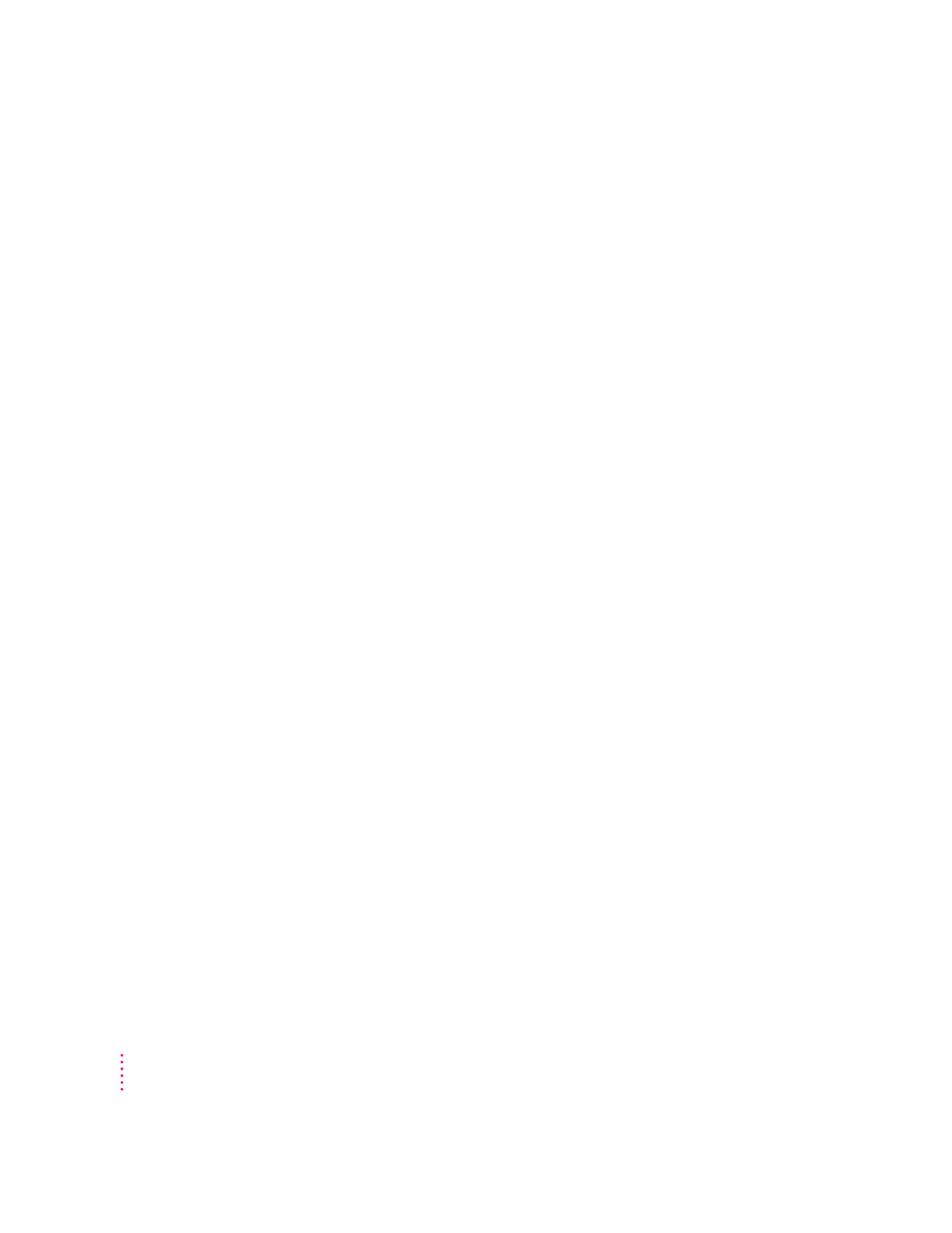
Solving printer problems
The following suggestions should work for all printers. (Note: Also refer to
the manual that came with the printer.)
m Make sure that the printer driver for your printer is turned on in the
Extensions Manager control panel in the Control Panels folder in the
Apple (K) menu. To find out the name of the printer driver—for example,
LaserWriter—refer to the documentation that came with your printer. The
printer driver should appear in the Extensions list and have a checkmark
beside it. If it does not, click to put a checkmark beside it, and restart
your computer.
m Check your printer settings in the Chooser (in the Apple [K] menu),
making sure you have selected the correct printer. If you are using a printer
that is shared by other computer users (a printer on a local network), make
sure that AppleTalk (in the lower-right corner of the Chooser) is active. If
you are using your own printer (a serial printer connected to your
computer), make sure that AppleTalk is inactive.
m Turn off the computer and printer and check the printer cable connections.
m If none of these suggestions solves the problem, you may need to reinstall
the printer driver that came with your printer. Refer to the manual that
came with your printer. (See the following important note.)
104
Chapter 6
