Using the cd-rom disc as your startup device, If you see a blinking question mark on the screen – Apple Macintosh Performa 6360 Series User Manual
Page 115
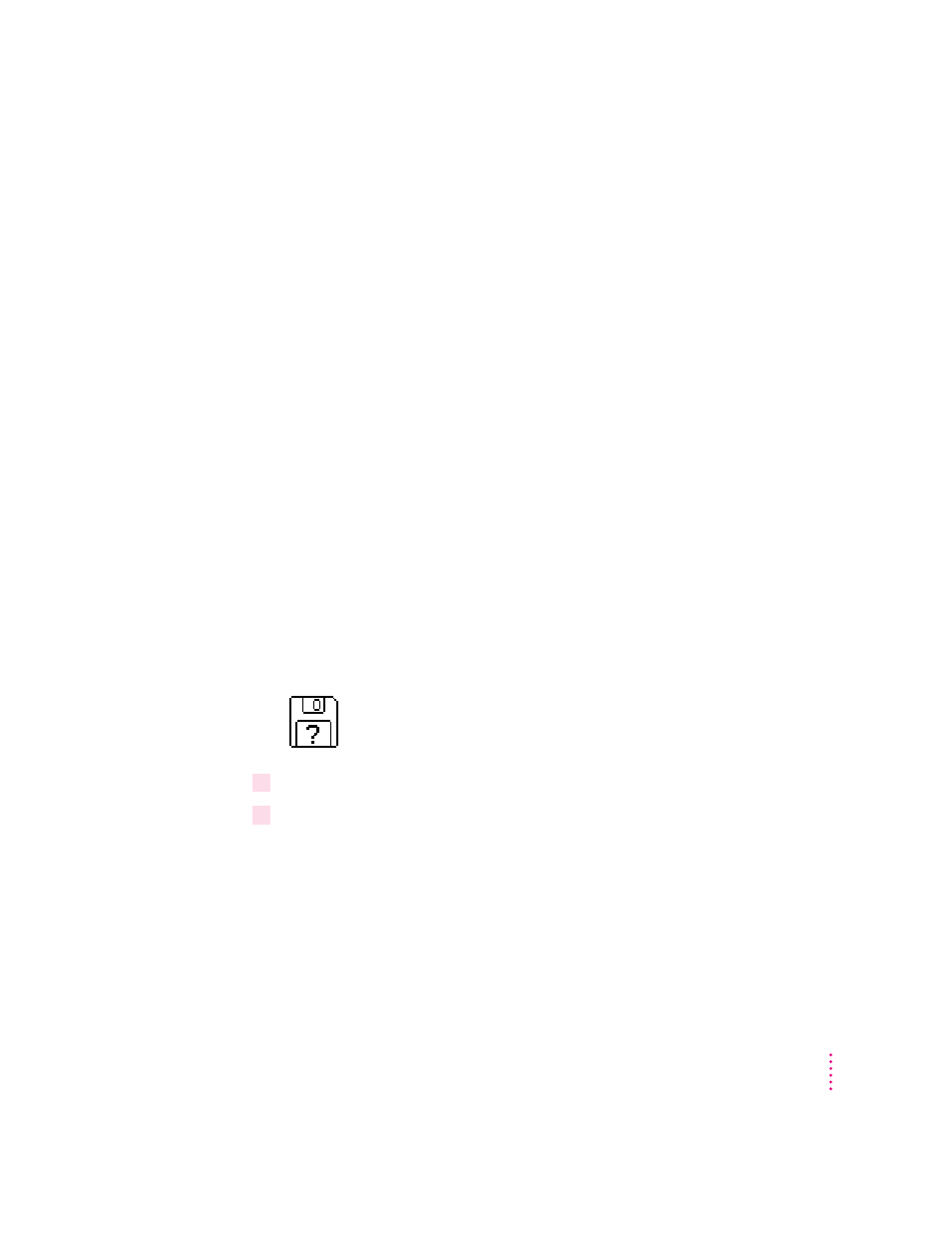
115
Reinstalling Your Computer’s Software
Note: Also keep the Macintosh Performa CD: Guided Tour handy. This CD
contains backup copies of the Guided Tour programs you may have seen
when you first turned on your computer. Instructions later in this chapter also
describe how to use the Macintosh Performa CD: Guided Tour CD to restore
these programs.
The “If You Still Have Problems” section at the end of this chapter tells you
what to do if using the CD-ROM disc does not solve the problem.
Using the CD-ROM disc as your startup device
Before you reinstall software onto your hard disk, you need to start up your
computer with the Macintosh Performa CD: Performa Software. The procedure
for starting up from the CD-ROM disc varies depending on the condition of
the system software on your hard disk. To find out which of the following
procedures to use, turn on your Macintosh.
If you see a blinking question mark on the screen
The blinking question mark means that your Macintosh is unable to find
usable system software on your hard disk.
Note: If you don’t see a blinking question mark, go to the next section, “If
You See the Usual Macintosh Desktop.”
1
Press the Open/Close button of your CD-ROM drive to open the CD-ROM tray.
2
Place the
Macintosh Performa CD: Performa Software in the tray with the disc label
facing up.
Be sure to use the CD with the words “Performa Software” at the top. Make
sure the disc is lying flat in the tray.
