Managing users and groups, Managing users and groups with xsan admin, Managing users and groups with workgroup manager – Apple Xsan 2 (Third Edition) User Manual
Page 71: 71 managing users and groups 71
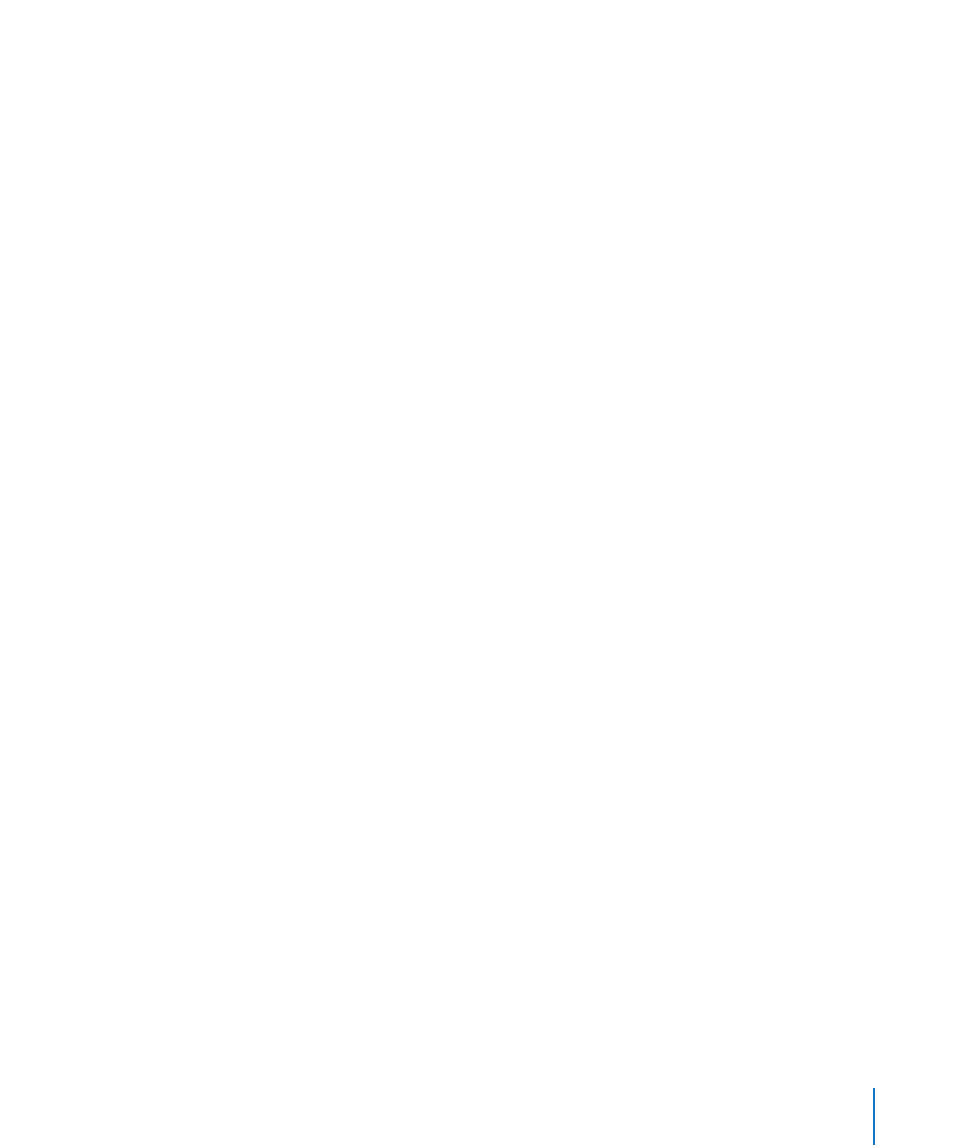
Chapter 5
Managing Clients and Users
71
To change mount options:
1
In Xsan Admin, select Mounts in the SAN Assets list.
2
Select the volume in the Volume pop-up menu.
3
Select the client in the list.
4
Choose Edit Mount Options from the Action (gear) pop-up menu and change:
Directory cache size: Controls the number of file system directory entries cached
on the client for each SAN volume. Increase this value if the volume contains a large
number of small files (for example, if the volume hosts a home directory server or mail
server).
Client worker threads: Controls the number of processes used to communicate with
the volume. You might increase this if you’re mounting many volumes on a client.
Delay access time updates until files are closed: Lets you increase performance
by reducing the number of access time updates on a file that is read frequently (for
example, streaming video). If not enabled, file access time is updated every time the
file is read.
For more information, see the descriptions of these parameters in the
mount_acfs
man
page.
Managing Users and Groups
Depending on how you first set up your SAN, you can manage users and groups using
Xsan Admin or Mac OS X Server’s Workgroup Manager.
Managing Users and Groups with Xsan Admin
When you first set up your SAN controllers, you can use Xsan Admin to manage
SAN user and group accounts. An Open Directory master is created on your primary
metadata controller, with replicas on your standby controllers. You can then use Xsan
Admin to create and remove user and group accounts.
Managing Users and Groups with Workgroup Manager
If you choose not to manage accounts using Xsan Admin (for example, if you have
an existing directory of user and group accounts), use the appropriate directory
management tool to add or delete accounts.
For example, if you have an existing Open Directory server, you can use Workgroup
Manager in Mac OS X Server to manage user and group accounts and System
Preferences > Accounts > Login Options > Network Account Server (or Directory
Utility in Mac OS X v10.5) to bind SAN computers to that directory. For details, see the
Mac OS X Server documentation suite.
