Using xsan admin, Installing only the xsan admin application, Connecting through a firewall – Apple Xsan 2 (Third Edition) User Manual
Page 39: Xsan admin preferences, Getting help, San and volume setup summary, 39 using xsan admin 39, 39 san and volume setup summary
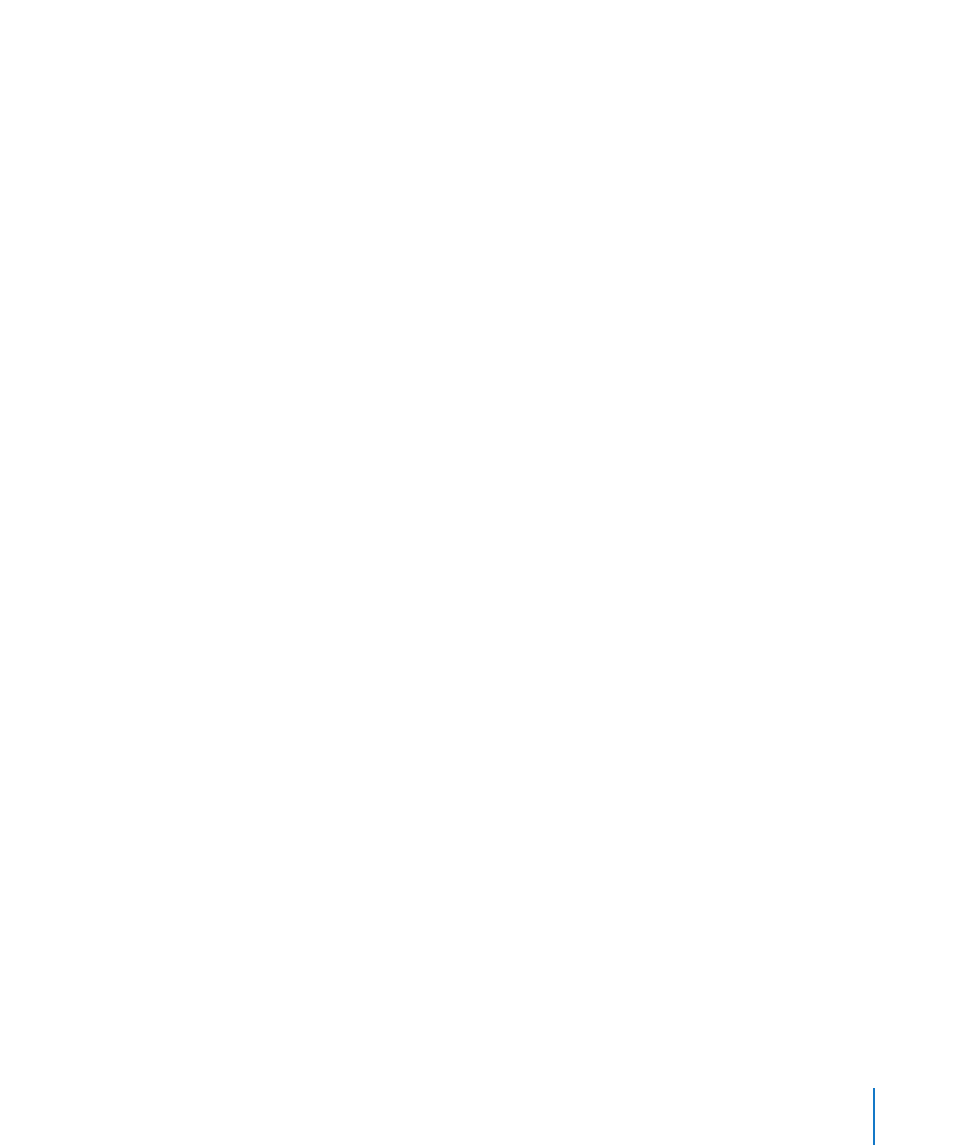
Chapter 3
Setting Up a Storage Area Network
39
Using Xsan Admin
You use the Xsan Admin application (installed in /Applications/Server/) to set up
and manage your SAN. You can use Xsan Admin to manage an Xsan 2 SAN from any
computer that has access to the same public intranet as the SAN.
Installing Only the Xsan Admin Application
You can install Xsan Admin on any Intel-based computer you want to use to manage
the SAN. See “Setting Up an Xsan Administrator Computer” on page 49.
Connecting Through a Firewall
If there’s a firewall between the SAN and the computer you’re running Xsan Admin on,
be sure port 311 in the firewall is open so Xsan Admin can communicate with the SAN
computers.
Xsan Admin Preferences
Open Xsan Admin and choose Xsan Admin > Preferences to adjust these settings:
SAN status refresh interval
Â
The amount of log information displayed
Â
The maximum number of users to list when searching
Â
Getting Help
Xsan Admin includes onscreen help. Use the Help menu or click the help button in any
Xsan Admin dialog or pane.
SAN and Volume Setup Summary
To set up a shared volume on a SAN, you’ll perform the following tasks.
Step 1: Set up the Fibre Channel network (page
Â
Step 2: Set up the Ethernet networks (page
Â
Step 3: Configure SAN computers to use a time server (page
Â
Step 4: Set up SAN users and groups (page
Â
41)
Step 5: Set up RAID systems (page
Â
Step 6: Create a metadata array (page
Â
Step 7: Install Xsan software on clients and controllers (page
Â
Step 8: Configure the SAN (page
Â
Step 9: Create a volume (page
Â
46)
Step 10: (Optional) Set up SAN status notifications (page
Â
48)
Step 11: (Optional) Assign folders to affinity tags (page
Â
Step 12: (Optional) Set user and group quotas (page
В
