Controlling the xsan file system (xsanctl), Mounting an xsan volume – Apple Xsan 2 (Third Edition) User Manual
Page 121
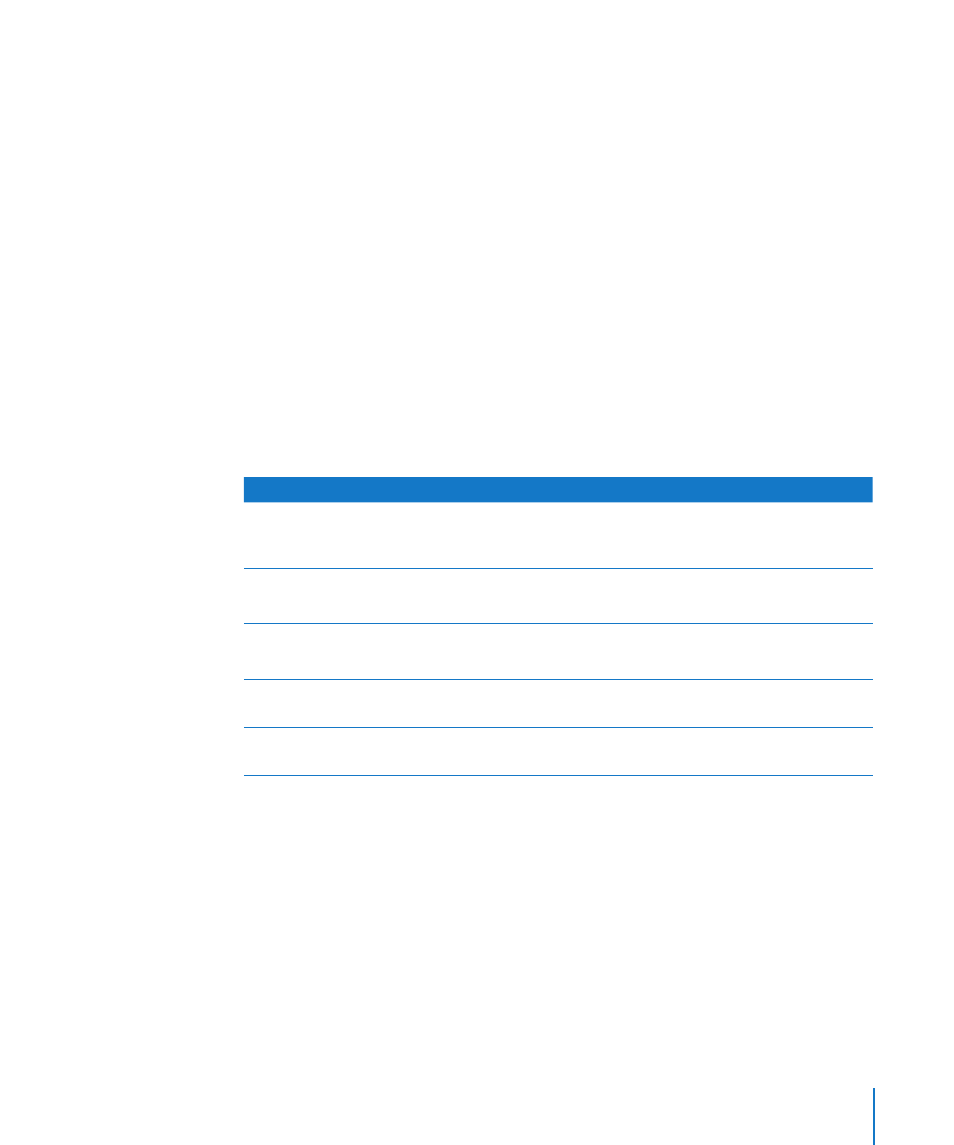
Appendix B
Using the Command Line
121
List the extents:
$ snfsdefrag -e datafile
Defragment the file datafile:
$ snfsdefrag datafile
Defragment every file in the folder /datafolder/ (or any folder within /datafolder/) that
has more than one extent:
$ snfsdefrag -r datafolder
Recover unused preallocated disk space assigned to every file in folder /datafolder/:
$ snfsdefrag -rp datafolder
Controlling the Xsan File System (xsanctl)
Use the
xsanctl
command to control basic Xsan file system functions. For details, see
the
xsanctl
man page.
$ sudo xsanctl command
xsanctl Commands
xsanctl command
Description
ping
Sends a ping message to the Xsan file system
to verify that it’s responding to management
requests.
mount volume
Mount an Xsan volume on the computer.
volume
– the name of the volume
unmount volume
Unmount an Xsan volume on the computer.
volume
– the name of the volume
sanConfigChanged
Notifies the Xsan file system that it should reload
the SAN configuration.
disksChanged
Notifies the Xsan file system that it should rescan
disks.
Mounting an Xsan Volume
Use the
xsanctl
command to mount an Xsan volume on a computer.
To mount a volume from the command line:
1
Go to the computer and open Terminal, or use SSH to log in to the computer remotely:
$ ssh user@computer
Replace
user
with the name of a user account on the remote computer and
computer
with its IP address or DNS name.
2
Mount the volume:
$ sudo xsanctl mount volume
