Managing multiple sans, Setting up additional sans – Apple Xsan 2 (Third Edition) User Manual
Page 50
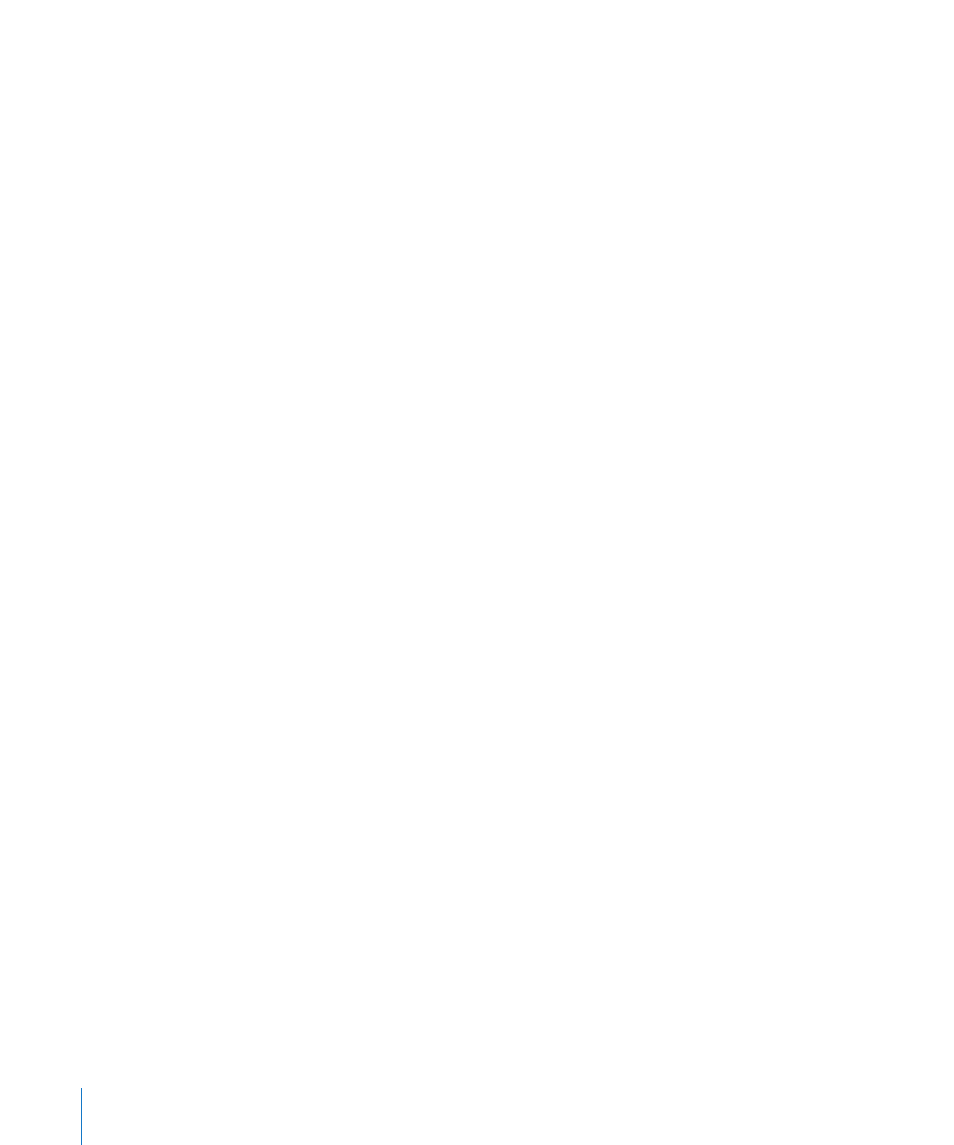
Managing Multiple SANs
You can use Xsan Admin to manage more than one Xsan 2 SAN. The computer with
Xsan Admin doesn’t need to be connected to the SAN’s private metadata network or
its Fibre Channel network, but it must be able to connect to the SAN computers via
your public intranet or the Internet.
To manage another SAN:
1
Open Xsan Admin and choose File > New.
2
Click Continue in the Introduction pane.
3
Select “Connect to existing SAN,” click Continue, and follow the onscreen instructions.
Setting Up Additional SANs
You can use Xsan Admin to set up more than one SAN.
To add a new SAN:
1
Install the hardware, connect the Ethernet and Fibre Channel networks, set up the
client computers, set up standby metadata controllers if you have them, set up the
RAID systems, create a metadata array, and set up the primary metadata controller as
instructed earlier in this chapter.
If you’re setting up a SAN for the first time, see the planning guidelines in
Chapter 2, “Planning a Storage Area Network,” on page 21, and the instructions at the
beginning of this chapter.
2
Open Xsan Admin on the computer that you want to use to set up and manage the
new SAN.
3
Choose File > New and follow the instructions in “Step 8: Configure the SAN” on
page 44.
50
Chapter 3
Setting Up a Storage Area Network
