Appendix b: using the command line, Using shell commands, Sending commands to remote computers – Apple Xsan 2 (Third Edition) User Manual
Page 108: 108 using shell commands 108, Using the command line
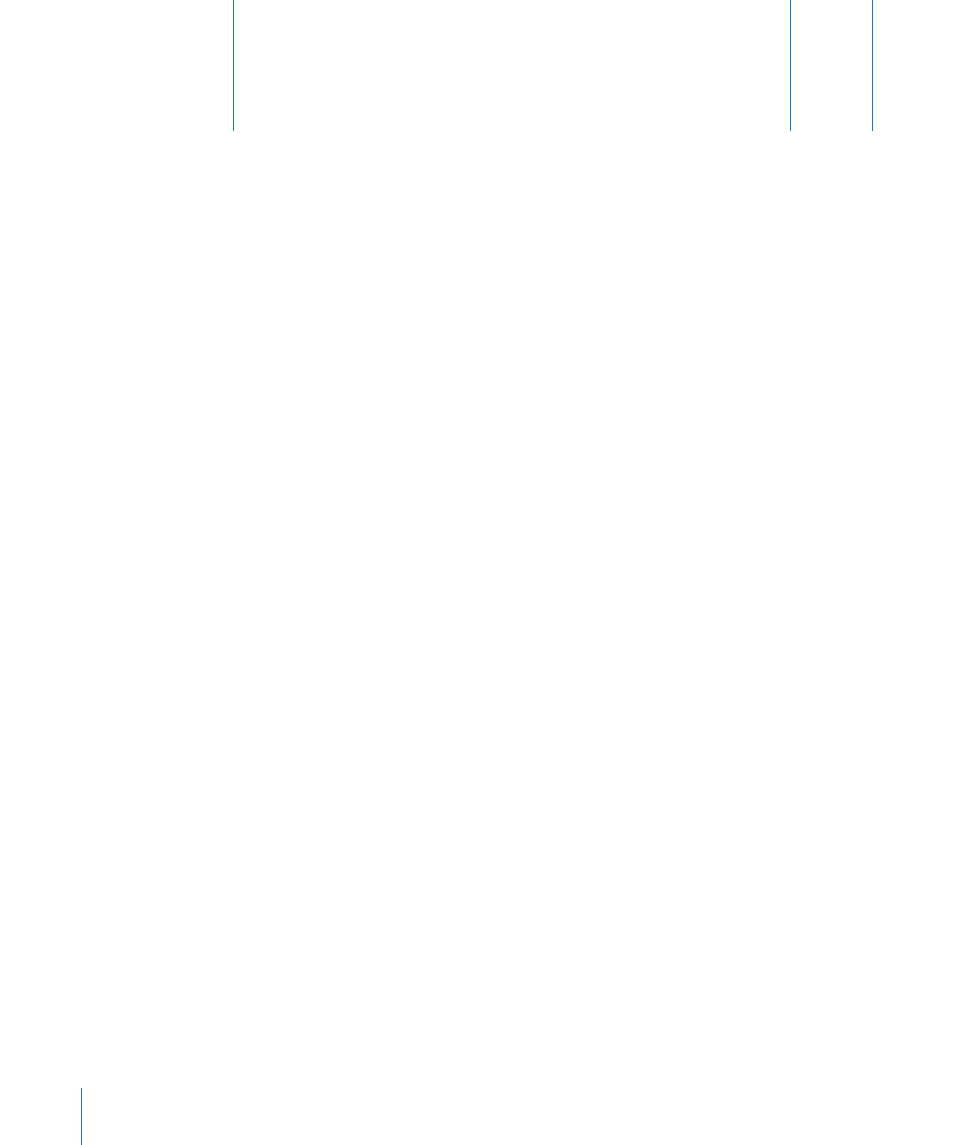
108
You can use Xsan shell commands and configuration files to
work with a SAN from the command line.
You can use the shell commands and configuration files described here to access, set
up, and manage Xsan SANs, LUNs, storage pools, and volumes from the command line.
The Terminal application is the Mac OS X gateway to the BSD command-line interface
(UNIX shell command prompt). Each window in Terminal contains a complete
command-line execution context, called a shell, that is separate from all other
execution contexts.
Although you can use any shell of your choice, the examples in this book assume that
you’re using
bash
, the standard Mac OS X shell.
Using Shell Commands
The Xsan command-line utilities are located in /Library/Filesystems/Xsan/bin/, which is
part of the default shell search path.
Many commands used to manage Xsan must be executed by the root user (also
known as the superuser). If you get a message such as “permission denied,” the
command probably requires root user privileges.
To execute a single command with root user privileges, begin the command with
sudo
(short for superuser do). For example:
$ sudo cvfsck -n MyVolume
If you haven’t used
sudo
recently, you’re prompted for the password for your
administrator account.
Sending Commands to Remote Computers
To use commands on a remote computer, first use SSH to log in to the other computer:
$ ssh user@computer
A
pp
endix
B
Using the Command Line
