Desktop printer icons behave unusually – Apple Color StyleWriter 2200 User Manual
Page 89
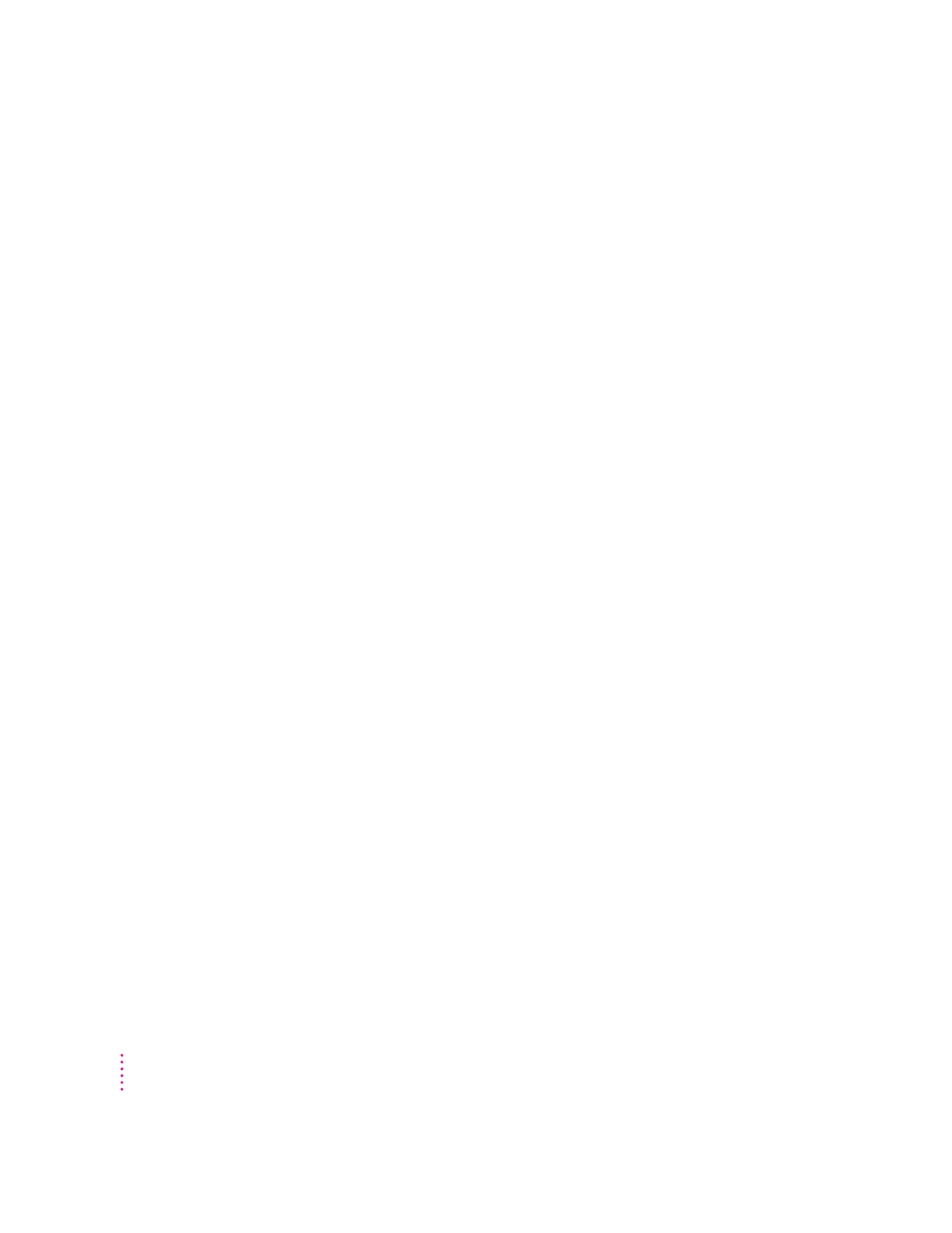
m You may have indicated the wrong port in the Chooser. Open the Chooser
and change the port selection. (Look at the back of the computer to see
whether you plugged the printer into the computer’s printer port [
[
] or
modem port [
W
].)
m If you are trying to use a shared printer connected to another Macintosh
and the printer name isn’t listed in the Chooser, make sure that the other
Macintosh is turned on and connected to the network. Also make sure that
the printer is set up to be shared. Then try again to select the printer in the
Chooser. (Note: QuickDraw GX users can share a printer only with other
QuickDraw GX users and non-QuickDraw GX users can share only with
other non-QuickDraw GX users.) See the instructions in “Sharing Your
Printer With Other Users” in Chapter 2.
m You may be using the wrong printer software. Make sure you installed the
software as described in Chapter 1 and that you have selected the printer as
described in “Telling Your Macintosh to Use the Color StyleWriter 2200,”
also in Chapter 1. Don’t use software intended for older StyleWriter
printers.
m If you’re using a PowerBook computer with an internal modem, change the
serial port setting to Normal or External. For details, see “Special
Information for PowerBook Owners” in the section “Telling Your
Computer to Use the Color StyleWriter 2200” in Chapter 1.
m If your computer is not connected to a network, turn off AppleTalk in the
Chooser.
m The printer may need to be reset. Turn the printer off, count to five, then
turn it back on.
If you still can’t resolve the problem, the printer may not be working properly.
See the information about service and support that comes with your printer.
Desktop printer icons behave unusually
A desktop printer icon appears again as soon as I drag it to the Trash.
You must always have at least one desktop printer icon. If you drag your last
desktop printer to the Trash, the computer instantly creates another one just
like it.
80
Chapter 6
