Installing your printer software, Step-by-step installation instructions – Apple Color StyleWriter 2200 User Manual
Page 27
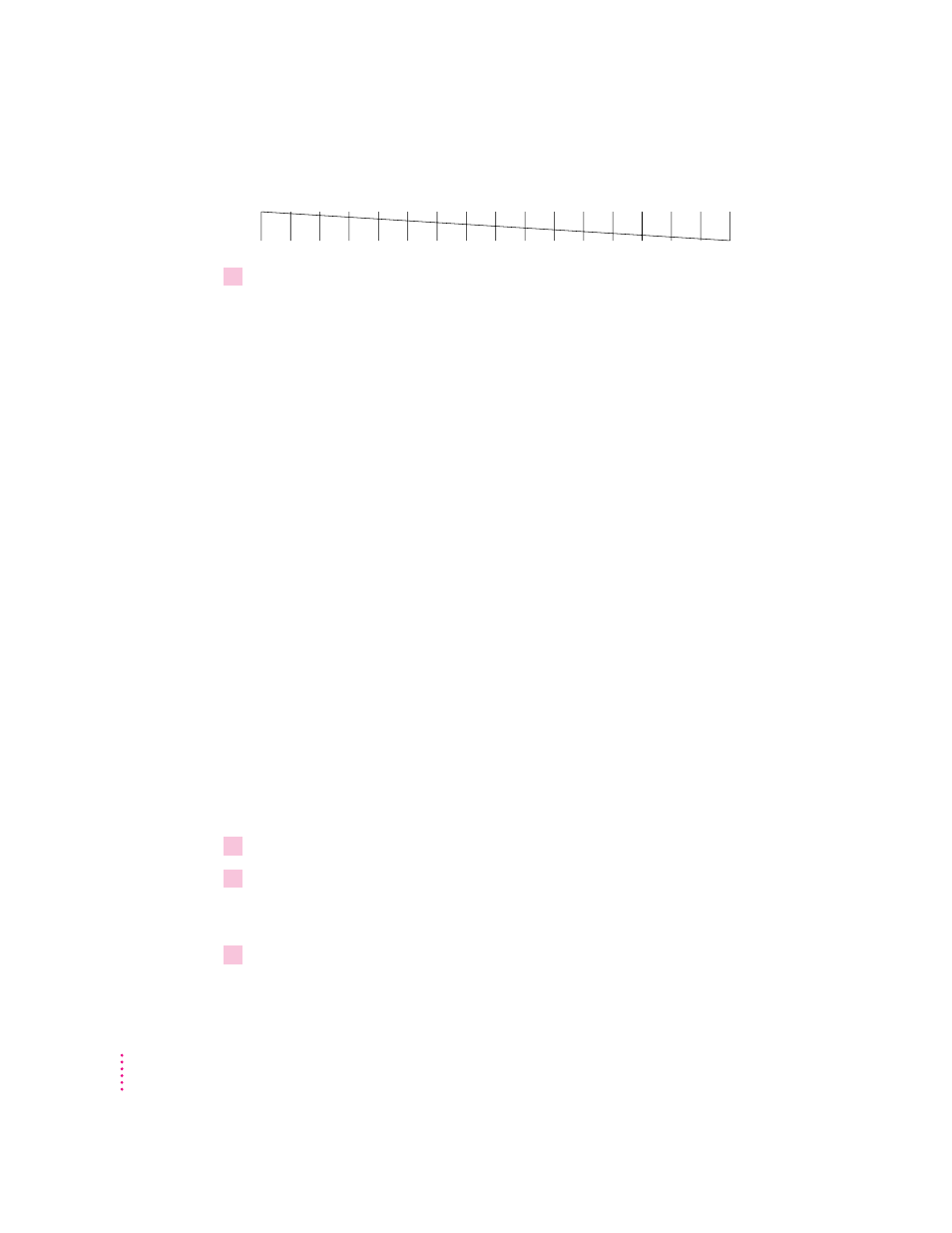
The test pattern for the black ink cartridge looks like this:
5
If you see broken or missing lines, one or more nozzles may be clogged. To clear the
nozzle, repeat this nozzle check, starting with step 1.
The nozzle check includes a procedure that cleans the nozzles. You may need
to perform the nozzle check several times.
Installing your printer software
The disks that come with the Color StyleWriter 2200 contain the printer
software and an Installer program that copies the software onto your hard
disk. You need the printer software to use the printer. Before you can print
your documents, you need to install the printer software on your Macintosh.
The Installer program installs the new printing software you need, plus any
fonts that come with the printer (see the section “Font List” in Appendix B).
If you use Apple’s special QuickDraw GX software, it will also install
QuickDraw GX software for the Color StyleWriter 2200.
Step-by-step installation instructions
These instructions tell you how to restart your computer with the extensions
turned off (which prevents incompatible software from interfering with the
installation) and how to use the Installer program.
Before you begin
Lock all the disks by turning each one over and sliding
the small, square plastic tab in the corner so you can see through the hole.
(The disks may already be locked.)
1
Quit any programs you are running.
2
While holding down the Shift key on the keyboard, choose Restart from the Special
menu. Don’t release the Shift key until you see the “Extensions Off” message on your
screen.
3
After you see the Macintosh desktop, insert the Color StyleWriter 2200
Installation disk
into a floppy disk drive.
16
Chapter 1
