Diagnostics and troubleshooting, In this appendix, Introduction – Brocade Communications Systems Brocade Backbone DCX 8510-4 User Manual
Page 153: Appendix c, Appendix c, “diagnostics and troubleshooting, Appendix
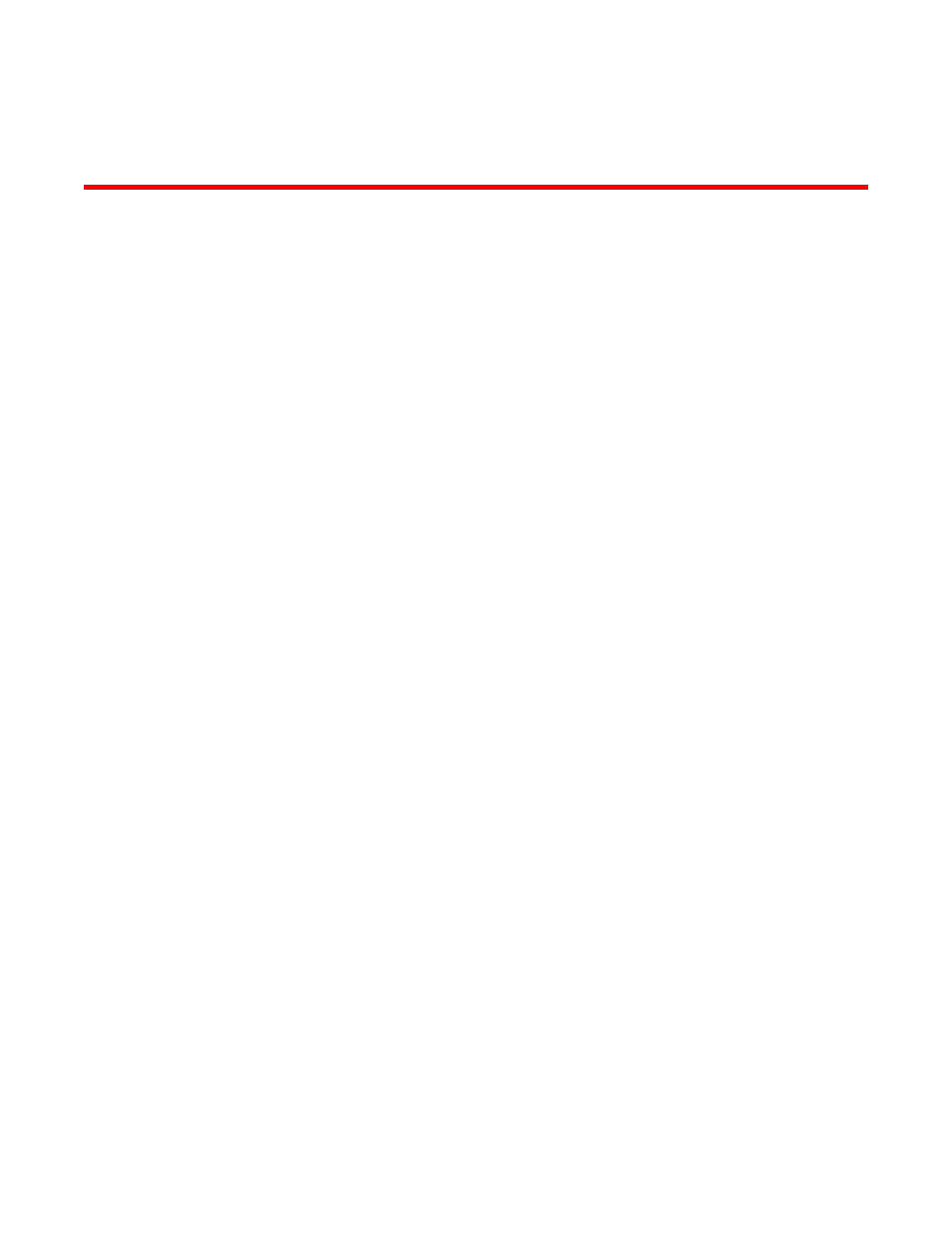
Brocade DCX 8510-4 Backbone Hardware Reference Manual
133
53-1002177-05
Appendix
C
Diagnostics and Troubleshooting
In this appendix
•
•
Obtaining chassis and component status . . . . . . . . . . . . . . . . . . . . . . . . . . 134
•
Interpreting POST and boot results . . . . . . . . . . . . . . . . . . . . . . . . . . . . . . . 134
•
•
Introduction
For information about troubleshooting the entire fabric, refer to the Fabric OS Troubleshooting and
Diagnostics Guide.
The Brocade DCX 8510-4 includes a number of diagnostic aids to assist with troubleshooting,
including LEDs on the hardware, commands that display current status, diagnostic tests for
hardware and software, and error messages. In addition, a number of managing and monitoring
features are available, such as Fabric Manager, Web Tools, Fabric Watch, and Advanced
Performance Monitoring.
If the Brocade DCX 8510-4 does not operate as expected, the following steps can be taken to
diagnose the problem:
•
Check the LEDs and see the LED tables (
Chapter 4, “Monitoring System Components”
) for
interpretation and recommended actions.
•
Review the results of the last POST run by the Brocade DCX 8510-4 (
).
•
Review the error logs. (Refer to the Fabric OS Troubleshooting and Diagnostics Guide for more
information).
-
Review RASlog entries.
-
Type the sensorShow command to determine the status of the hardware components.
-
Run diagnostic tests (
-
Reboot the Brocade DCX 8510-4 or power the entire chassis off and then on (
“Providing power to the Brocade DCX 8510-4”
If the problem is still unresolved after these steps, contact your support provider. The information
required by your support provider is listed under
