AEM 30-1931 Universal Fuel Ignition Controller 8 Channel User Manual
Page 14
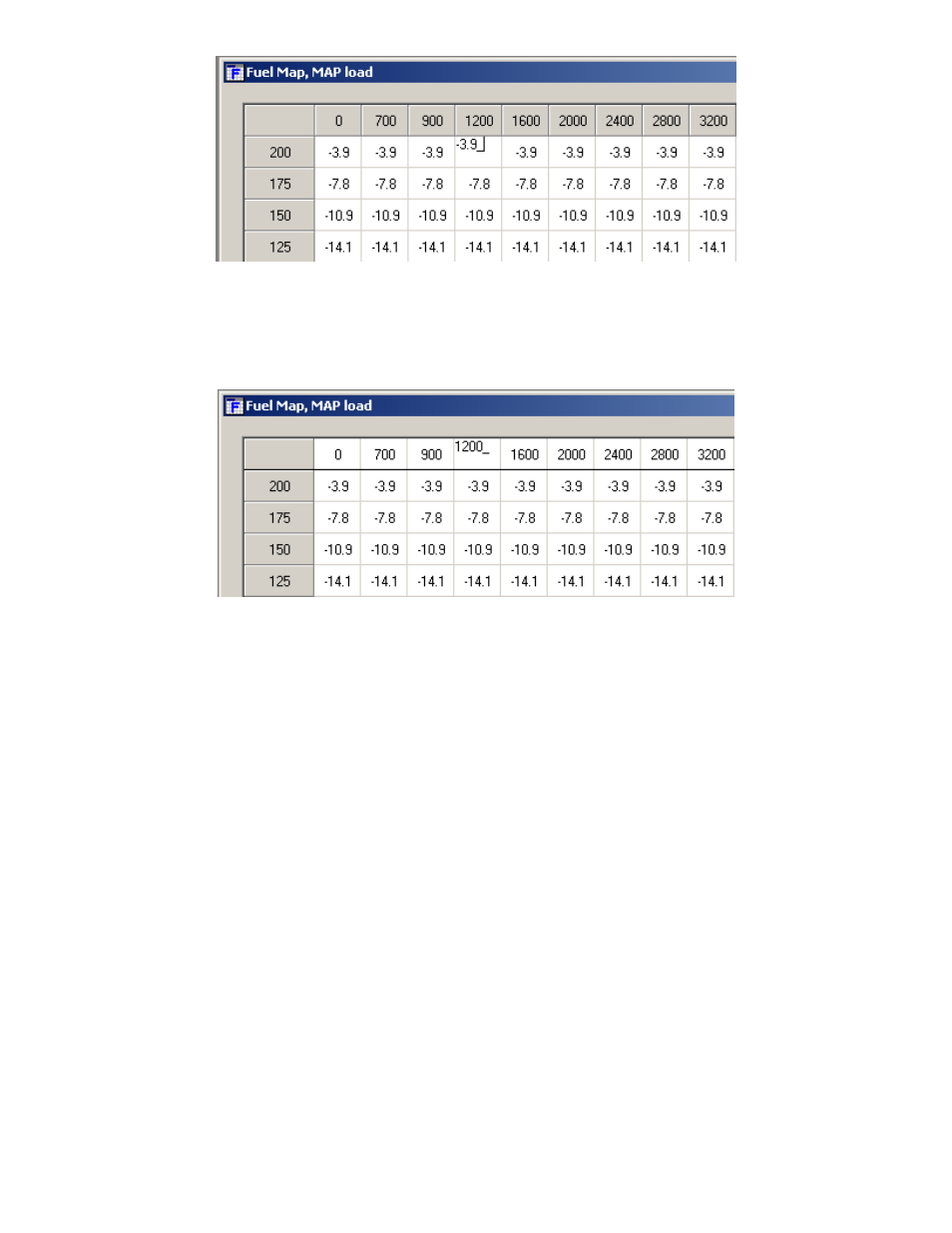
Page 14
To edit Breakpoints, double click on a breakpoint. The background for the breakpoints
will change from gray to white, signifying that the breakpoints can now be edited. See
Figure 24.
To change the value of a Breakpoint, select the breakpoint and type in the new
value. Breakpoints can be selected using the arrow keys or the mouse. To linearly
interpolate between breakpoints, highlight the desired breakpoints by using the left
mouse button. After the Breakpoints have been selected, right click the mouse and
select
“Calculate” on the pop-up menu. The software will linearly interpolate all
breakpoints between the left most and right most rpm breakpoints. When calculating
load breakpoints, the software will interpolate between the upper most and lower most
breakpoints. To change single cell values, select a cell using the arrow keys or mouse
and type a new value. To change multiple cell values simultaneously, highlight the
desired cells and right click the mouse. Select either
“Set value” or “Change value”.
“Set value” is used to give the same values to multiple cells. “Change value” is used to
change multiple cells by the same percentage.
The following shortcuts can be used when using the F/IC software.
· CTRL-A = Select All
· CTRL-C = Copy to Clipboard
· CTRL-D = Value-Down
· CTRL-E = Show Aux Gauge Setup screen
· CTRL-F = Show both Fuel Map screens
· CTRL-G = Show Real-time Gauge screen
· CTRL-I = Show Ignition Map screen
· CTRL-J = Show Analog-A map screen
· CTRL-K = Show Analog-B map screen
Figure 23. Map Cells and Breakpoints
Figure 24. Editing Breakpoints
