Using configure with a math operation – BNC 645 User Manual
Page 182
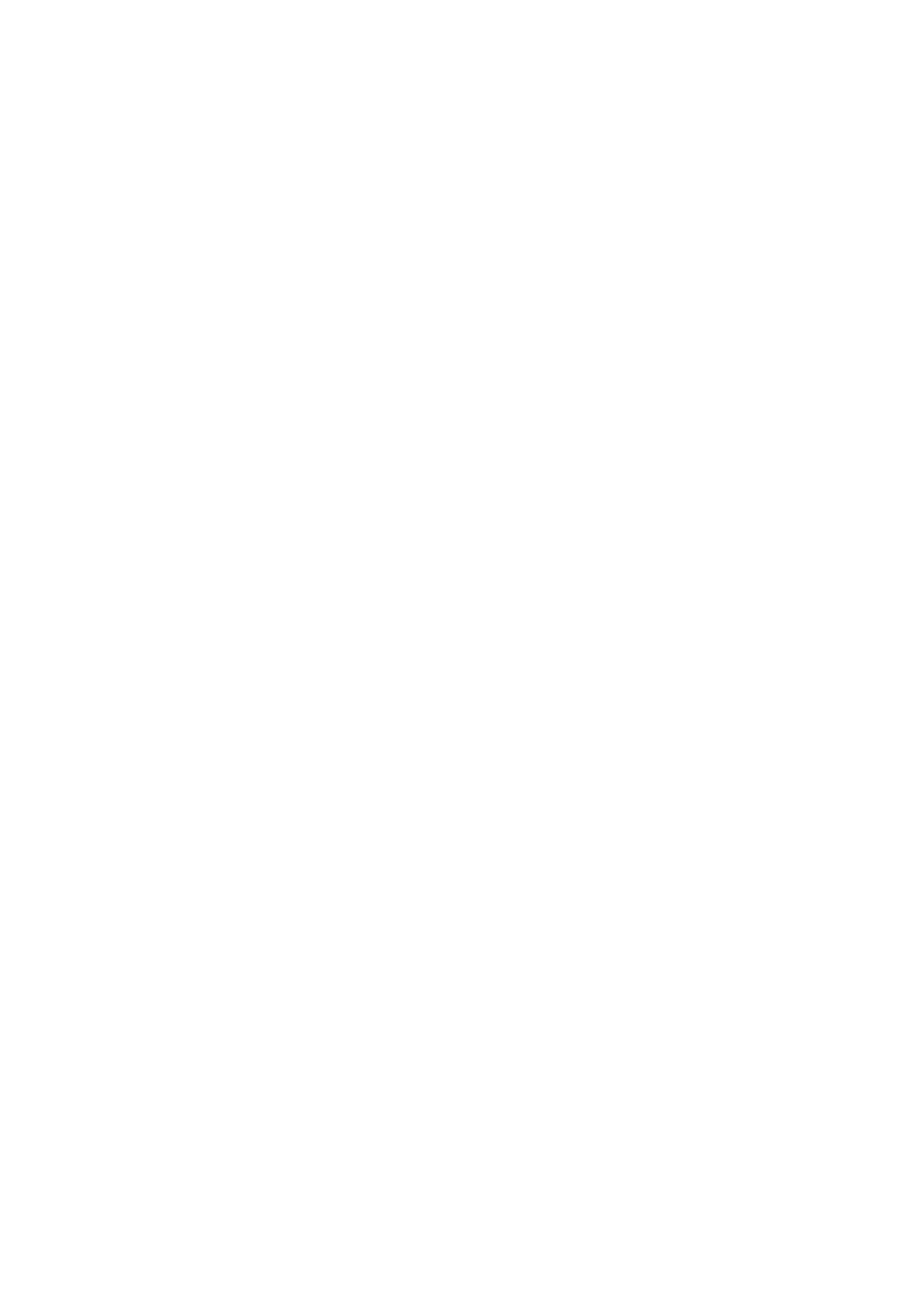
182
To change the startup object
1. With a project selected in Solution Explorer, on the Project menu
click Properties.
2. Select the Application pane.
3. Select a Startup object from the Startup object drop-down list.
To set the startup object for a Windows Application to Sub Main
1.
With a project selected in Solution Explorer, on the Project menu click
Properties.
2.
Select the Application pane.
3.
Check the Startup with custom Sub Main checkbox.
4.
Select Sub Main from the Startup object drop-down list.
LISTING D.1.
MEASure.bas--THE Sub Main FUNCTION IS WHERE
YOU NEED TO ADD INITIALIZATION CODE.
Sub Main()
Dim Model 645 As Object
Dim Rdg as Double
' To assign an object reference using CreateObject
Set Model 645 = CreateObject("Berkeley Nucleonics Corporation.IOUtils")
' Address String Grammar for ResourceName Parameter
' USB[board]::manufacturer ID::model code::serial number[::USB interface
' number][::INSTR]
' or
' GPIB0::22
Model 645.Connect = "USB::5710::
4002::tw00000001"
Model 645.Output = "*RST" ' Reset Model 645
Model 645.Output = "*CLS" ' Clear Model 645 status registers
Model 645.Output = "MEASURE:CURRENT:AC? 1A,0.001MA" ' Set to 1 amp ac range
Rdg = Model 645.Input
Debug.Print Rdg
' Unload Object
Model 645.Close
Set Model 645 = Nothing
End Sub
Using CONFigure with a Math Operation
