BNC 630 User Manual
Changing frequency, Changing level, Changing operating modes
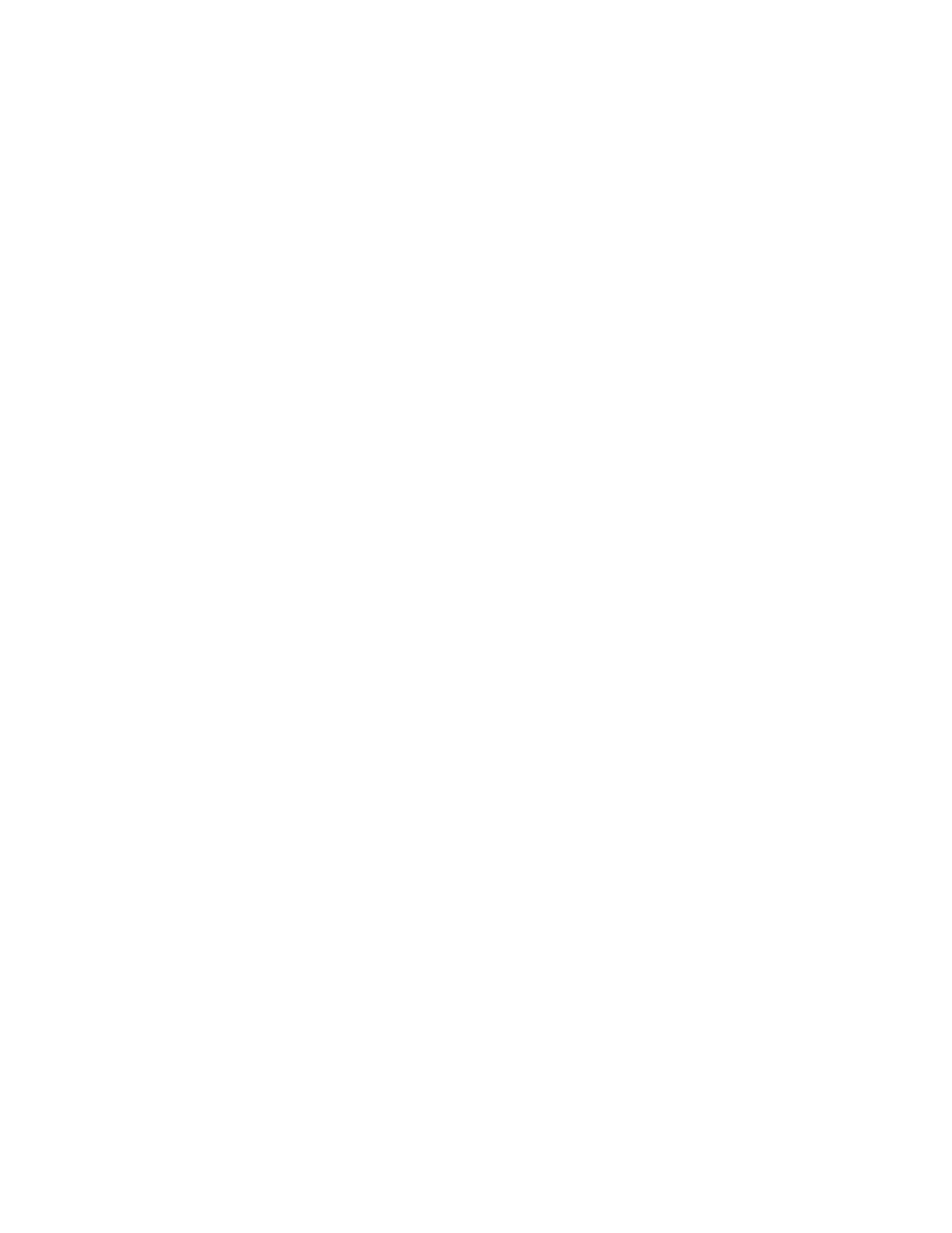
i
Berkeley Nucleonics Corporation Model 630
Quick Start Guide
1. Apply power to the 630. After a display of the hardware and software versions and serial number, the unit enters the Basic
Sinewave mode of operation.
2. The unit defaults to generating a 1.000000 MHz sine wave at a level of -10.0 dBm.
Changing Frequency
To change the frequency, press the
Right Field Arrow
button once. The cursor will move to the frequency field. The cursor
position is indicated by a flashing digit.
You can change the frequency two different ways. You can enter a new value or you can modify the current value.
To enter a new value, type in the frequency using the numeric keypad. Then press the
MHz
key for MHz, or the
KHz
key for
KHz, or the
Hz
key for Hz. The unit will make a double click sound to indicate that a new frequency value has been accepted.
To modify an existing value, use the è and ç keys to position the cursor over the digit you wish to change. Then press the é
or ê key to increment or decrement that digit. Alternatively, you can turn the rotary knob clockwise or counterclockwise to adjust
the digit's value.
Changing Level
To set a new output level, press the
Right Field Arrow
button until the cursor flashes on the right hand side where the level is
displayed.
You can change the level two ways. You can type in a new value or adjust it with the wheel or arrow keys.
To enter a new level, type in the new level value using the numeric keypad. For a negative dBm value, press the
-
key while
entering the value. Finally, press the
dBm
key to enter the value as dBm or the
Vp-p
or
mVp-p
keys to enter the new value as a
peak-to-peak voltage. Note: The level you're entering here is considered a LOADED level, i.e. the level that will appear across a 50
ohm load connected to the output.
To modify an existing level value, use the è and ç keys to position the cursor within a field. Place the cursor over the digit you
wish to change and press the é or ê key to increment or decrement the digit. Alternatively, you can turn the rotary knob clockwise
or counterclockwise to adjust the digit's value.
Changing Operating Modes
To select another operating mode, press the blue
Mode
key once. When pressed, the LCD display is cleared and the question:
Mode?
is displayed. The
Mode
key acts as a shift type key in that the meaning of each button on the front panel changes to that
described by the blue wording beneath it. To enter the SWEEP mode, for example, first press the
Mode
key and then press the
number
4
key.
You can then use the
Field Arrow keys
to move the cursor to the parameter you wish to change. Each numeric value can be
entered or modified in the same manner described above. The user's manual contains a separate chapter for each mode which
describes in detail all parameters on the LCD display.
You may use the One Touch Mode selection keys to quickly switch to the mode indicated on the key.
