Performing a front panel function, Enable/disable all, Enable/disable channel – BNC 725 User Manual
Page 56
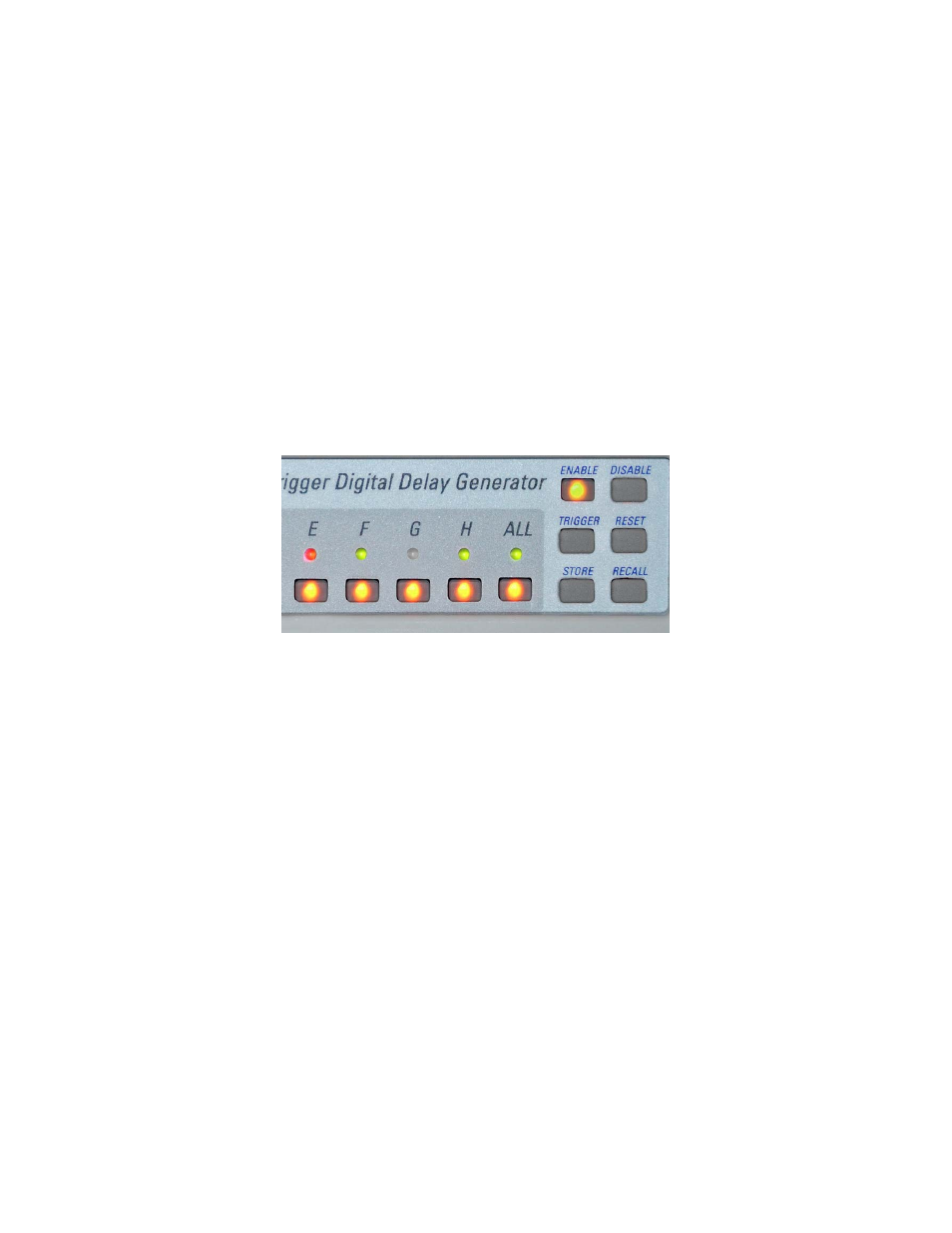
56
Performing a Front Panel Function
Front panel functions can be accessed in one of two ways:
-
select a channel (or ALL channels), then choose a function
-
select a function, then choose a channel (or ALL channels).
There is no significant difference between these two approaches.
In the image below, the Enable button has just been pushed. The channel buttons and the ALL
channel button are lit. Pressing one of these buttons will now enable the channel(s).
Enable/Disable ALL
Occasionally you’ll need to abort an experiment in progress, due to equipment problems, etc. The
quickest way to shut down an experiment is to disable the inputs and outputs of the Model 725.
To do so, click the Disable button, then click a particular channel button, or the ALL channels
button. The inputs and outputs for all channels will be immediately frozen.
Following a Disable command, you can re-enable the inputs and outputs by clicking the Enable
button, then clicking a channel button or the ALL channels button.
Enable/Disable Channel
It is sometimes convenient to disable or suspend a channel temporarily. The Enable/Disable
channel functions provide this capability from the front panel.
You can also disable a channel, or all channels, from within timerPRO (see timerPRO Software
Interface: General Settings: Disable/Enable Channels).
