1 predefined color temperature, 2 set a custom color temperature, Predefined color temperature – Barco CLM R10+ User Manual
Page 84: Set a custom color temperature, Image menu
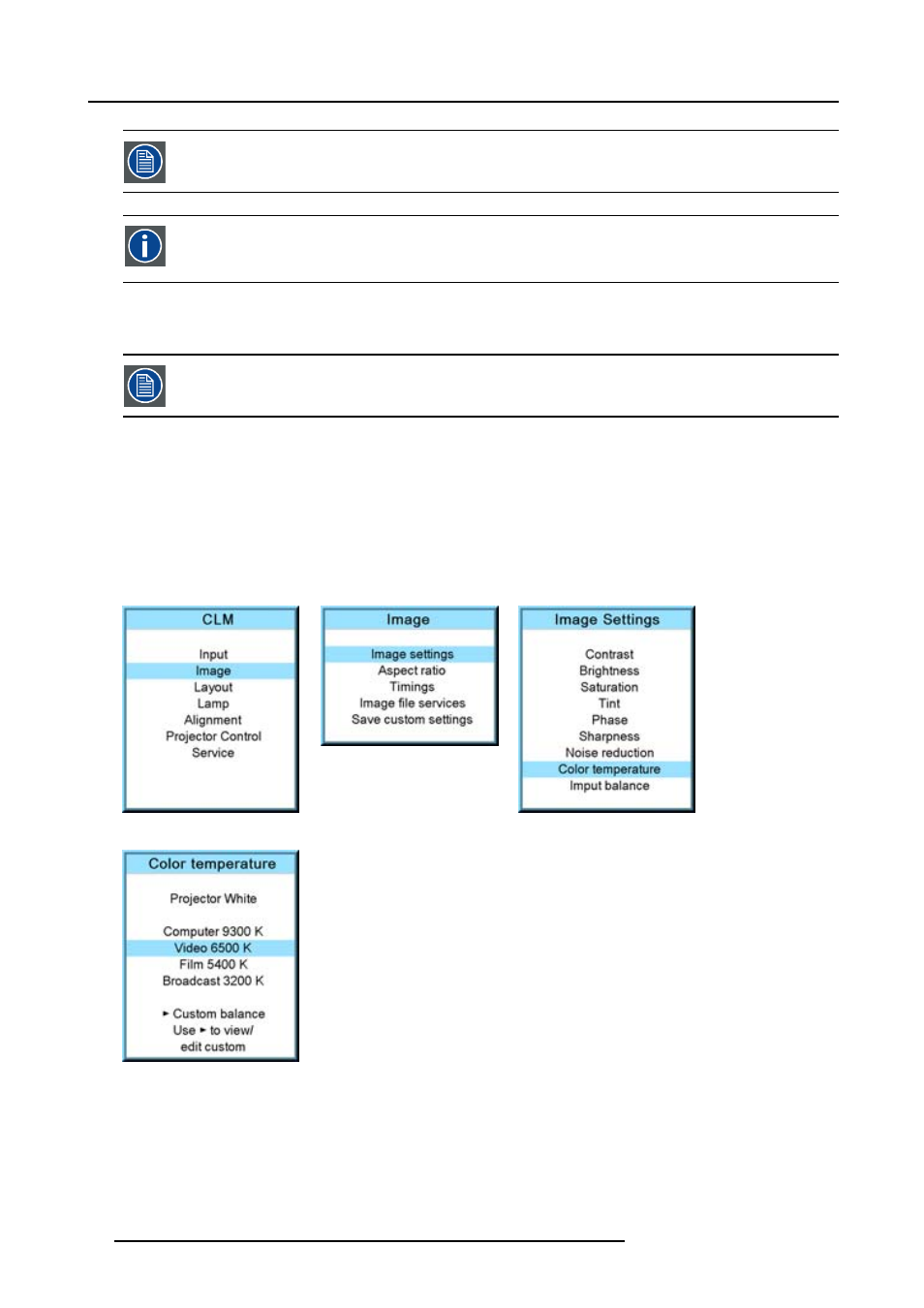
9. Image menu
Color temperature selection is only possible when Color space is OFF
Color temperature
The coloration (reddish, white, bluish, greenish, etc.) of white in an image, measured using the Kelvin (degrees K)
temperature scale. Higher temperatures output more light.
9.3.8.1
Predefined color temperature
Projector white will provide maximum projector light output. The calibrated ’Broadcast’, ’Film’, ’Video’ and
’Computer’ presets will provide optimum color tracking.
How to select?
1. Press MENU to activate the menus.
2. Use the ▲ or ▼ key to select Image and press ENTER.
3. Use the ▲ or ▼ key to select Image settings and press ENTER.
4. Use the ▲ or ▼ key to select Color temperature and press ENTER.
5. Use the ▲ or ▼ key to select a predefined color temperature value, e.g. Video, and press ENTER.
The colors of the image is switched to the selected value. (image 9-32, image 9-33, image 9-34, image 9-35)
Image 9-32
Image 9-33
Image 9-34
Image 9-35
9.3.8.2
Set a custom color temperature
How to enter a custom value?
1. Press MENU to activate the menus.
2. Use the ▲ or ▼ key to select Image and press ENTER.
80
R59770021 CLM R10+ 11/10/2010
