3 pip window, 1 introduction to pip, 2 picture in picture activation – Barco CLM R10+ User Manual
Page 108: Pip window, Layout menu
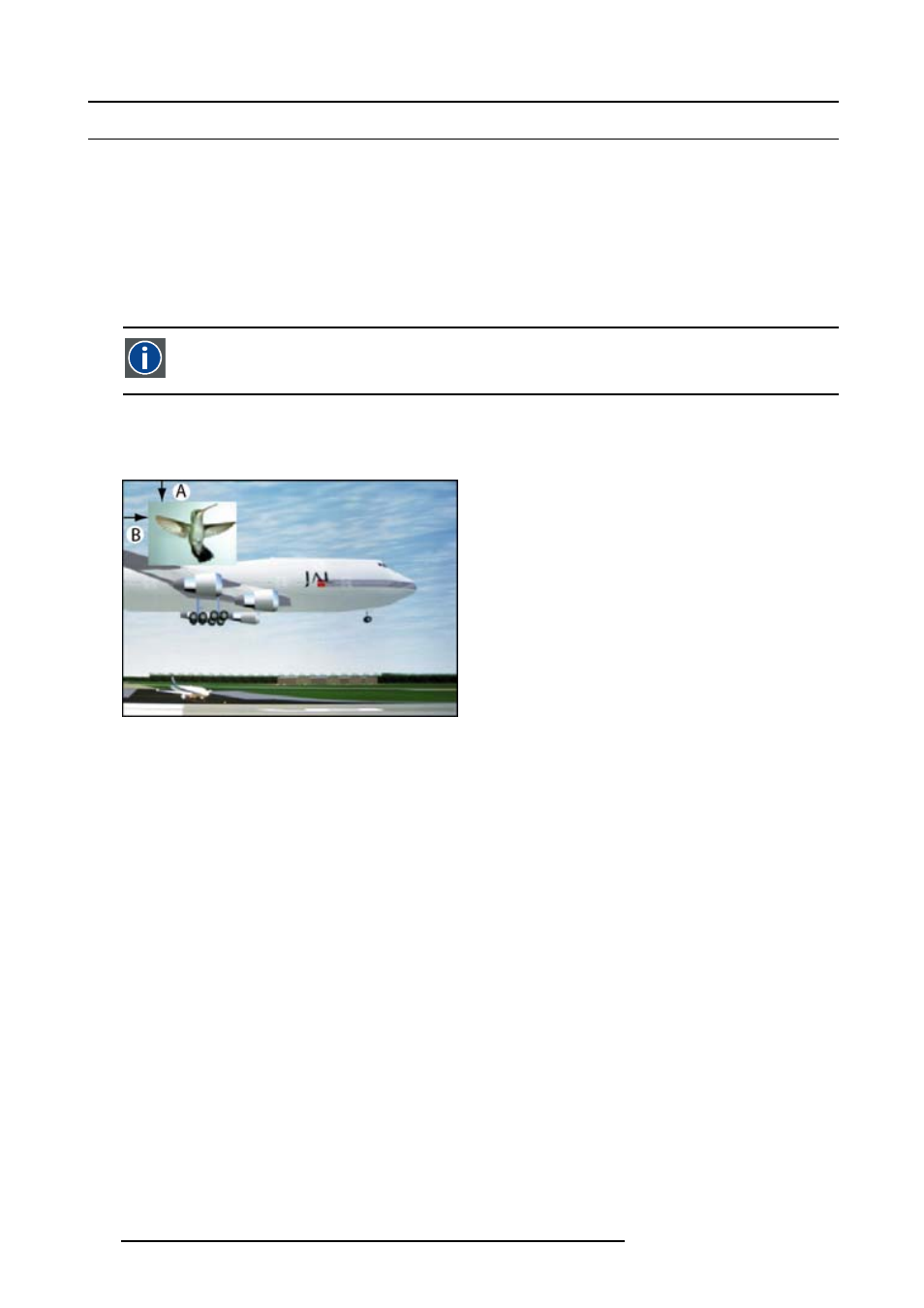
10. Layout menu
10.3 PIP window
Overview
•
•
•
Picture in Picture source selection
•
Picture in Picture size of the window
•
Picture in Picture, position window
10.3.1 Introduction to PIP
PiP
PiP stands for "Picture in Picture" and allows to display multiple windows containing each of them an image. The
windows may be of the video or data type.
What are the different possibilities within the PiP mode ?
The input section of the projector allows a combinations of different input signals which may be projected in the 2 windows of the
PiP screen. The PiP window can be placed anywhere, with any dimensions, on the screen by changing its position and its size.
Image 10-24
Position of PiP
A
Top position
B
Left position
10.3.2 Picture in Picture activation
How to activate PIP?
1. Press MENU to activate the menus.
2. Use the ▲ or ▼ key to select Layout and press ENTER.
3. Use the ▲ or ▼ key to select PIP Window and press ENTER.
The PIP window opens.
4. Use the ▲ or ▼ key to select On or Off and press ENTER to toggle between [On] and [Off]. (image 10-25, image 10-26, im-
5. Press EXIT to quit the menu.
104
R59770021 CLM R10+ 11/10/2010
