6 source switching, 7 no signal, 1 background color – Barco CLM R10+ User Manual
Page 73: Source switching, No signal, Background color
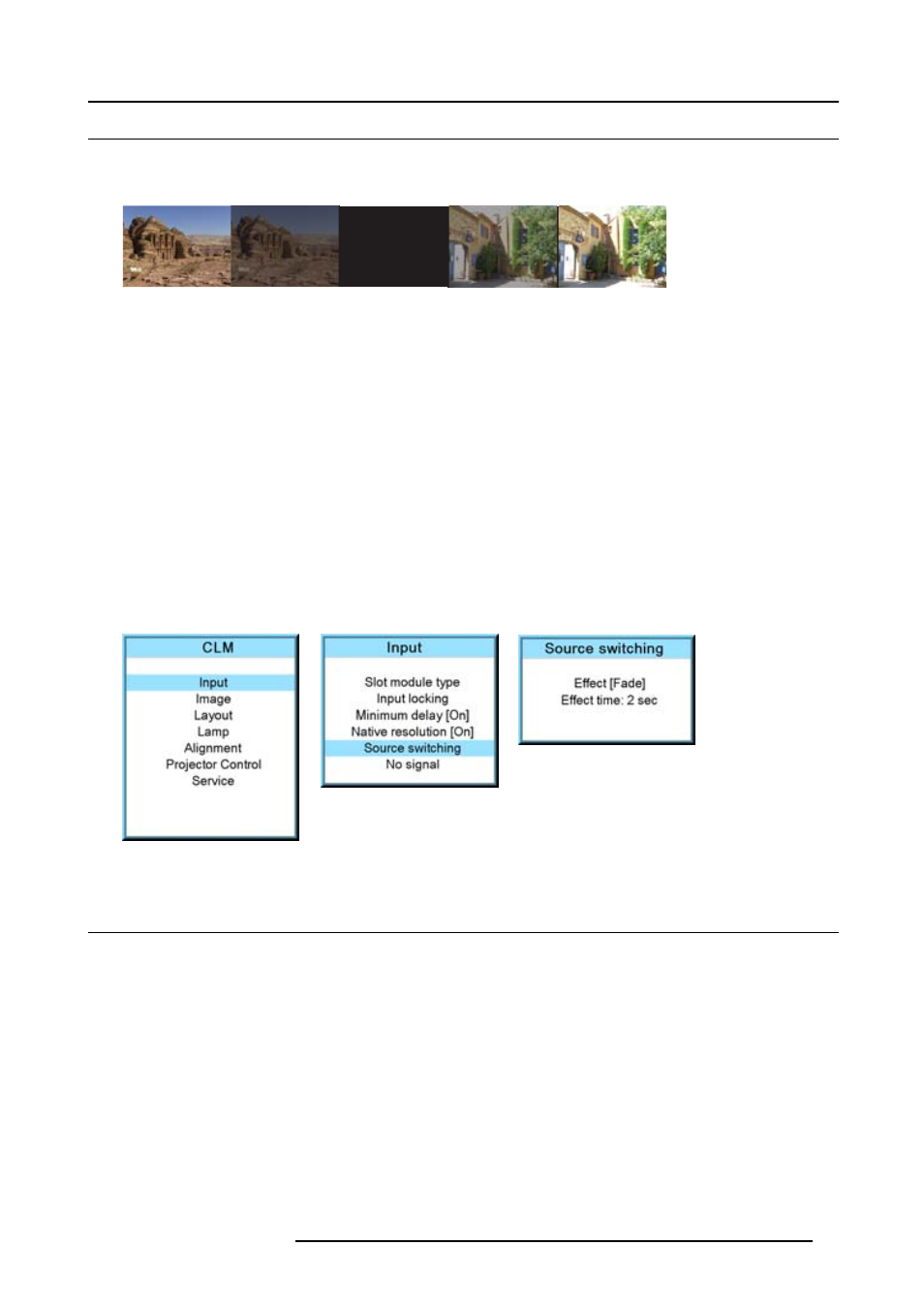
8. Input menu
8.6
Source switching
Switching from one source to another
To minimize undesired effects when switching from one source to another one can use the switching mode, using the fade effect.
Image 8-16
Example of fade effect
Switching mode set up
1. Press MENU to activate the menus.
2. Use the ▲ or ▼ key to select Input and press ENTER.
The Input menu is displayed.
3. Use the ▲ or ▼ key to select Source switching and press ENTER.
The Source switching menu is displayed.
4. Use the ▲ or ▼ key to select Effect and press ENTER to toggle between No transition and Fade.
No transition
No source switching effect is activated.
Fade
Fade in, fade out effect is activated. Transition time can be set up.
5. Use the ▲ or ▼ key to select Effect time and press ENTER.
6. Enter the desired time with the digit keys
Or,
use the ▲ or ▼ key to scroll until the desired time is reached. Press ENTER to activate. (image 8-17, image 8-18, image 8-19)
Image 8-17
Image 8-18
Image 8-19
8.7
No signal
Overview
•
•
•
What can happen when no signal
When no signal available, a blue or black background color can be displayed or the projector can be shutdown with a certain retarding
time.
8.7.1
Background color
How to change the color
1. Press MENU to activate the menus.
2. Use the ▲ or ▼ key to select Input and press ENTER.
R59770021 CLM R10+ 11/10/2010
69
