Brother FAX-565 User Manual
Page 66
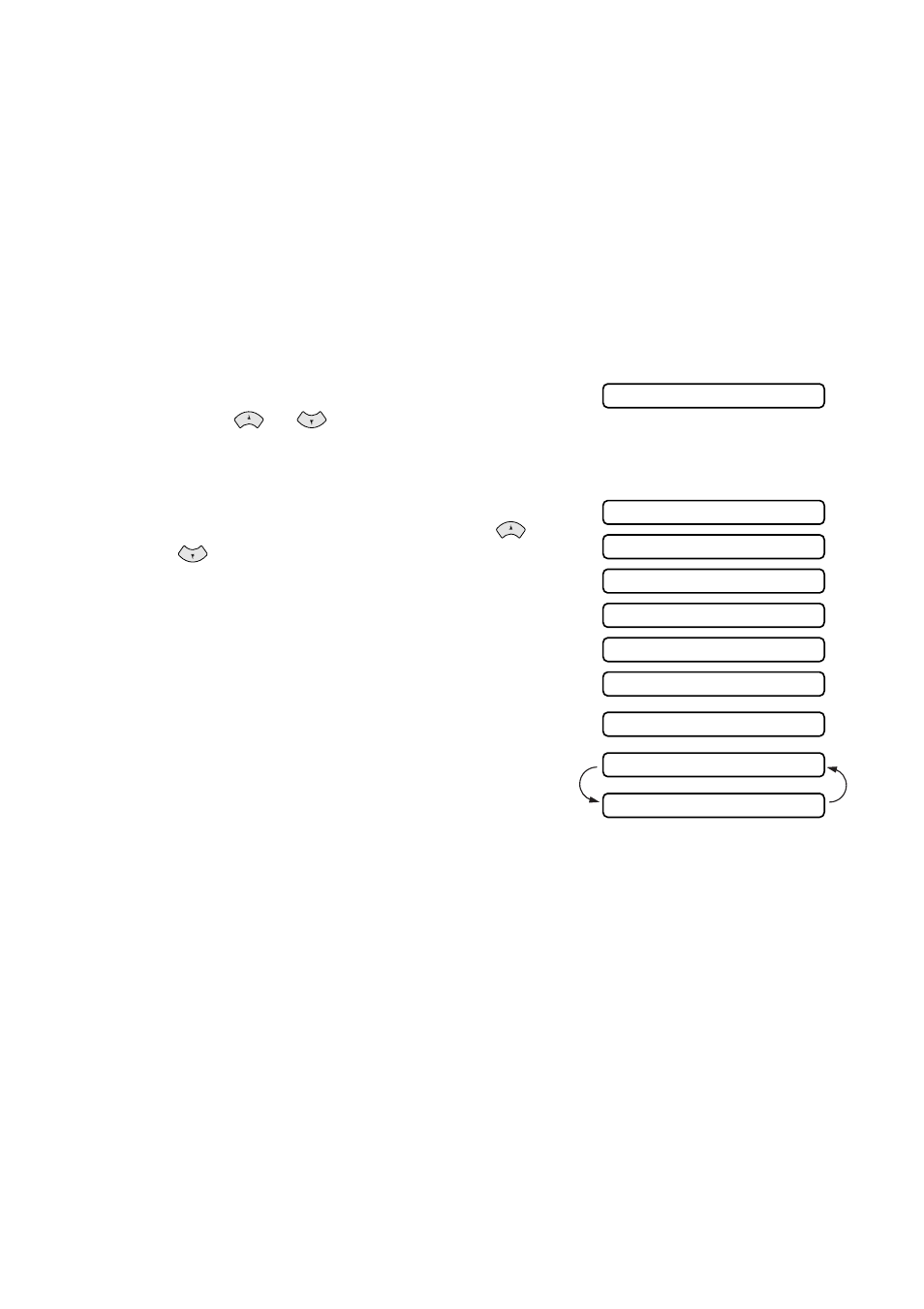
SETUP SEND 6 - 8
9
Press
1
if you want to select additional settings. The display returns to the
Setup Send menu.
—OR—
Press
2
if you are finished choosing settings, and go to Step 10.
10
Enter the fax number you are calling and then press
Fax Start
.
Always send Cover Page
Make sure Station ID is set up. (See Setting the Station ID on page 4-2.) This feature
does not work without the Station ID.
You can set your machine to send a cover page whenever you send a fax. The
number of pages in your fax is not included when you use this setting.
1
Press
Menu/Set
,
3
,
1
.
2
Press
or
to
select
ON
(or OFF).
3
Press
Menu/Set
when the screen displays COVERPAGE:ON. (If you select ON,
a coverpage is always sent when you send a fax.)
4
If you selected ON, the screen displays the
cover page comment options. Press
or
to view comment selections.
5
Press
Menu/Set
when the screen displays
your selection. The screen displays:
6
Press
1
if you want to select additional
settings. The display returns to the Setup
Send menu.
—OR—
Press
2
to exit if you are finished choosing settings.
1.COVERPG SETUP
1.COMMENT OFF
2.PLEASE CALL
3.URGENT
4.CONFIDENTIAL
5.
(user defined)
6.
(user defined)
ACCEPTED
OTHER SETTINGS?
1.YES 2.NO
