Pc-fax (not available for dcp models), Send, Receive/view received – Brother MFC-8460N User Manual
Page 80: Send receive/view received
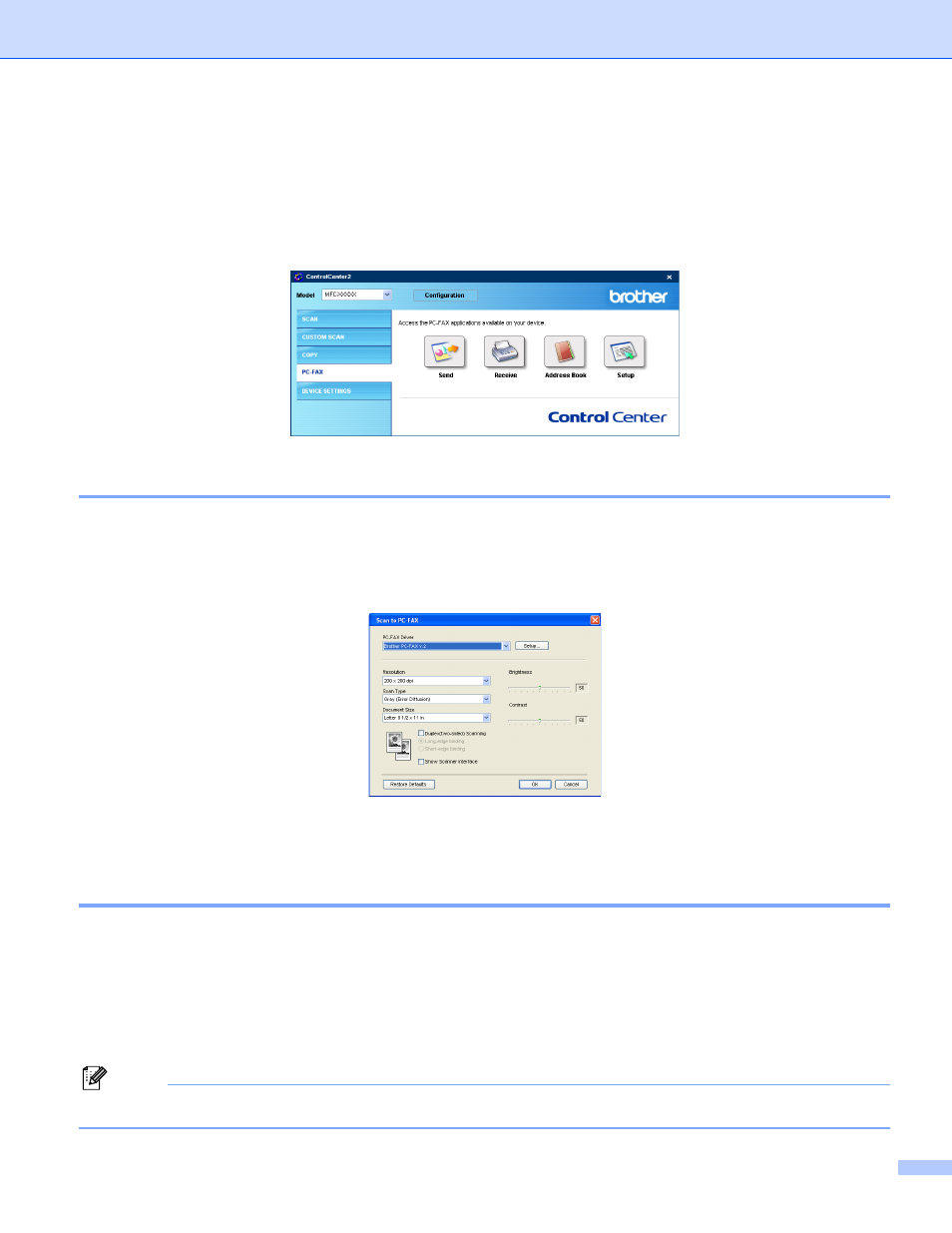
3. ControlCenter2
74
PC-FAX
(Not available for DCP models)
3
You can easily open software for sending or receiving a PC-FAX or edit the address book by clicking the
proper button.
Send
3
The Send button allows you to scan a document and automatically send the image as a fax from the PC using
the Brother PC-FAX software. (See PC-FAX sending on page 93.)
To change the Send settings, right-click the button to open the configuration window. You can change the
Resolution, Scan Type, Document Size, Show Scanner Interface, Brightness and Contrast settings.
If you want to scan a duplex document, check Duplex (two-sided) Scanning and choose Long-edge
binding or Short-edge binding. (Not available for the MFC-8460N, MFC-8660DN and DCP-8060)
Receive/View Received
3
The Brother PC-FAX Receiving software features lets you view and store your faxes on your PC. It is
automatically installed when you install the MFL-Pro Suite.
By clicking the Receive button, the PC-FAX receiving software is activated and starts receiving fax data from
your Brother machine. Before you use the PC-FAX Receive function, you must choose the option of PC-FAX
Receive from the control panel menu of the Brother machine. (See Running the PC-FAX receiving software
on your PC on page 107.)
To configure the PC-FAX Receive software, see Setting up your PC on page 108.
Note
Network PC-FAX receiving is not supported in Windows NT
®
4.0.
