Scan to ftp using ftp server profiles – Brother MFC-8460N User Manual
Page 188
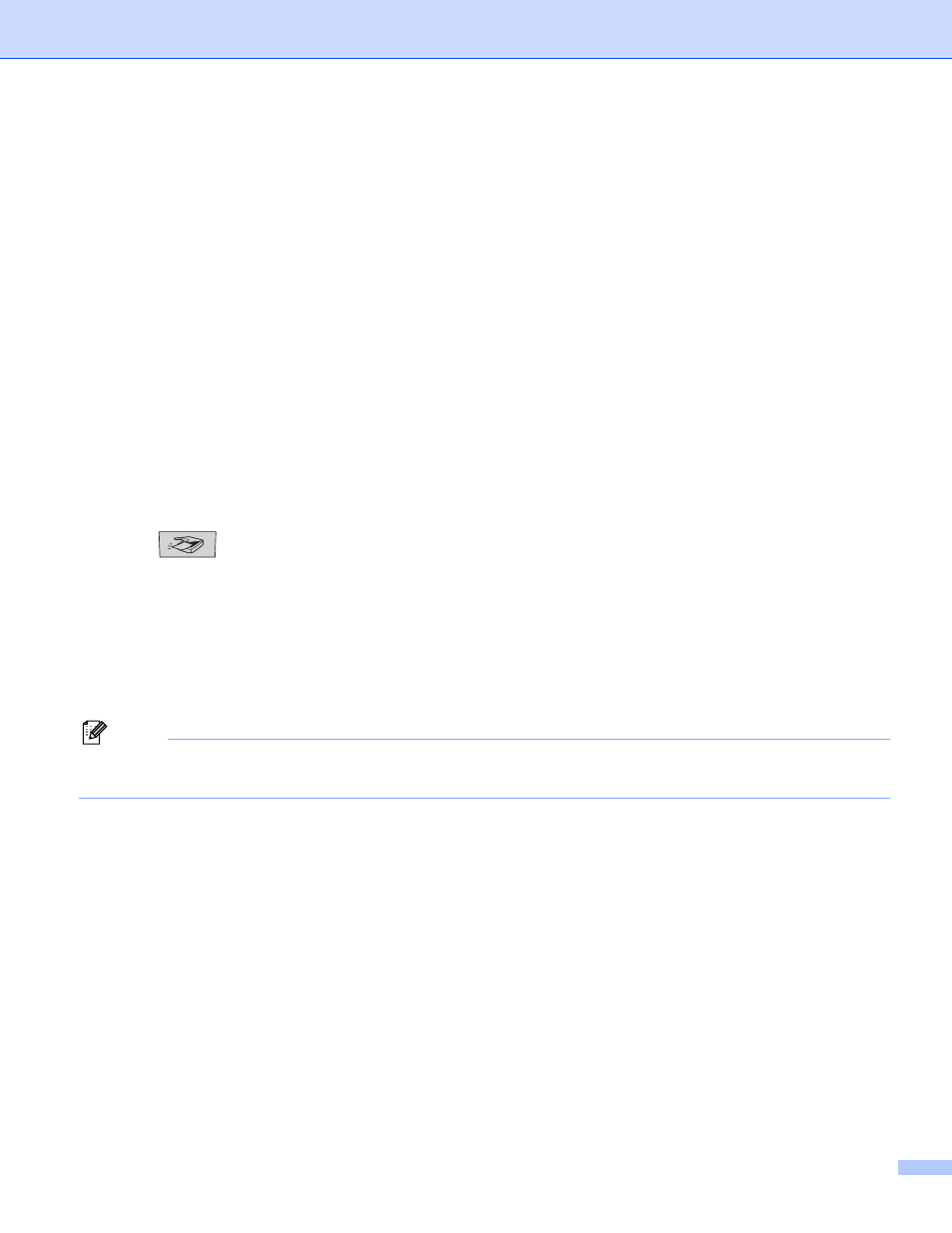
11. Network Scanning (Not available for DCP-8060)
182
c
Enter the Username that has been registered with the FTP server for the MFC (up to 32 characters).
d
Enter the Password for access to FTP server for the Username that was registered (up to 32 characters).
e
Enter the destination folder where your document will be stored on the FTP server (for example
/brother/abc/) (up to 60 characters).
f
Choose the quality that the document will be scanned at from the pull-down list. You can choose color
150 dpi, color 300 dpi, color 600 dpi, B/W 200 dpi or B/W 200x100 dpi.
g
Choose the file type for the document from the pull-down list. You can choose PDF or JPEG for color
documents and PDF or TIFF for B/W document.
h
You can set Passive Mode to OFF or ON depending on your FTP server and network firewall
configuration. By default this setting is ON. You can also change the port number used to access the
FTP server. The default for this setting is port 21. In most cases these two setting can remain at default.
Scan to FTP using FTP Server Profiles
11
a
Put the document face up in the ADF, or face down on the scanner glass.
b
Press
(Scan).
c
Press a or b to choose Scan to FTP.
Press OK.
If your machine is a MFC-8460N or MFC-8660DN, go to Step e.
If your machine is a MFC-8670DN, MFC-8860DN, MFC-8870DW or DCP-8065DN, go to Step d.
d
Press a or b to choose 2sided (L)edge, 2sided (S)edge or 1sided.
Press OK to begin the scanning process.
Note
If you want to scan a document using the duplex scanning feature, you need to put the document in the
ADF and then choose 2sided (L) edge or 2sided (S) edge depending on your document layout.
e
Press a or b to choose one of the FTP server profiles listed.
Press OK.
If the Scan to FTP profile is complete, you will automatically go to Step k.
If the Scan to FTP profile is not complete, for instance, the login account name and password are
missing or the quality or file type are not chosen, you will be promoted to enter any missing information
in the following steps.
f
Choose one of the options below:
Press a or b to choose color 150 dpi, color 300 dpi or color 600 dpi.
Press OK and go to g.
Press a or b to choose B/W 200 dpi or B/W 200x100 dpi.
Press OK and go to h.
g
Press a or b to choose PDF or JPEG.
Press OK.
