Brightness, Contrast, Document size – Brother MFC-8460N User Manual
Page 47
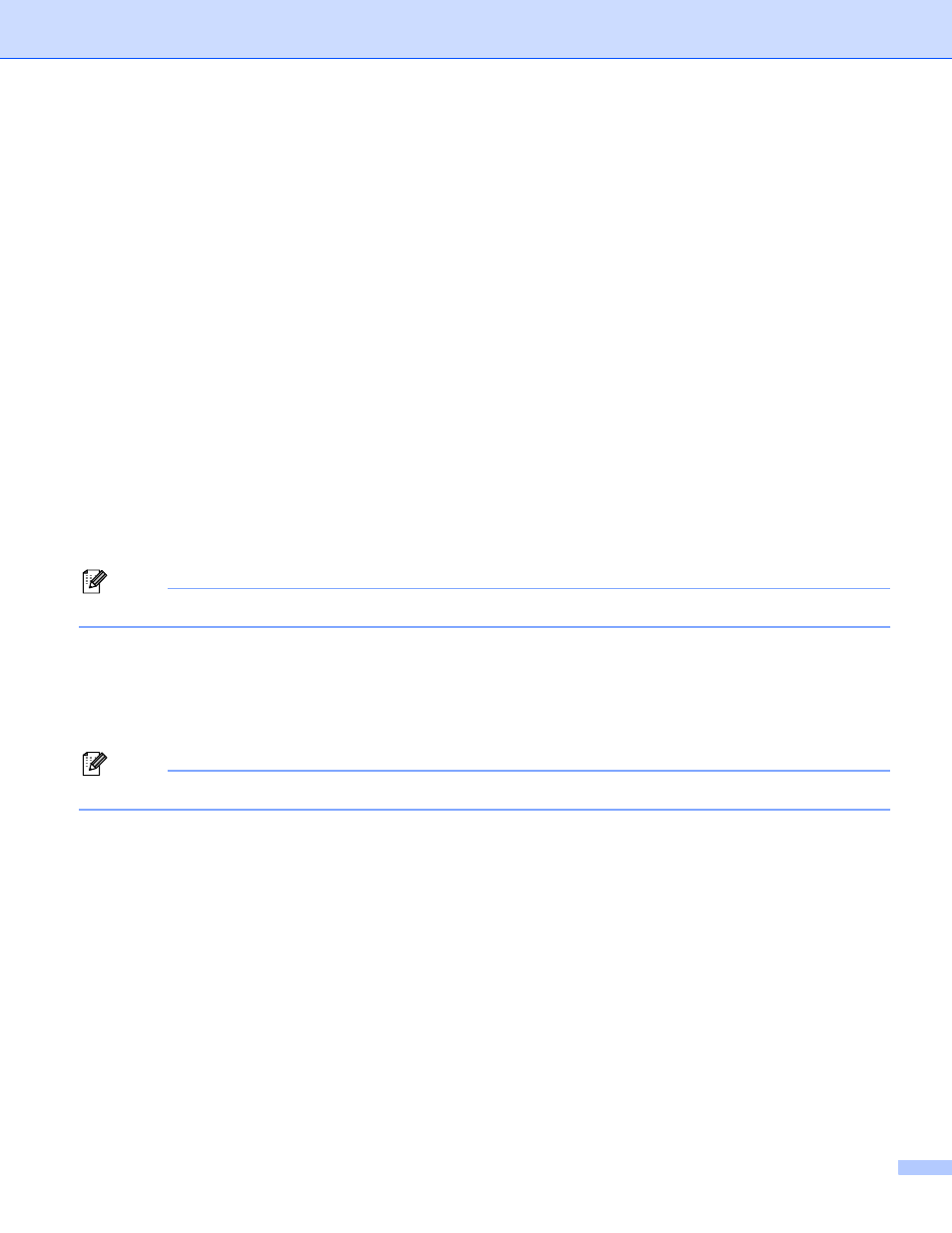
2. Scanning
41
256 Color
Uses up to 256 colors to scan the image.
24 bit Color
Uses up to 16.8 million colors to scan the image.
Although using 24 bit Color creates an image with the most accurate colors, the image file will be about
three times larger than a file created with 256 Color. It requires the most memory and has the longest
transfer time.
24-bit Color (Fast)
Select for color documents that contain photographic images or graphics. This setting does not use
Color Matching and is faster than 24-bit Color.
Brightness
2
Adjust the setting (-50 to 50) to get the best image. The default value is 0, representing an average.
You can set the Brightness level by dragging the slide bar to the right or left to lighten or darken the image.
You can also enter a value in the box to set the level.
If the scanned image is too light, set a lower Brightness level and scan the document again. If the image is
too dark, set a higher Brightness level and scan the document again.
Note
The Brightness setting is only available when Black & White Gray or True Gray is chosen.
Contrast
2
You can increase or decrease the Contrast level by moving the slide bar to the left or right. An increase
emphasizes dark and light areas of the image, while a decrease reveals more detail in gray areas. You can
also enter a value in the box to set the Contrast.
Note
The Contrast setting is only available when Gray or True Gray is chosen.
Document Size
2
Choose one of the following sizes:
A4 210
× 297 mm
JIS B5 182
× 257 mm
Letter 8 1/2
× 11 in
Legal 8 1/2
× 14 in
A5 148
× 210 mm
Executive 7 1/4
× 10 1/2 in
Business Card
To scan business cards, choose the Business Card size, and then put the business card face down at
the center of the scanner glass.
