Using the scan key, Scan to e-mail (pc), When you choose scan to e-mail (macintosh – Brother MFC-8460N User Manual
Page 181: Press ( scan )
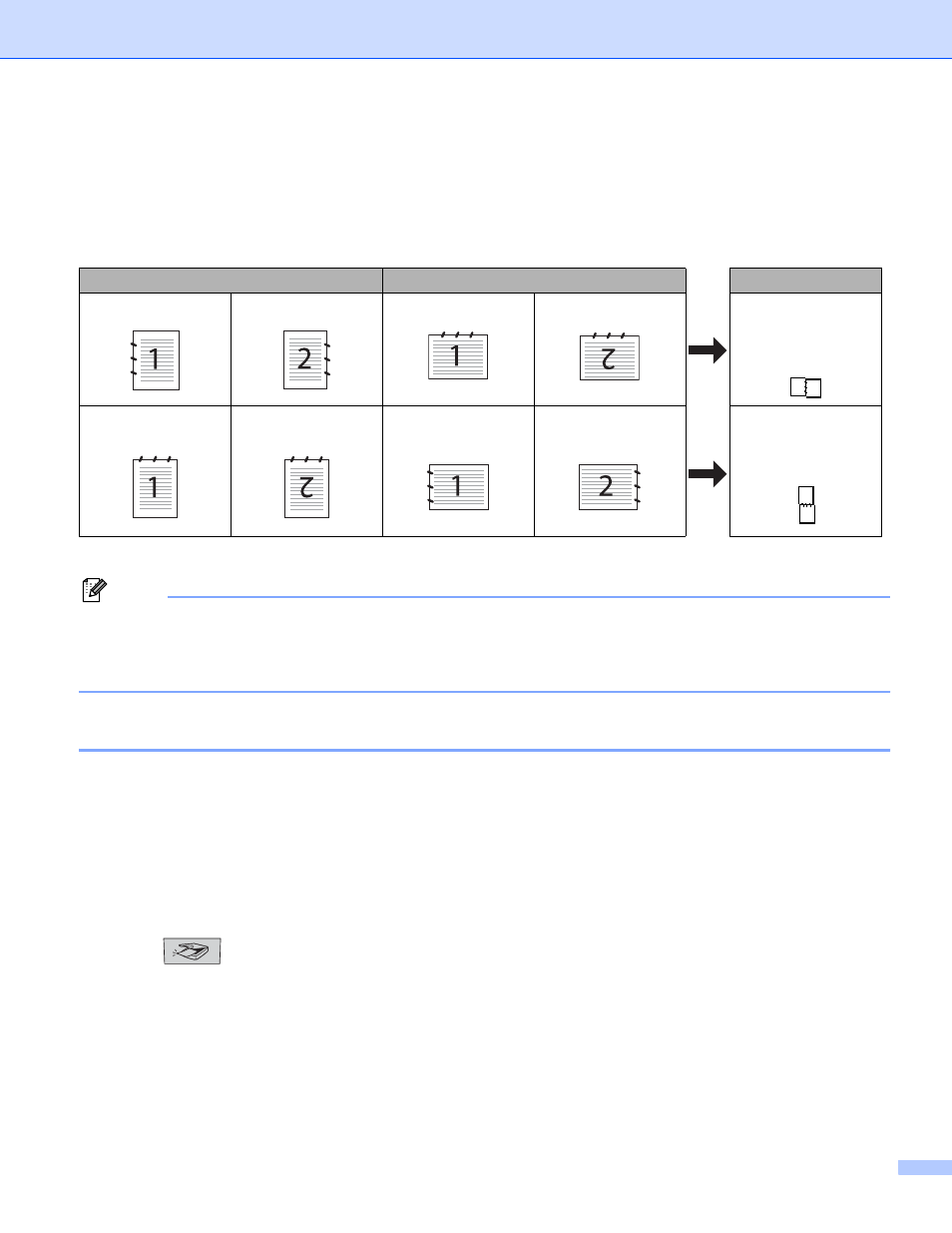
11. Network Scanning (Not available for DCP-8060)
175
Using the Scan key
11
If you want to scan a document using the duplex scanning feature, you need to put the document in the ADF
and then choose 2sided (L) edge or 2sided (S) edge depending on your document layout.
Choose your document layout from following table:
Document Layout Table
Note
• Duplex scan is supported by the MFC-8670DN, MFC-8860DN, MFC-8870DW and DCP-8065DN only.
• Duplex scan is available from the ADF only.
• Duplex scan is not available for legal size paper.
Scan to E-mail (PC)
11
When you choose Scan to E-mail (Macintosh
®
), your document will be scanned and sent directly to the
Macintosh
®
you designated on your network. ControlCenter2 will activate the default E-mail application on
the designated Macintosh
®
for addressing to the recipient. You can scan a black and white or color document
and it will be sent with the E-mail from the Macintosh
®
as an attachment.
You can change the scan configuration. (See E-mail on page 162.)
a
Put the document face up in the ADF, or face down on the scanner glass.
b
Press (Scan).
c
Press a or b to choose Scan to E-mail.
Press OK.
If your machine is a MFC-8460N or MFC-8660DN, go to Step f.
If your machine is a MFC-8670DN, MFC-8860DN, MFC-8870DW or DCP-8065DN, go to Step d.
Portrait
Landscape
LCD Message
Front Back
Front
Back
(L)edge
(Long edge)
Front
Back
Front
Back
(S)edge
(Short edge)
