Uninstalling scansoft® paperport® se with ocr, For windows® 98/98se/me and windows nt® 4.0, For windows® 2000 professional – Brother MFC-8460N User Manual
Page 63: For windows® xp, For windows vista, Uninstalling scansoft, Paperport, Se with ocr
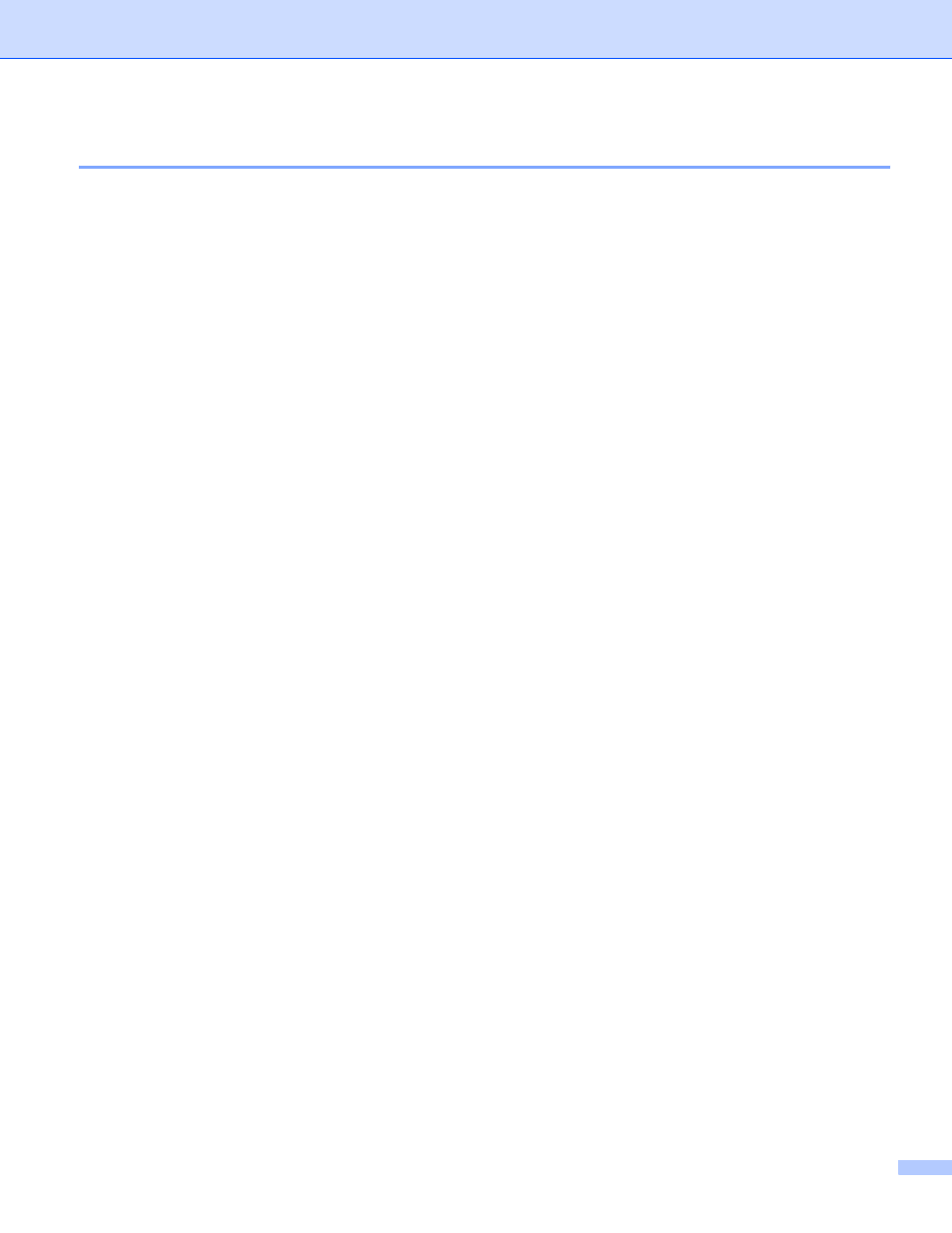
2. Scanning
57
Uninstalling ScanSoft
®
PaperPort
®
SE with OCR
2
For Windows
®
98/98SE/Me and Windows NT
®
4.0
2
a
Click the Start button, Settings, Control Panel, Add/Remove Programs, and click the
Install/Uninstall tab.
b
Choose PaperPort from the list and click Add/Remove.
For Windows
®
2000 Professional
2
a
Click the Start button, Settings, Control Panel, then Add/Remove Programs.
b
Choose PaperPort from the list and click Change or Remove.
For Windows
®
XP
2
a
Click the Start button, Control Panel, Add or Remove Programs, and click the
Change or Remove Programs icon.
b
Choose PaperPort from the list and click Change or Remove.
For Windows Vista
®
2
a
Click the Start button, Control Panel, Programs and Programs and Features.
b
Choose PaperPort from the list and click Uninstall.
