Scan, Custom scan, Copy – Brother MFC-8460N User Manual
Page 66: Scan custom scan copy
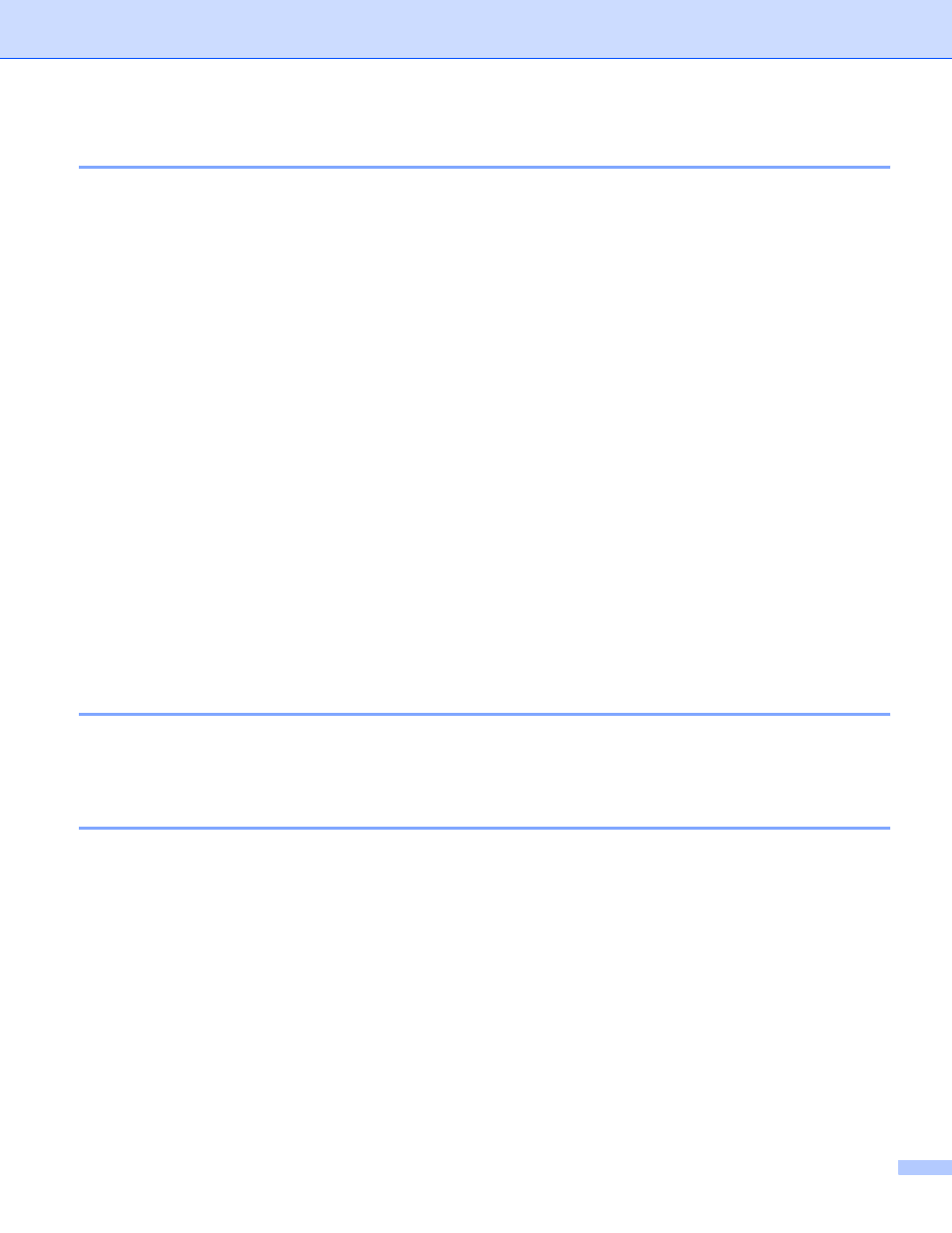
3. ControlCenter2
60
SCAN
3
There are four scan buttons for the Scan to Image, Scan to OCR, Scan to E-mail and Scan to File
applications.
Image (Default: Microsoft Paint)
Allows you to scan a page directly into any graphic viewer/editor application. You can choose the
destination application, such as MS Paint, Corel PhotoPaint, Adobe PhotoShop, or any kind of image
editing application on your PC.
OCR (Default: MS NotePad)
Allows you to scan a page or document, automatically run the OCR application and put text (not a graphic
image) into a word processing application. You can choose the target word processing application, such
as NotePad, MS Word, Word Perfect or any word processing application on your PC.
E-mail (Default: your default E-mail software)
Allows you to scan a page or document directly into an E-mail application as a standard attachment. You
can choose the file type and resolution for the attachment.
File
Allows you to scan directly to a disk file. You can change the file type and destination folder, as needed.
ControlCenter2 gives you the ability to configure the hardware Scan key on your machine and the
ControlCenter2 Software button for each scan feature. To configure the hardware Scan key on your machine
choose the Device Button tab in the configuration menu for each of the SCAN buttons. To configure the
Software button in ControlCenter2 choose the Software Button tab in the configuration menu for each of the
SCAN buttons.
CUSTOM SCAN
3
You can configure the button name and settings for each of these buttons to meet your specific needs by
right-clicking a button and following the configuration menus.
COPY
3
Allows you to use the PC and any printer driver for enhanced copy operations. You can scan a page on the
machine and print copies using any of the features of the machine printer driver, or you can direct the copy
output to any standard printer driver installed on the PC including network printers.
You can configure your preferred settings on up to four buttons.
