Brother MFC-8460N User Manual
Page 3
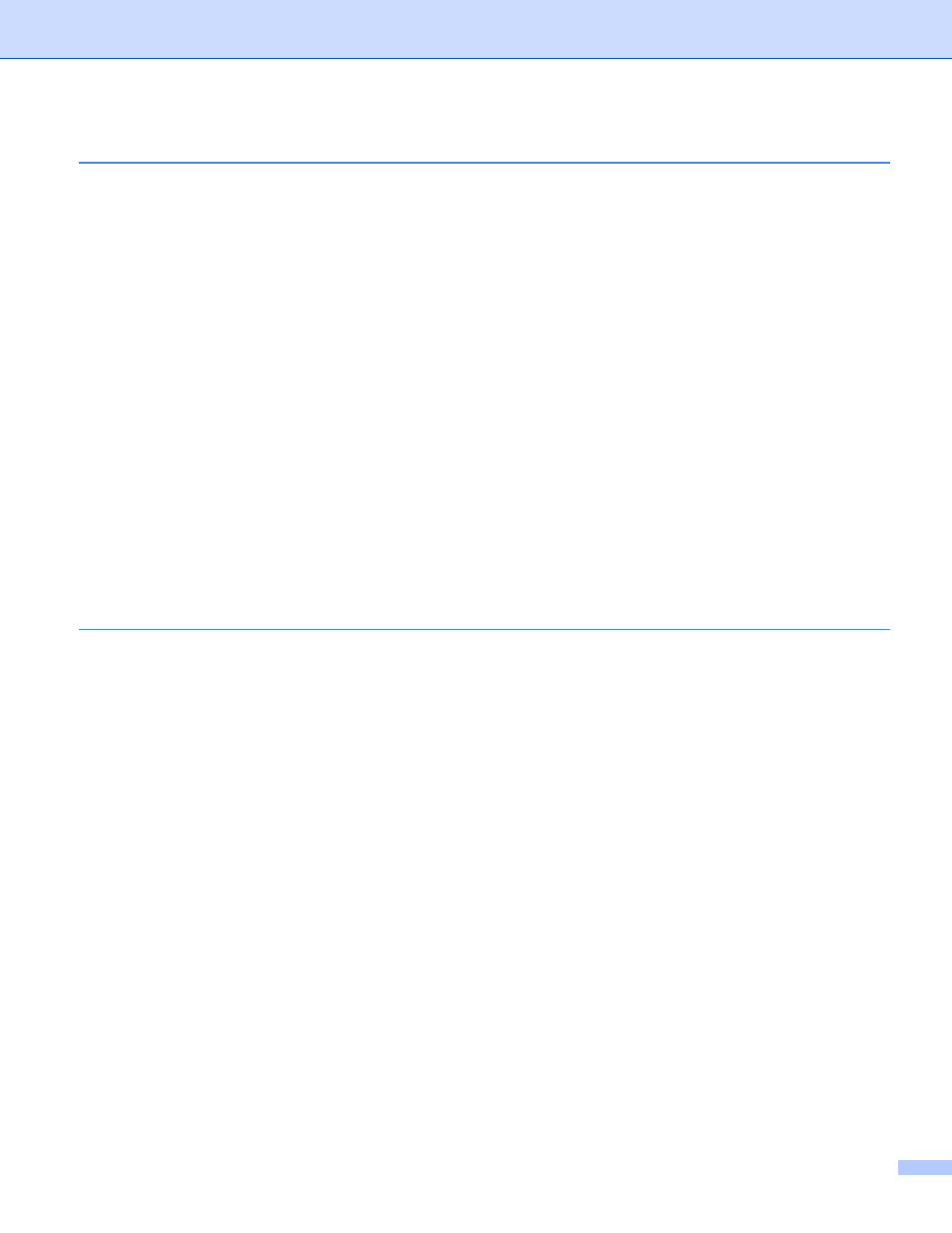
ii
TWAIN compliant...............................................................................................................................34
Accessing the scanner ......................................................................................................................35
Scanning a document into the PC .....................................................................................................36
Settings in the Scanner Setup dialog box..........................................................................................40
Scanning a document using the WIA driver (For Windows
)..................................43
WIA compliant ...................................................................................................................................43
Accessing the scanner ......................................................................................................................43
Scanning a document into the PC .....................................................................................................44
Scan to E-mail ...................................................................................................................................50
Scan to Image ...................................................................................................................................51
Scan to OCR .....................................................................................................................................51
Scan to File........................................................................................................................................52
Viewing items ....................................................................................................................................54
Organizing your items in folders ........................................................................................................55
Quick links to other applications ........................................................................................................55
ScanSoft
OCR lets you convert image text into text you can edit................................56
You can import items from other applications ...................................................................................56
You can export items into other formats............................................................................................56
Uninstalling ScanSoft
SE with OCR.............................................................................57
Turning the AutoLoad feature off.......................................................................................................59
SCAN.................................................................................................................................................60
CUSTOM SCAN ................................................................................................................................60
COPY ................................................................................................................................................60
PC-FAX (Not available for DCP models)...........................................................................................61
DEVICE SETTINGS ..........................................................................................................................61
Image (example: Microsoft Paint)......................................................................................................62
OCR (word processing application)...................................................................................................64
E-mail ................................................................................................................................................65
Supported file types...........................................................................................................................66
File.....................................................................................................................................................66
COPY ......................................................................................................................................................72
PC-FAX (Not available for DCP models) .................................................................................................74
Send ..................................................................................................................................................74
Receive/View Received.....................................................................................................................74
Address Book ....................................................................................................................................75
Setup .................................................................................................................................................75
Remote Setup (Not available for DCP models) .................................................................................76
Quick-Dial (Not available for DCP models) .......................................................................................77
Status Monitor ..................................................................................................................................77
