Status monitor, Updating the machine’s status, Hiding or showing the window – Brother MFC-8460N User Manual
Page 126: Quitting the window, Web based management (network models only), Go to the menu bar and choose quit
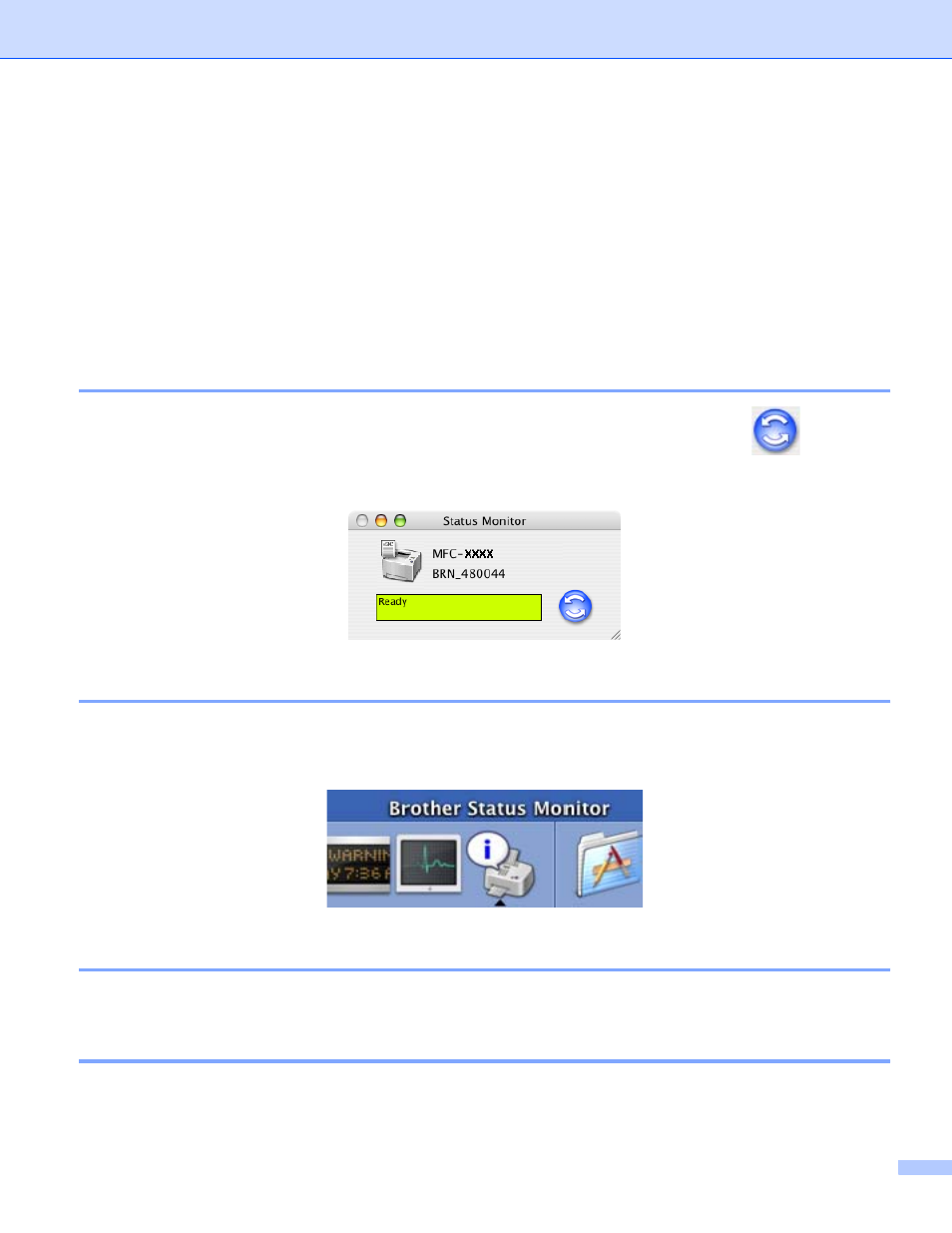
8. Printing and Faxing
120
Status Monitor
8
The Status Monitor utility is a configurable software tool for monitoring the status of the machine, letting you
see error messages such as paper empty or paper jam at pre-set update intervals. You can also access the
Color Calibration settings and web based management. Before you can use the tool your must choose your
machine in the Model pop-up menu in ControlCenter2.
You can check the device status by clicking the Status Monitor icon in the DeviceSettings tab of
ControlCenter2 (See Status Monitor on page 120.) or by choosing Brother Status Monitor located in
Macintosh HD/Library/Printers/Brother/Utilities.
Updating the machine’s status
8
If you want the latest machine status while the Status Monitor window is open, click the
icon. You
can set what interval the software will update the machine status information. Go to the menu bar, Brother
Status Monitor and choose Preferences.
Hiding or showing the window
8
After starting the Status Monitor, you can hide or show the window. To hide the window, go to the menu bar,
Brother Status Monitor and choose Hide Status Monitor. To show the window, click the Status Monitor
icon in the dock or click the Status Monitor in the DeviceSettings tab of ControlCenter2.
Quitting the window
8
Go to the menu bar and choose Quit.
Web Based Management (Network models Only)
8
You can have an easy access to Web Based Management System by clicking the machine icon on the Status
Monitor screen. For more information on Web Based Management System, see Web Based Management
in Chapter 7 of the Network User’s Guide on the CD-ROM.
