Installing the baystack switch in a rack, Installing the baystack switch in a rack -4 – Bay Technical Associates BayStack 304 User Manual
Page 37
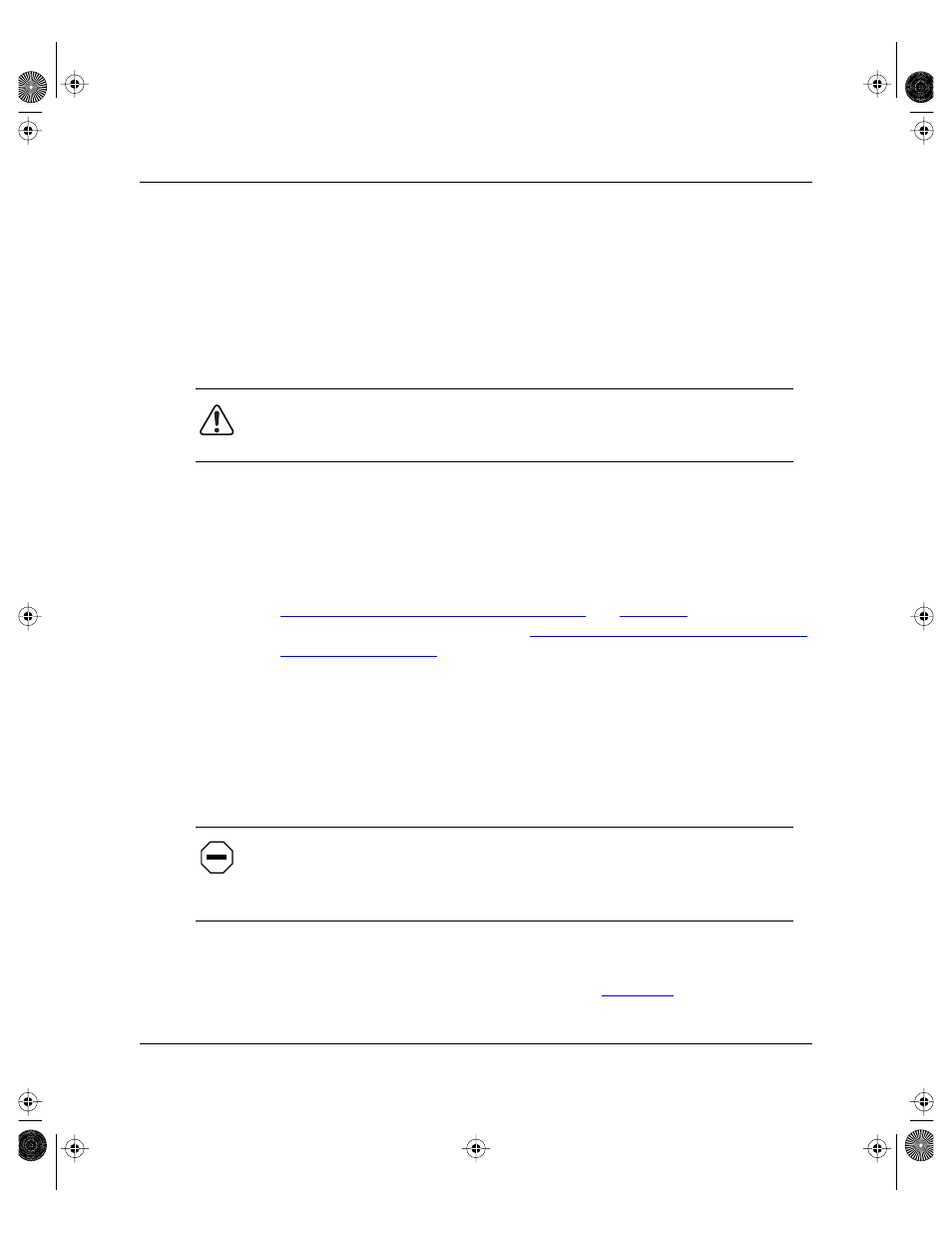
Installing the BayStack Switches
893-01010-A
2-3
4.
You can stack switches on top of one another to configure a switched/
bridged/segmented Ethernet backbone.
For performance reasons, the high-speed ports should be used to interconnect
switches.
5.
Attach the power cord to the back of the switch.
The BayStack switches do not have a power on/off switch. When you connect
the AC power cord to a suitable AC outlet, the switch powers up immediately.
6.
Attach the other end of the power cord to a grounded AC power outlet.
As soon as the cord is plugged into the AC outlet, power is applied to all
components in the switch.
With power applied to the switch, power-up diagnostics are performed and the
switch goes into normal switch mode. To do basic switch configuration, see
“Initial Setup of a BayStack Ethernet Switch
. To understand
the complete software interface, see
Chapter 3, “Customizing and Managing
Installing the BayStack Switch in a Rack
The BayStack switches occupy one single-unit rack space and can be installed in
most standard 19-inch racks. There are two types of switch chassis: a metal
chassis and a plastic chassis. Each of these chassis has different mounting bracket
requirements. Select the appropriate installation procedure for your chassis.
The brackets for both the metal and plastic chassis can be installed at various
positions along the side of the switch to position it in the rack. Determine how far
you want the switch to protrude from the rack (see
Warning:
Removal of the power cord is the only way to turn off power to
this device. The power cord must always be connected in a location that
can be accessed quickly and safely in case of an emergency.
Caution:
When mounting this device in a rack, do not stack units directly on
top of one another in the rack. Each unit must be secured to the rack with
appropriate mounting brackets. Mounting brackets are not designed to support
multiple units.
89301010.BK Page 3 Tuesday, June 10, 1997 8:00 PM
