Brother DCP-9010CN User Manual
Page 61
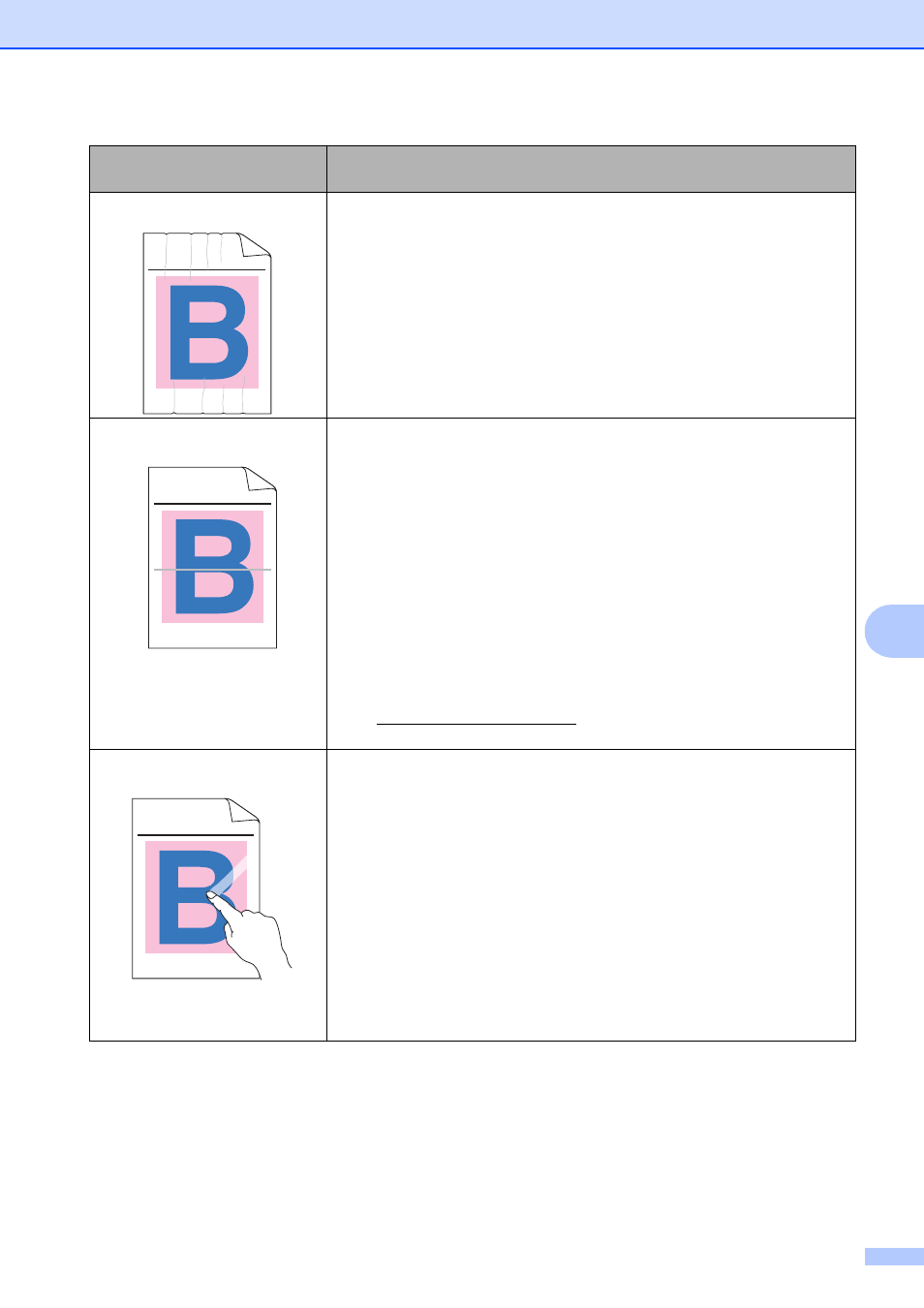
Troubleshooting and routine maintenance
53
C
Wrinkle
Change to the recommended type of paper.
Make sure that the back cover is closed correctly.
Make sure that two grey levers inside the back cover are in the up
position.
Make sure that the media type settings in the printer driver and in the
machine’s Paper Type menu matches the type of paper you are
using. (See Acceptable paper and other print media on page 16 and
Basic tab in the Software User's Guide on the CD-ROM.)
Offset image
Make sure that the media type settings in the printer driver and in the
machine's Paper Type menu matches the type of paper you are
using. (See Acceptable paper and other print media on page 16 and
Basic tab in the Software User's Guide on the CD-ROM.)
Make sure that two grey levers inside the back cover are in the up
position.
Check the machine’s environment. Conditions such as dry and low
temperatures may cause this print quality problem. (See Choosing a
location on page 36.)
Identify the colour causing the problem and put in a new drum unit.
(See Replacing the drum units on page 86.)
You may only need to replace one drum unit to solve the print
problem. To identify which drum needs to be replaced, please visit us
aiew our FAQs and troubleshooting
tips.
Poor fixing
Make sure that the media type settings in the printer driver and in the
machine's Paper Type menu matches the type of paper you are
using. (See Acceptable paper and other print media on page 16 and
Basic tab in the Software User's Guide on the CD-ROM.)
Make sure that two grey levers inside the back cover are in the up
position.
Choose Improve Toner Fixing mode in the printer driver. (See Other
Print Options (For Windows
®
printer driver), Advanced options (For
Windows
®
BR-Script printer driver), Print Settings (For Macintosh
printer driver) or Printer Features (For Macintosh BR-Script printer
driver) in the Software User's Guide on the CD-ROM.)
If this selection does not provide enough improvement, select
Thicker paper in Media Type settings.
Examples of poor print
quality
Recommendation
ABCDEFGHIJKLMNOPQRSTUVWXYZ. 0123456789. abcdefghijklmnopqrstuvwxyz.
ABCDEFGHIJKLMNOPQRSTUVWXYZ. 0123456789. abcdefghijklmnopqrstuvwxyz.
ABCDEFGHIJKLMNOPQRSTUVWXYZ. 0123456789. abcdefghijklmnopqrstuvwxyz.
ABCDEFGHIJKLMNOPQRSTUVWXYZ. 0123456789. abcdefghijklmnopqrstuvwxyz.
ABCDEFGHIJKLMNOPQRSTUVWXYZ. 0123456789. abcdefghijklmnopqrstuvwxyz.
ABCDEFGHIJKLMNOPQRSTUVWXYZ. 0123456789. abcdefghijklmnopqrstuvwxyz.
ABCDEFGHIJKLMNOPQRSTUVWXYZ. 0123456789. abcdefghijklmnopqrstuvwxyz.
ABCDEFGHIJKLMNOPQRSTUVWXYZ. 0123456789. abcdefghijklmnopqrstuvwxyz.
ABCDEFGHIJKLMNOPQRSTUVWXYZ. 0123456789. abcdefghijklmnopqrstuvwxyz.
ABCDEFGHIJKLMNOPQRSTUVWXYZ. 0123456789. abcdefghijklmnopqrstuvwxyz.
ABCDEFGHIJKLMNOPQRSTUVWXYZ. 0123456789. abcdefghijklmnopqrstuvwxyz.
ABCDEFGHIJKLMNOPQRSTUVWXYZ. 0123456789. abcdefghijklmnopqrstuvwxyz.
ABCDEFGHIJKLMNOPQRSTUVWXYZ. 0123456789. abcdefghijklmnopqrstuvwxyz.
ABCDEFGHIJKLMNOPQRSTUVWXYZ. 0123456789. abcdefghijklmnopqrstuvwxyz.
ABCDEFGHIJKLMNOPQRSTUVWXYZ. 0123456789. abcdefghijklmnopqrstuvwxyz.
ABCDEFGHIJKLMNOPQRSTUVWXYZ. 0123456789. abcdefghijklmnopqrstuvwxyz.
