Brother DCP-9010CN User Manual
Page 60
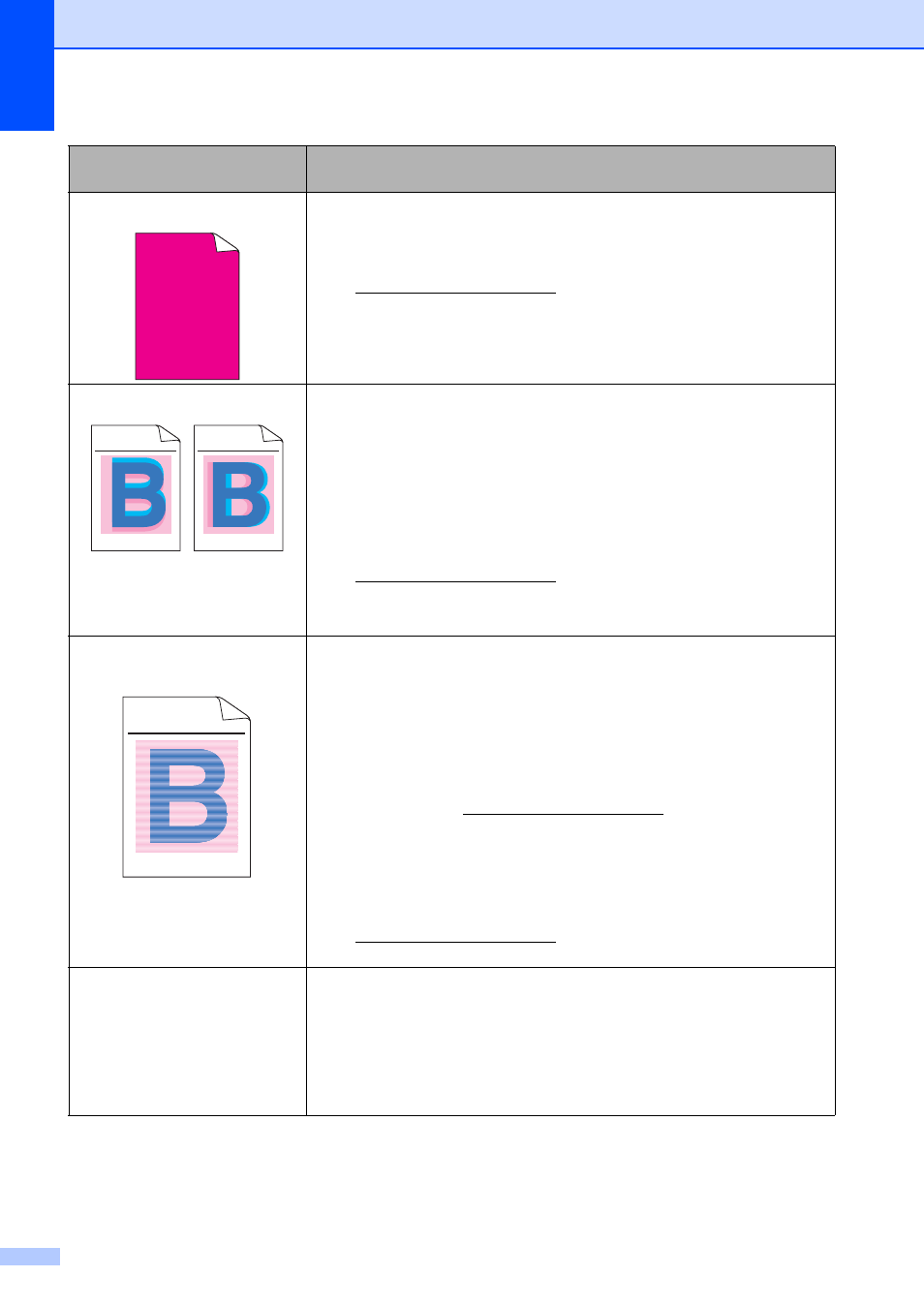
52
All one colour
Identify the colour causing the problem and put in a new drum unit.
(See Replacing the drum units on page 86.)
You may only need to replace one drum unit to solve the print
problem. To identify which drum needs to be replaced, please visit us
iew our FAQs and troubleshooting
tips.
Colour misregistration
Make sure that the machine is on a solid level surface.
Perform the auto colour registration using the control panel (see Auto
Registration on page 76) or perform the manual colour registration
using the control panel (see Manual Registration on page 76).
Identify the colour causing the problem and put in a new drum unit.
(See Replacing the drum units on page 86.)
You may only need to replace one drum unit to solve the print
problem. To identify which drum needs to be replaced, please visit us
iew our FAQs and troubleshooting
tips.
Put in a new belt unit. (See Replacing the belt unit on page 89.)
Uneven density appears
periodically across the page
Perform the calibration. (See Calibration on page 75.)
Adjust the contrast or brightness when you are in copy mode. (See
Adjusting Contrast, Colour and Brightness on page 30.)
Identify the colour that is uneven and put in a new toner cartridge for
that colour. (See Replacing a Toner cartridge on page 79.)
You may only need to replace one toner cartridge to solve the print
problem. To identify which toner cartridge needs to be replaced,
please visit us iew our FAQs and
troubleshooting tips.
Identify the colour that is uneven and put in a new drum unit. (See
Replacing the drum units on page 86.)
You may only need to replace one drum unit to solve the print
problem. To identify which drum needs to be replaced, please visit us
iew our FAQs and troubleshooting
tips.
Thin lines do not print
Make sure Toner Save mode is off in the control panel of the machine
or the printer driver.
Change the print resolution.
If you use Windows
®
printer driver, choose Improve Pattern
Printing or Improve Thin Line in Settings of Basic tab. (See
Settings Dialog in the Software User's Guide on the CD-ROM.)
Examples of poor print
quality
Recommendation
ABCDEFGHIJKLMNOPQRSTUVWXYZ. 0123456789. abcdefghijklmnopqrstuvwxyz.
ABCDEFGHIJKLMNOPQRSTUVWXYZ. 0123456789. abcdefghijklmnopqrstuvwxyz.
ABCDEFGHIJKLMNOPQRSTUVWXYZ. 0123456789. abcdefghijklmnopqrstuvwxyz.
ABCDEFGHIJKLMNOPQRSTUVWXYZ. 0123456789. abcdefghijklmnopqrstuvwxyz.
ABCDEFGHIJKLMNOPQRSTUVWXYZ. 0123456789. abcdefghijklmnopqrstuvwxyz.
ABCDEFGHIJKLMNOPQRSTUVWXYZ. 0123456789. abcdefghijklmnopqrstuvwxyz.
ABCDEFGHIJKLMNOPQRSTUVWXYZ. 0123456789. abcdefghijklmnopqrstuvwxyz.
ABCDEFGHIJKLMNOPQRSTUVWXYZ. 0123456789. abcdefghijklmnopqrstuvwxyz.
ABCDEFGHIJKLMNOPQRSTUVWXYZ. 0123456789. abcdefghijklmnopqrstuvwxyz.
ABCDEFGHIJKLMNOPQRSTUVWXYZ. 0123456789. abcdefghijklmnopqrstuvwxyz.
ABCDEFGHIJKLMNOPQRSTUVWXYZ. 0123456789. abcdefghijklmnopqrstuvwxyz.
ABCDEFGHIJKLMNOPQRSTUVWXYZ. 0123456789. abcdefghijklmnopqrstuvwxyz.
