D tones, Per sonalize your device, Offline profile – Nokia N73 User Manual
Page 86
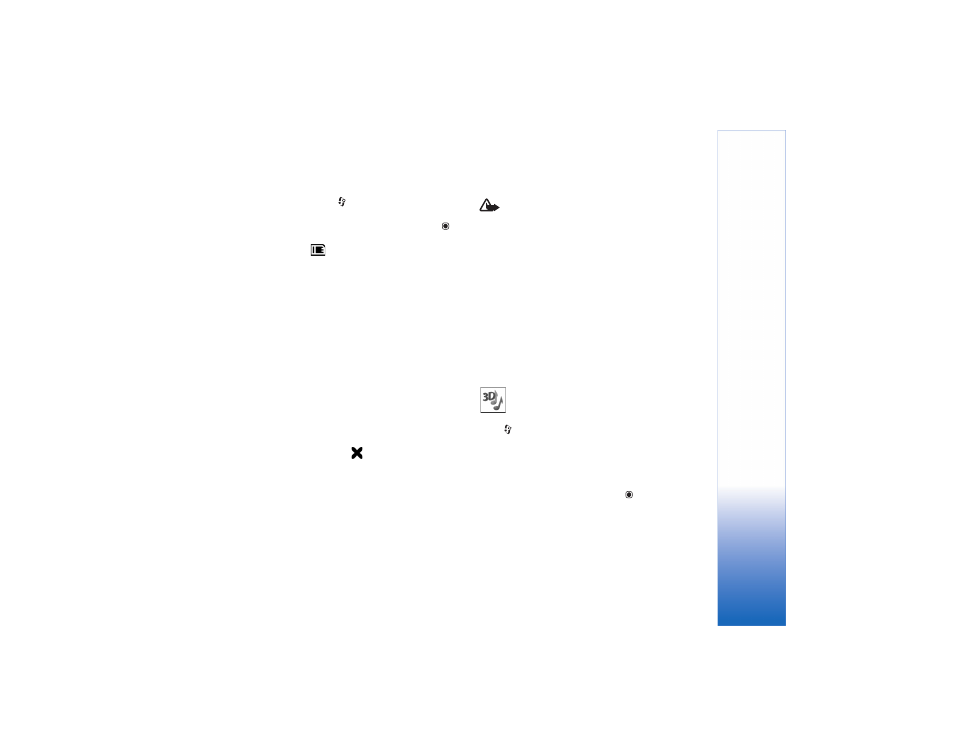
Per
sonalize your
device
85
To modify a profile, press
, and select
Tools
>
Profiles
.
Scroll to the profile, and select
Options
>
Customize
.
Scroll to the setting you want to change, and press
to open the choices. Tones stored on the memory card
are indicated with
. You can scroll through the tone
list and listen to each one before you make your selection.
To stop the sound, press any key.
When you choose a tone,
Tone downloads
(network service)
opens a list of bookmarks. You can select a bookmark and
start connection to a Web page to download tones.
If you want the caller’s name to be said when your device
rings, select
Options
>
Customize
, and set
Say caller's
name
to
On
. The caller’s name must be saved in
Contacts
.
To create a new profile, select
Options
>
Create new
.
Offline profile
The
Offline
profile lets you use the device without
connecting to the wireless network. When you activate
the
Offline
profile, the connection to the wireless network
is turned off, as indicated by
in the signal strength
indicator area. All wireless RF signals to and from the
device are prevented. If you try to send messages, they
are placed in the outbox to be sent later.
Warning: In the offline profile you cannot make
(or receive) any calls, except make calls to certain
emergency numbers, or use other features that
require network coverage. To make calls, you must
first activate the phone function by changing
profiles. If the device has been locked, enter
the lock code.
To leave the
Offline
profile, press the power key, and
select another profile. The device re-enables wireless
transmissions (providing there is sufficient signal strength).
If Bluetooth connectivity is activated before entering the
Offline
profile, it will be deactivated. Bluetooth connectivity
is automatically reactivated after leaving the
Offline
profile. See "Settings," p. 74.
3-D tones
Press
, and select
Applications
>
3-D tones
. With
3-D
tones
you can enable three-dimensional sound effects for
ringing tones. Not all ringing tones support 3-D effects.
To enable the 3-D effects, select
3-D ringing tone
effects
>
On
. To change the ringing tone, scroll to the
ringing tone that is displayed, press
, and select the
desired ringing tone.
