You in the picture—self-timer, Record videos, You in the picture—self-timer record videos – Nokia N73 User Manual
Page 24: E "you in the picture—self-timer, 23 you in the picture—self-timer, Ca mer a
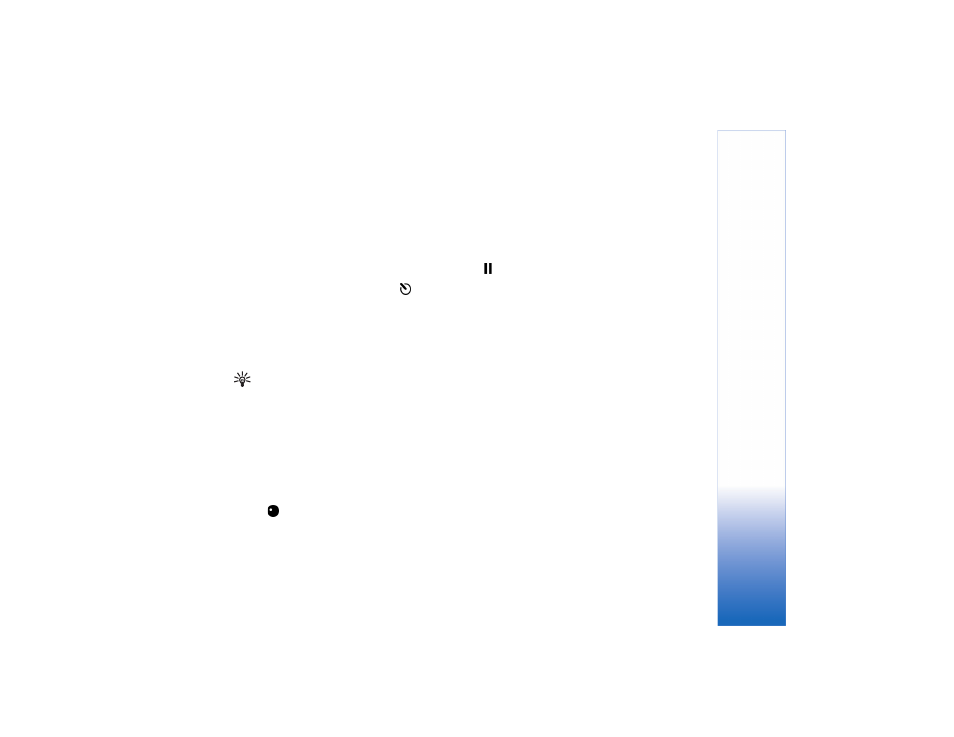
Ca
mer
a
23
You in the picture—self-timer
The self-timer is available only in the main camera.
Use the self-timer to delay the capture so that you can
include yourself in the picture. To set the self-timer delay,
in the active toolbar, select
Self timer
>
2 seconds
,
10 seconds
, or
20 seconds
. To activate the self-timer,
select
Activate
. The self-timer indicator (
) blinks and
the device beeps when the timer is running. The camera
takes the picture after the selected delay elapses.
To switch off
Self timer
, in the active toolbar, select
Self timer
>
Off
.
You can also use the self-timer in the sequence mode.
Tip! In the active toolbar, select
Self timer
>
2 seconds
to keep your hand steady when taking
a picture.
Record videos
1 To activate the camera, open the slide. If the camera
is in the
Image mode
, select
Video mode
from the
active toolbar.
2 Press the capture key to start recording. In the portrait
mode, use the scroll key for recording. The red record
icon
is shown and a tone sounds, indicating that
recording has started.
3 Select
Stop
to stop recording. The video clip is
automatically saved to the
Imgs. & video
folder of
Gallery
. See "Gallery," p. 26. The maximum length of
the video is 60 minutes (if enough memory available).
To pause recording at any time, press
Pause
. The pause icon
(
) blinks on the display. Video recording automatically
stops if recording is set to pause and there are no keypresses
within a minute. Press the capture key again to resume
recording.
To zoom in or out of the subject, press the zoom key on the
side of the device.
To make lighting and color adjustments before recording
a video, use the scroll key to scroll through the active
toolbar. See "Setup settings—Adjust color and lighting,"
p. 21 and "Scenes," p. 22.
To free memory before recording a video, select
Options
>
Go to free memory
(only available if you have backed
up images or video clips). See "Free memory," p. 28.
To activate the front camera, select
Options
>
Use secondary camera
.
