And "active toolbar, Galler y, Active toolbar – Nokia N73 User Manual
Page 28
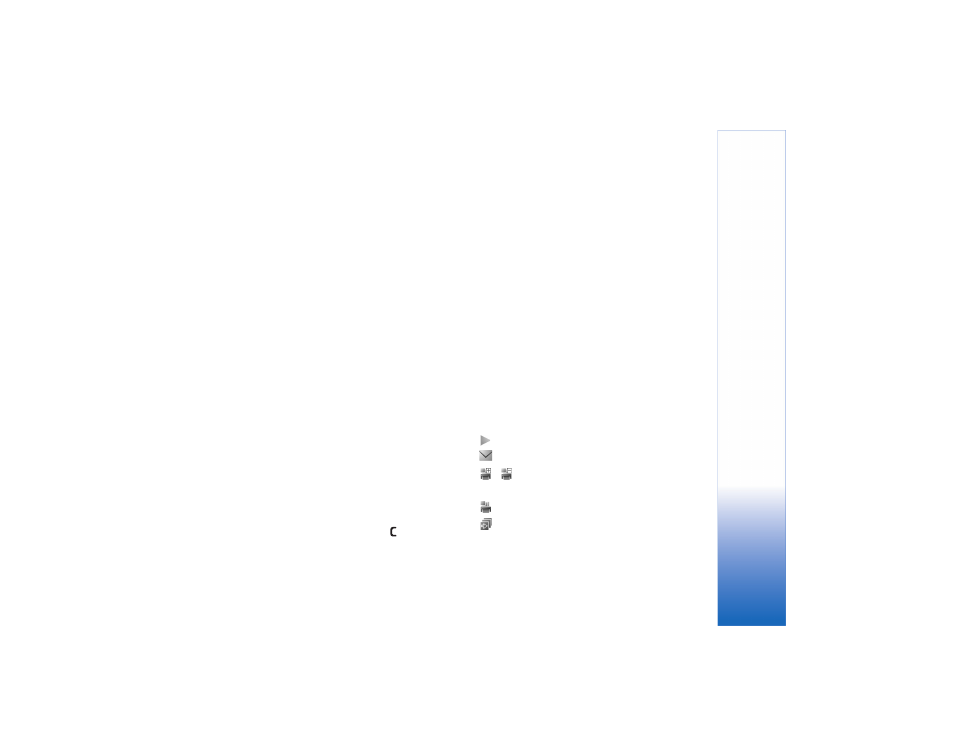
Galler
y
27
Open the
Images & video
folder in
Gallery
. The images and
video clip files are in a loop, and ordered by date. The number
of files is displayed. To browse the files one by one, scroll
left or right. To browse files in groups, scroll up or down.
When the image is opened, to zoom in an image, press the
zoom key on the side of your device. The zooming ratio is
shown on the lower left part of the display. The zooming
ratio is not stored permanently.
To rotate the selected image left or right, select
Options
>
Rotate
.
To edit a video clip or a photo, select
Options
>
Edit
.
An image editor or a video editor opens. See "Edit video
clips," p. 29. See "Edit images," p. 29.
To create custom video clips, select a video clip or several
clips in the gallery, and select
Options
>
Edit
. See "Edit
video clips," p. 29.
To print your images on a compatible printer, or to store
them on your memory card (if inserted) for printing, select
Options
>
. See "Image print," p. 31. You can also tag
images for later printing to the Print Basket in
Gallery
.
To add an image or a video clip to an album in the gallery,
select
Options
>
Albums
>
Add to album
. See "Albums,"
p. 28.
To use the picture as a background image, select the
picture and
Options
>
Use image
>
Set as wallpaper
.
To delete an image or video clip, press
.
Active toolbar
In the
Images & video
folder, you can use active toolbar
as a shortcut to select different tasks. The active toolbar
is available only when you have selected an image or a
video clip.
In the active toolbar, scroll up or down to different items,
and select them by pressing the scroll key. The available
options vary depending on the state you are in and on
whether you have selected an image or a video clip.
You can also define whether the active toolbar is always
visible on the display or activated by a key press.
If you want the active toolbar to be visible on the display,
select
Options
>
Show icons
.
If you want the active toolbar to be visible only a while
when you need it, select
Options
>
Hide icons
. To activate
the active toolbar, press the scroll key.
Select from the following:
to play the selected video clip
to send the selected image or video clip
/
to add or remove an image from the Print Basket.
See "Print Basket," p. 28.
to view the images in the Print basket
to start a slide show of the images in the selected
album
