Flash player, Me dia a ppli cations, Music library – Nokia N73 User Manual
Page 38: Organize flash files
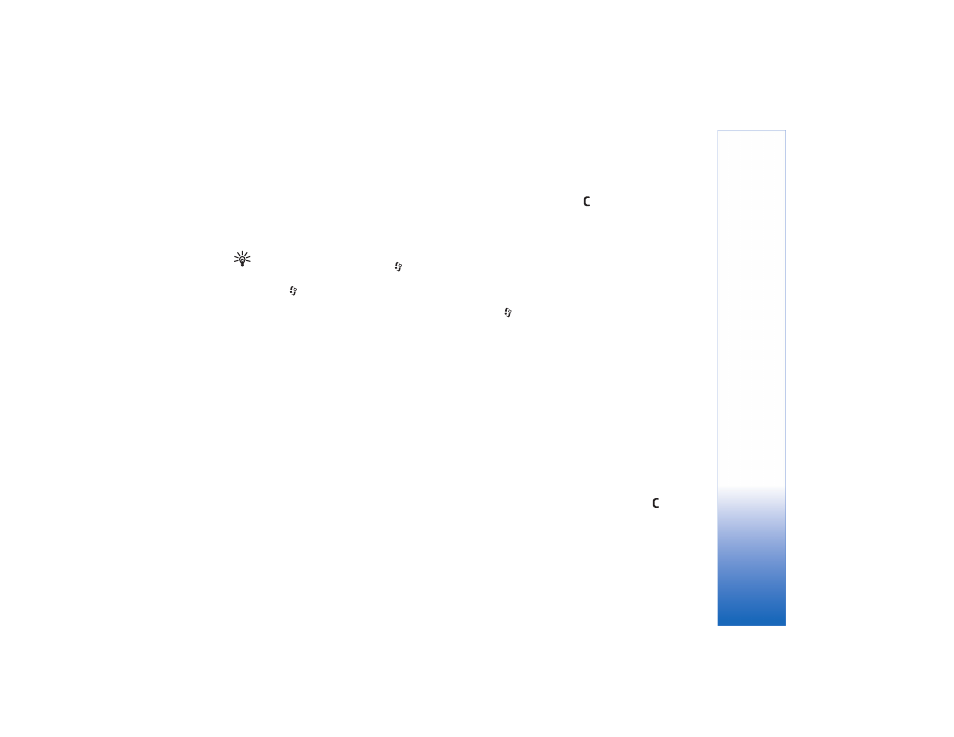
Me
dia a
ppli
cations
37
To select between random play and normal play mode,
select
Options
>
Random play
. To select whether playing
stops at the end of the playlist or restarts from its beginning,
select
Options
>
Loop
.
Tip! To leave the application open and music
playing in the background, press
twice to return
to the standby mode. To return to the application,
press ,
and
select
Music player
.
To open your Web bookmarks for downloading music,
select
Options
>
Track downloads
.
To return to the standby mode and leave the music playing
in the background, select
Options
>
Play in background
.
Music library
To view the music library, select
Options
>
Music library
.
All tracks
lists all music. To view sorted songs, select
Albums
,
Artists
,
Genres
, or
Composers
. The album, artist,
genre, and composer information is collected from the ID3
or M4A tags of the song files, if available.
To add songs, albums, artists, genres or composers to a
playlist, select the items and
Options
>
Add to track list
.
You can create a new playlist or add to an existing one.
To view playlists, select
Track lists
. To create a new playlist,
select
Options
>
New track list
. When viewing a playlist
you have created yourself, to add more songs, select
Options
>
Add tracks
.
To delete a playlist, press
. Deleting a playlist only
deletes the playlist, not the music files.
Flash Player
With
Flash Player
, you can view, play, and interact with
compatible flash files made for mobile devices.
Organize flash files
Press
, and select
Applications
>
Flash Player
.
Scroll right.
To open a folder or play a flash file, scroll to it, and press
the scroll key.
To send a flash file to a compatible device, scroll to it,
and press the call key.
To copy a flash file to another folder, select
Options
>
Organize
>
Copy to folder
.
To move a flash file to another folder, select
Options
>
Organize
>
Move to folder
.
To create a folder to organize your flash files, select
Options
>
Organize
>
New folder
.
The available options may vary.
To delete a flash file, scroll to it, and press
.
